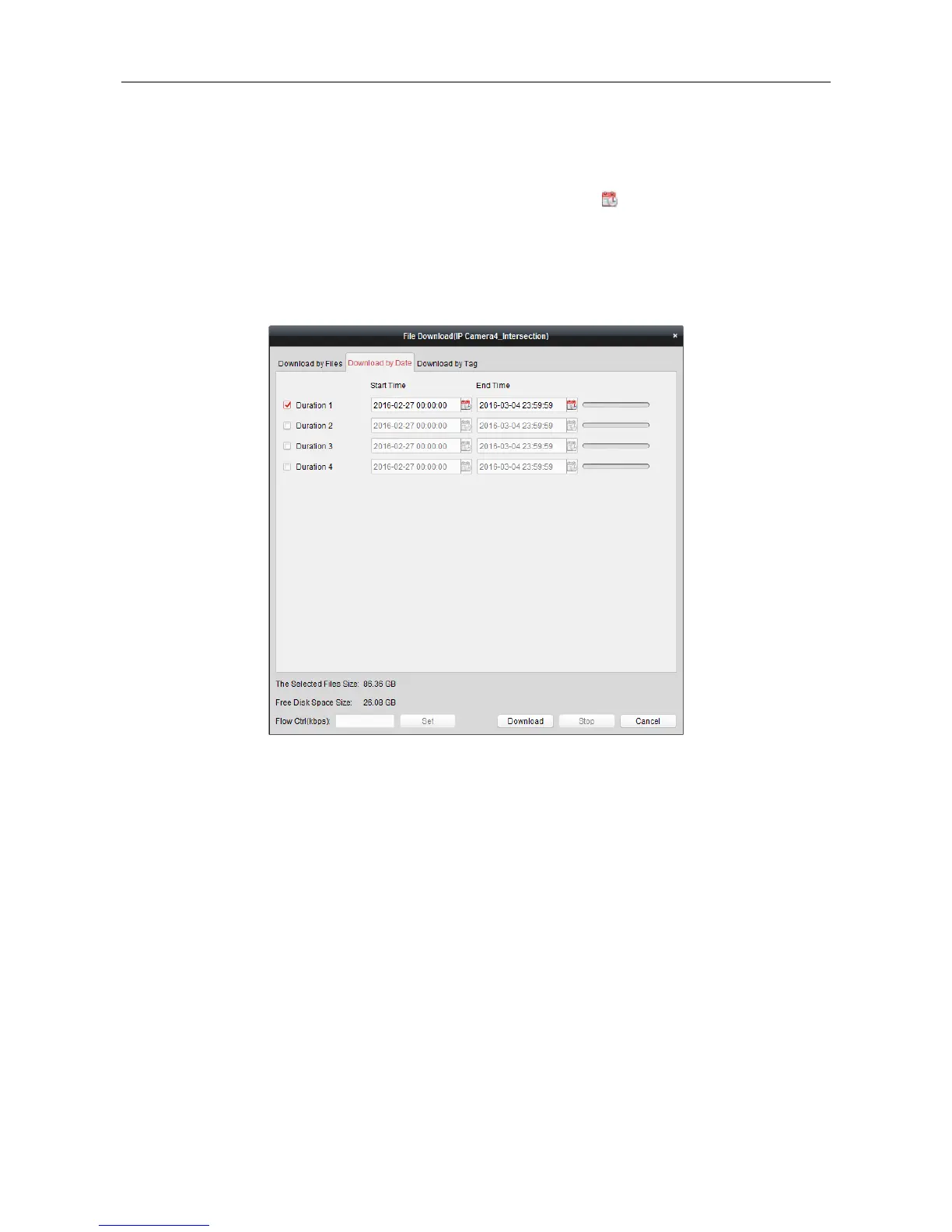Video Access Control Terminal·User Manual
126
Download by Date
Steps:
1. Click Download by Date tab in the File Download interface.
2. Check the checkbox of the time duration to enable it, and click to set the start and end
time.
3. Click Download to start downloading the file to the local PC. The progress bar shows the
downloading process.
You can input the flow (0 to 32768 kbps) and click Set to control the downloading speed.
4. Optionally, you can click Stop to stop downloading manually.
Note: When downloading video file of one time duration, you can set to merge the video files. The
video files in the set time duration can be merged for downloading. For configuring merging
downloaded video files, refer to 8.2 Live View and Playback Settings.
Download by Tag
Steps:
1. Click Download by Tag tab in the File Download interface. The added tags will be displayed.
2. Check the checkbox of the tag and the total size of the selected files will be shown below.
3. Click Download to start downloading the selected file (30 seconds before the selected tag to 30
seconds after the tag) to the local PC. You can input the flow (0 to 32768 kbps) and click Set to
control the downloading speed.
4. Optionally, you can click Stop to stop downloading manually.
