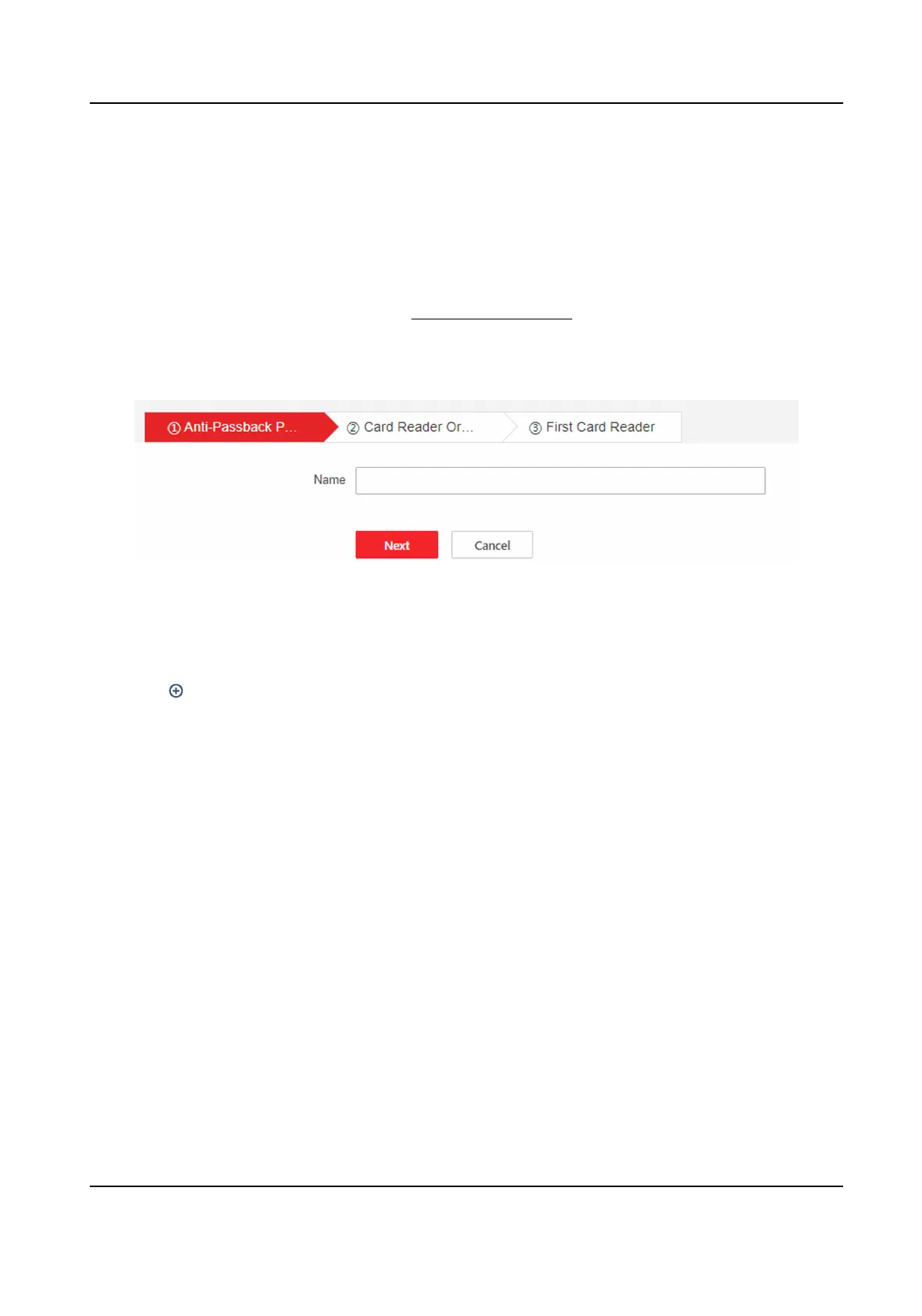An-Passback Sengs
Personnel must follow the set route for one-way passing. If you do not follow this route for
authencaon, the door will not open. If a person does not enter the door aer swiping the card,
the door will not open when swiping the card again, and the same will apply when going out.
Before You Start
The device is added. For more details, see Device Management .
Steps
1.
Click Access Control → Access Control
Applicaon → An-Passback.
Figure 9-9 An-Passback Sengs
2.
Add an-passback route.
1) Enter name and click Next.
2) Set card reader order. Click Add and select the card reader.
3) Click
to add another card reader.
4) Repeat substep 3 to add mulple card readers.
5)
Oponal: Click a card reader to replace or remove the card reader.
6) Click Next.
7) Set rst card reader.
Disable
●
If the passed card reader of last person recorded by the device is not set
an-passback
or the person is a new user, the an-passback is authencated to pass.
●
If the passed card reader of last person recorded by the device has set
an-passback, it is
necessary to check whether the current card reader is in the sequent an-passback card
reader
aer the last passed card reader, if so, the an-passback is authencated to pass;
if not, the an-passback authencang failed.
Select One Card Reader as First Card Reader
●
In any case, the personnel swipe the rst card reader and the an-passback will be
authencated to pass.
●
If the passed card reader of last person recorded by the device has set an-passback, it is
necessary to check whether the current card reader is in the sequent
an-passback card
reader aer the last passed card reader, if so, the an-passback is authencated to pass;
DS-K27XX Series Access Controller User Manual
44
