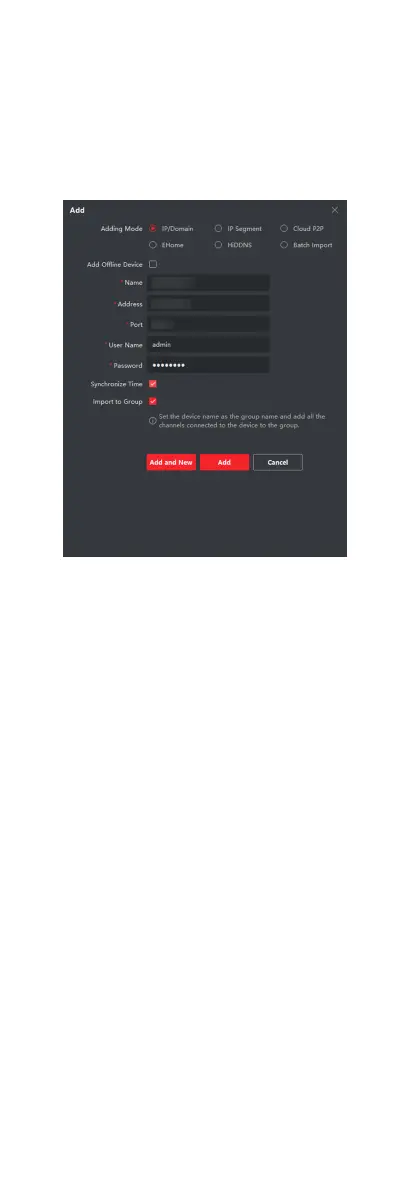Before You Start
Make sure the device to be added is in the same subnet with your
computer. Otherwise, please edit network parameters rst.
Steps
1. Click Online Device to select an
acve online device.
2. Click Add.
3. Enter corresponding
informaon, and click Add.
Figure 7-1 Add to the Client
7.1.2 Add Device by IP Address
Steps
1. Click +Add to pop up the adding devices dialog box.
2. Select IP/Domain as Adding Mode.
3. Enter corresponding informaon.
4. Click Add.
7.1.3 Add Device by IP Segment
You can add many devices at once whose IP addresses are among
the IP segment.
Steps
1. Click +Add to pop up the dialog box.
2. Select IP Segment as Adding Mode.
3. Enter corresponding
informaon, and click Add.
7.2 Live View via Door Staon
Steps
1. On the main page of the client
soware, click Main View to
enter the Live View page.
2. In the le list of the window, double-click the device IP or click
the play icon to live view.
56
