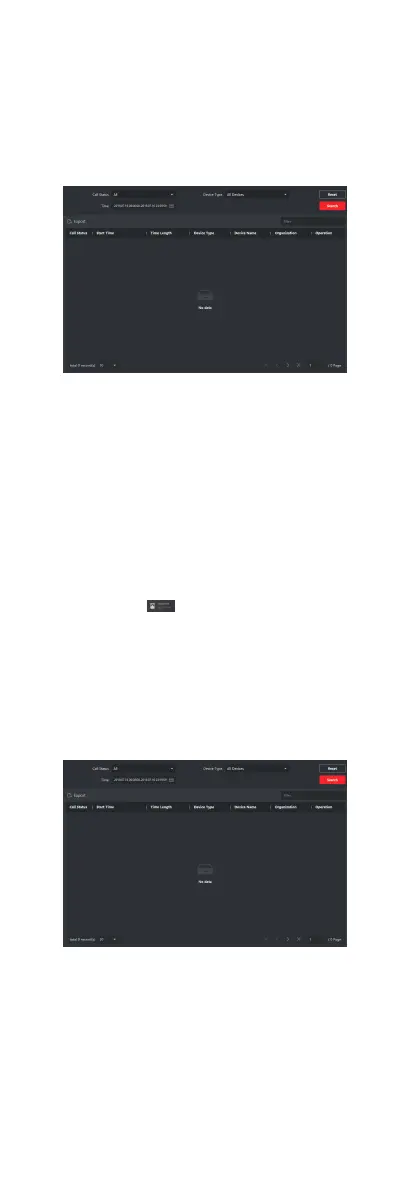Before You Start
You can check all the call logs, including dialed call logs, received
call logs and missed call logs. You can also directly dial via the log
list and clear the logs.
Steps
1. In the Video Intercom page, click Call Log to enter the Call Log
page.
Figure 8-5 View Call Logs
All the call logs will display on this page and you can check the
log informaon, e.g., call status, start me, resident's
organizaon and name, device name and ring or speaking
duraon.
2. Oponal: Click the call buon to re-dial the resident.
8.2.4 Search Video Intercom
Informaon
You can search the call logs between the iVMS-4200 client
soware and video intercom devices, device unlocking logs and
the sent noce informaon.
In the main page, click AccessControlInfo to enter the
access control module.
In the Access Control module, click Video Intercom.
Search Call Logs
Steps
1. In the Video Intercom page, click Call Log to enter the Call Log
page.
Figure 8-6 Call Logs
2. Set the search condions, including call status, device type,
start
me and end me.
Call Status
82
