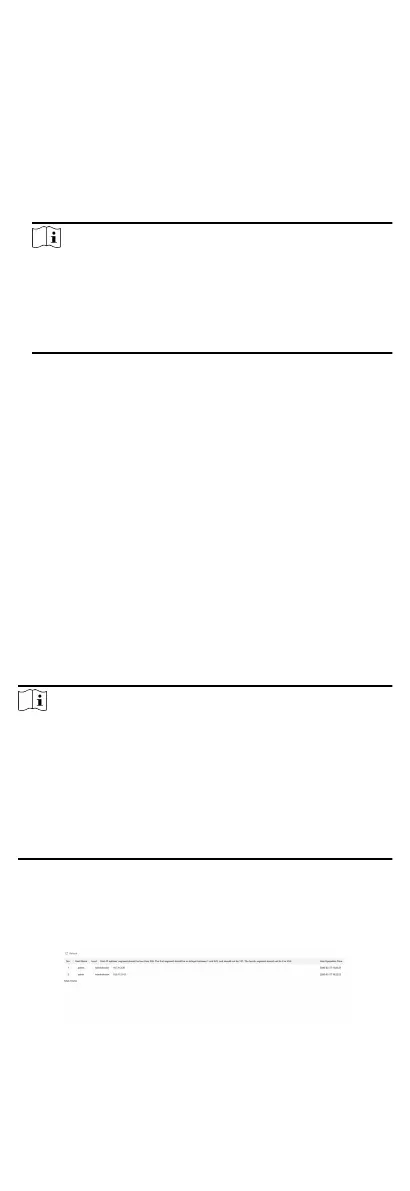1. Select Device Parameters, and click Export to pop up the
dialog box.
2. Set and conrm the encrypon password.
3. Click OK to export parameters.
●
Import Cong. File:
1. Click browse icon to select the conguraon le.
2. Click Import and enter the encrypon password to import.
●
Upgrade:
1. Click browse icon to select the upgrade
le.
2. Click Upgrade.
Note
○
The upgrading process will last 1 to 10 minutes, do not
power o during the upgrading. The device reboots
automacally aer upgrading.
○
You can select controller, display module and sub modules
to upgrade.
Authencaon
Click Security → Authencaon to enter the sengs page. On
the page, you can select RTSP Authencaonaccording to your
actual needs.
Click Save to enable the
sengs.
Security Service
Click Security → Security Service to enter the sengs page. On
the page, you can enable SSH according to your actual needs.
Click Save to enable the
sengs.
User Management
Click User Management to enter the sengs page.
Administrator can edit the permission for the users.
Note
We highly recommend you to create a strong password of your
own choosing (using a minimum of 8 characters, including at least
three kinds of following categories: upper case leers, lower case
leers, numbers, and special characters) in order to increase the
security of your product. And we recommend you change your
password regularly, especially in the high security system,
changing the password monthly or weekly can
beer protect
your product.
Online Users
Click User Management → Online Users to enter the page.
Figure 7-5 Online Users
60
