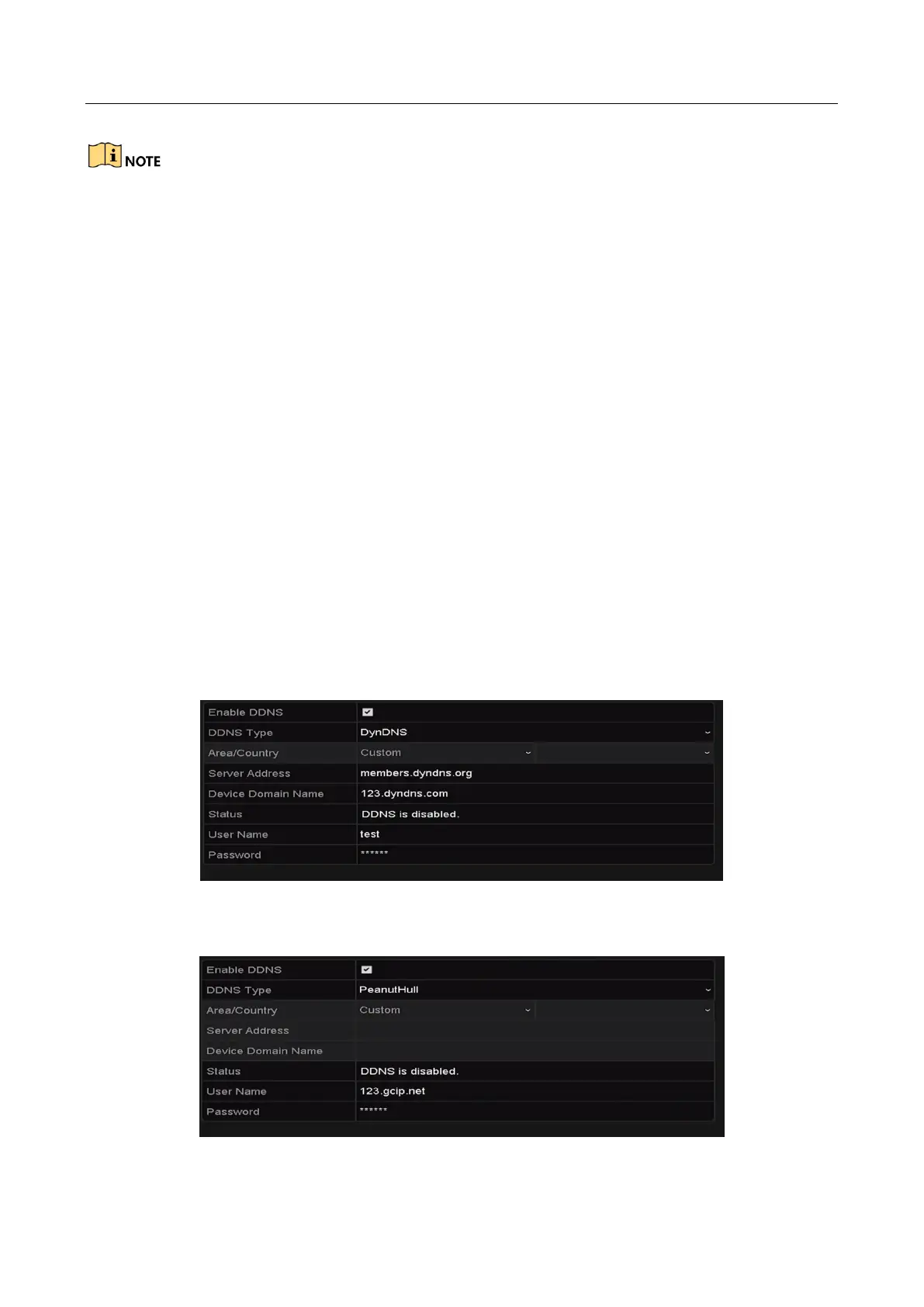Network Video Recorder User Manual
180
For more operation instructions, please refer to the help file on the official website
(www.hik-connect.com).
13.2.2 Configuring DDNS
Purpose:
You can set the Dynamic DNS (DDNS) for network access.
Prior registration with your ISP is required before configuring the system to use DDNS.
Step 1 Go to Menu >Configuration >Network.
Step 2 Select the DDNS tab to enter the DDNS Settings interface.
Step 3 Check the DDNS checkbox to enable this feature.
Step 4 Select DDNS Type. Three DDNS types are selectable: DynDNS, PeanutHull, and NO-IP.
• DynDNS:
1) Enter Server Address for DynDNS (i.e. members.dyndns.org).
2) In the Device Domain Name text field, enter the domain obtained from the DynDNS
website.
3) Enter the User Name and Password registered in the DynDNS website.
Figure 13-3 DynDNS Settings Interface
• PeanutHull: Enter the User Name and Password obtained from the PeanutHull website.
Figure 13-4 PeanutHull Settings Interface