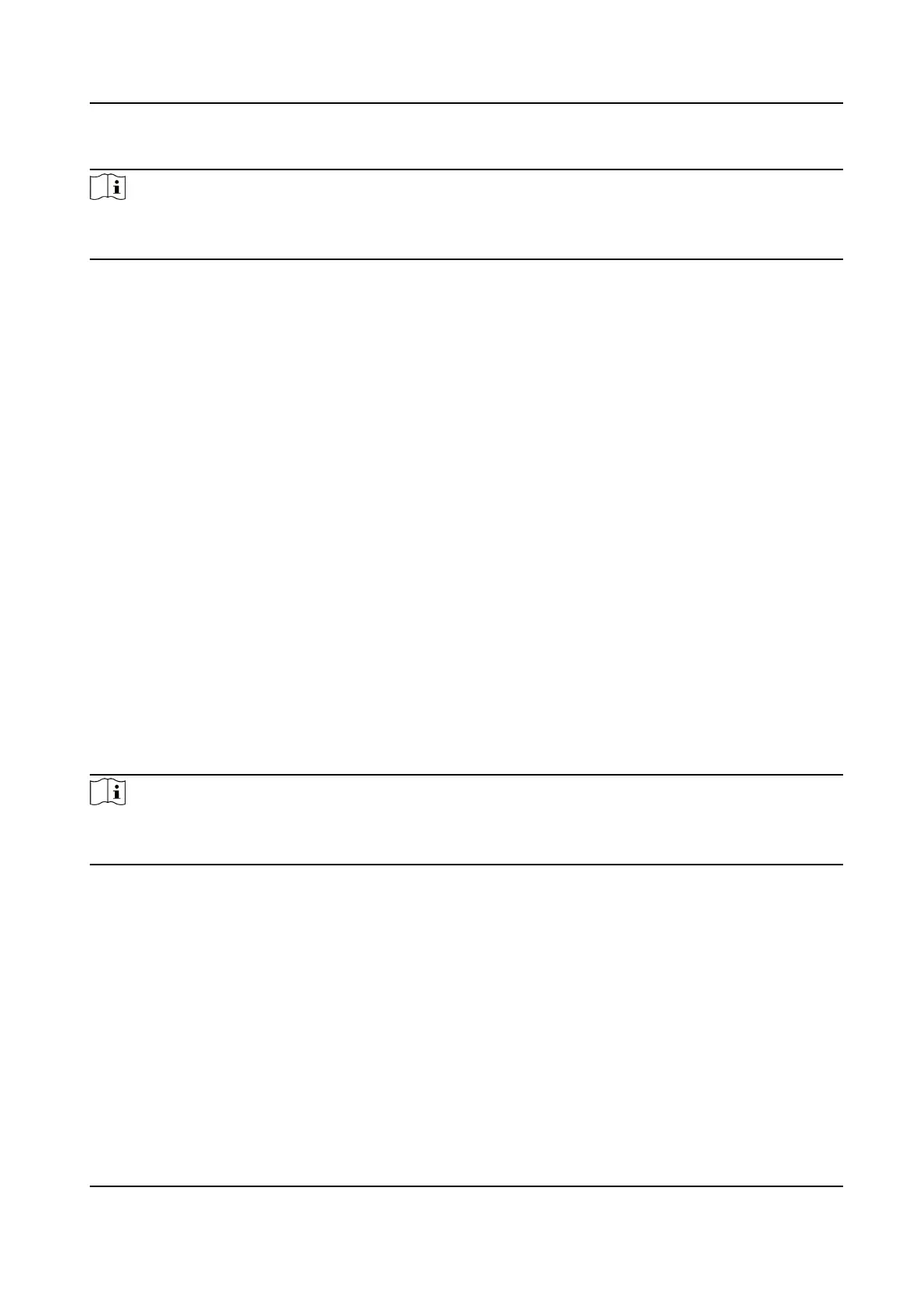Steps
Note
●
Not all the applicaon modes support violaon recording.
●
The violaon recording parameters vary with dierent models. The actual device prevails.
1.
Go to Conguraon → Capture → Applicaon Mode .
2.
Select Applicaon Mode.
3.
Enable
Violaon Recording.
4.
Set the violaon recording parameters.
Recording Start Time
Select the number of captured picture(s). Record will start aer the set number of picture(s)
captured.
Pre-record Time
The
me before the violaon recording starts.
Post-record Time
The me aer the violaon recording ends.
5.
Click Save.
1.5.7 Set Supplement Light Linkage
You can link supplement light(s) to the specic lane(s).
Before You Start
Connect the supplement light(s) to the corresponding interface(s) of the device.
Steps
Note
●
Not all the applicaon modes support supplement light linkage.
●
The supplement light linkage parameters vary with dierent models. The actual device prevails.
1.
Go to Conguraon → Capture → Applicaon Mode .
2.
Select
Applicaon Mode.
3.
Check the corresponding supplement light triggering output interface(s).
4.
Select Flashlight Mode.
Simultaneous
The supplement lights of all the lanes will be triggered simultaneously when there is vehicle
passing.
Sequenal
Only the supplement light of the specic lane will be triggered when there is vehicle passing.
Network Trac Camera Conguraon Manual
26
