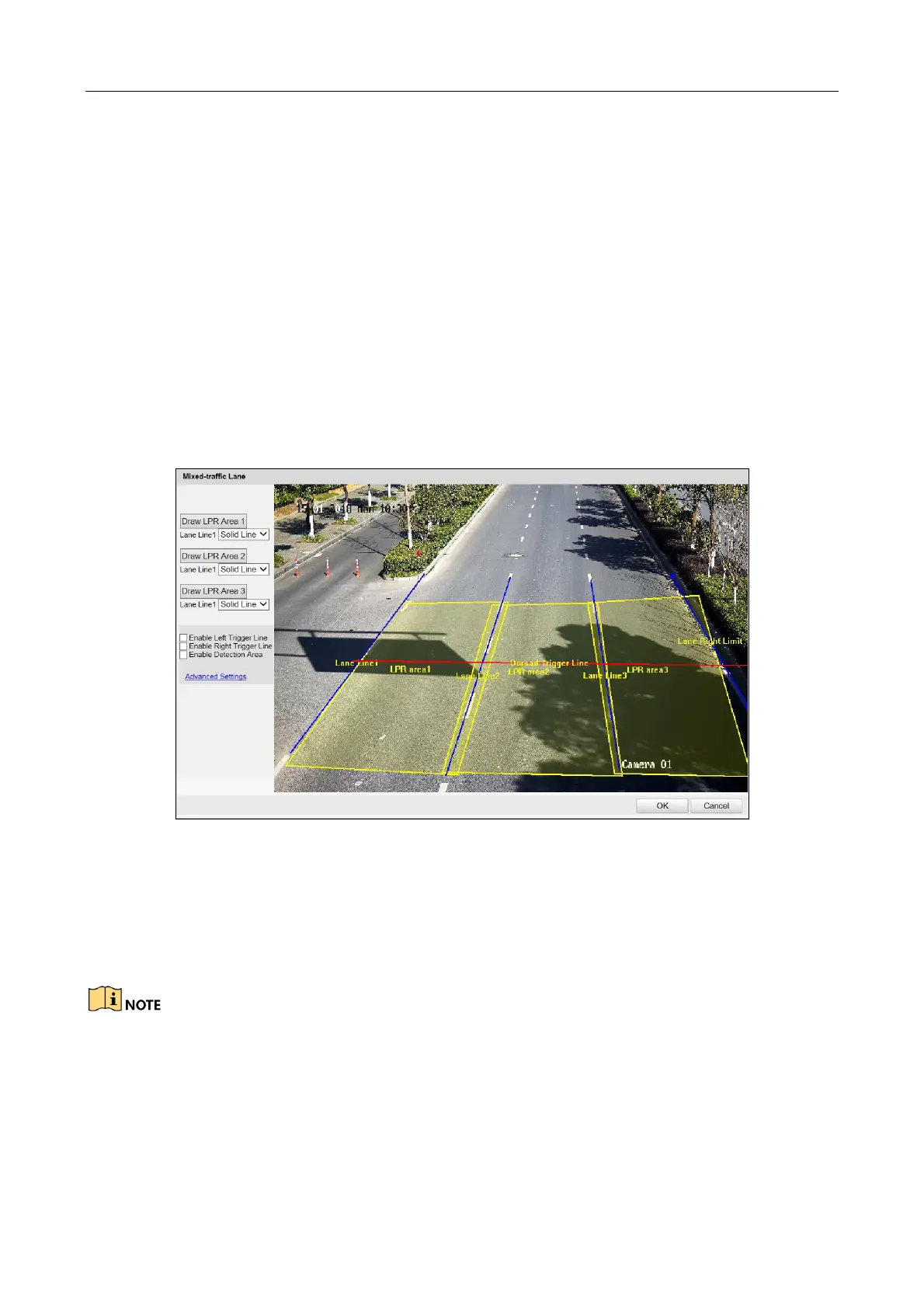Network Traffic Camera • User Manual
62
Step 5 Enter Lane No. in the text field. The Lane No. is used as the OSD content.
Step 6 Set the linkage lane by entering Linked Lane No., e.g.: if you select lane 1, the system will give
the speed of lane 1 detected by radar.
Step 7 Select Lane Type. Normal Lane, Bus Lane,Truck Forbidden Lane, and Highway Emergency
Lane are selectable.
Step 8 Select Lane Property. High Way, City Express Way, and Other are selectable.
Step 9 Select Direction. From Top to Bottom and From Bottom to Top are selectable. If you set the
direction as From Top to Bottom, then the vehicle will be judged as wrong-way driving if it
drives from Bottom to Top.
Step 10 Draw license plate recognition (LPR) area.
1) Click Draw Rules to enter the area configuration interface.
Figure 11-3 Configure LPR Area
2) Select Solid Line or Dot Line for the lane line.
3) Click Draw LPR Area x to start drawing.
4) Click on the live view window to point a corner of the LRP area, and right click the
mouse to finish drawing.
Polygon with 3 to 20 sides is supported.
Click Draw LPR Area x again to delete the previous area and re-draw the LRP area.
5) Click Advanced Settings to configure the left/right trigger line and video detection
area.
− Check Enable Left/Right Trigger Line to detect the vehicles driven across from the left
