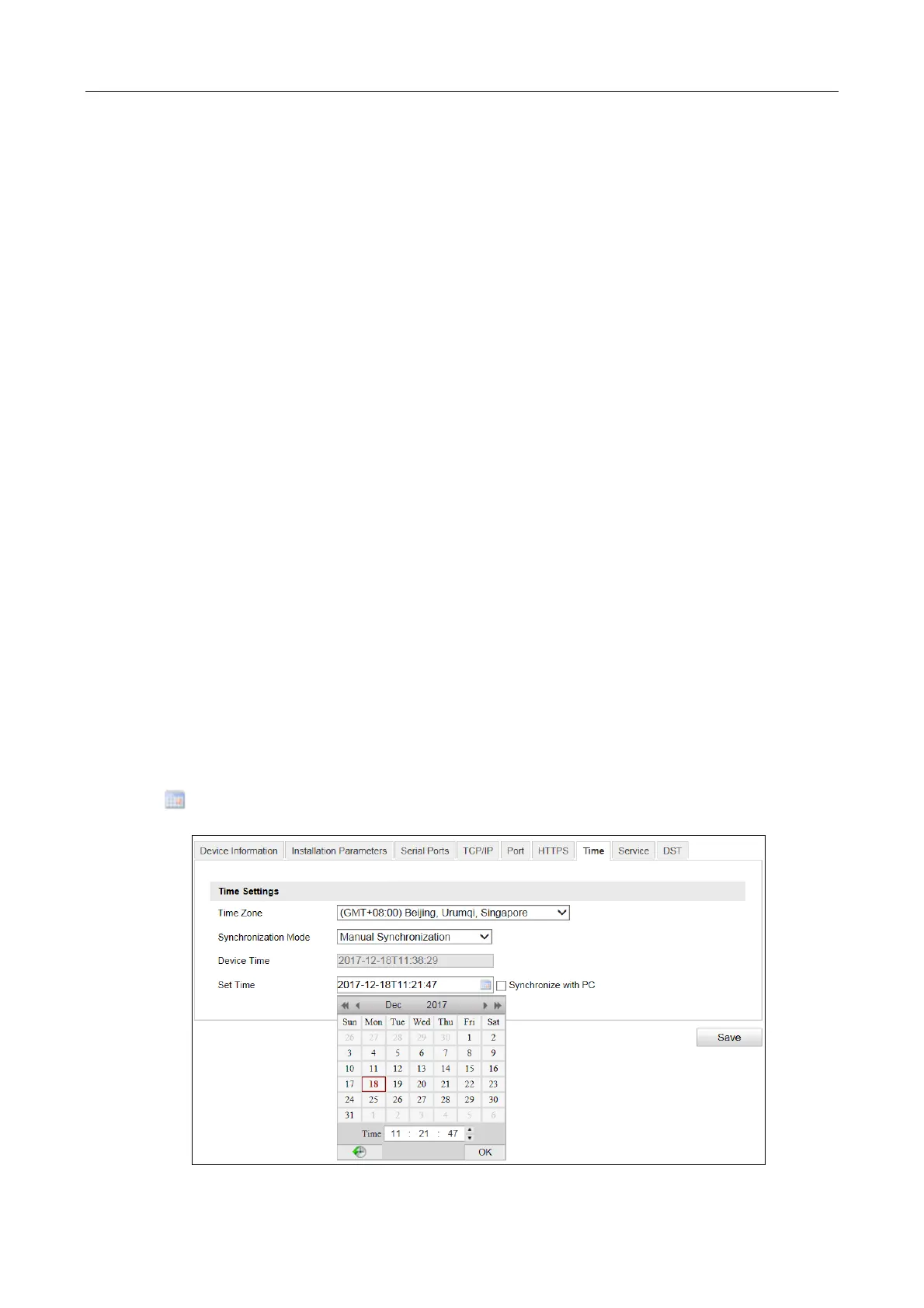Network Traffic Camera • User Manual
26
OPTION 3: Create the certificate request first and continue the installation.
1) Click Create the certificate request first and continue the installation.
2) Click Create to create the certificate request.
3) Click Download to download the certificate request and submit it to the trusted
certificate authority for signature.
4) After receiving the signed valid certificate, click View to find the saving path of the
certificate and click Install to install it.
5) (Optional) Click Delete to delete the certificate.
6) There will be the certificate information after you successfully create and install the
certificate.
6.7 Configure Time
You can follow the instructions in this section to configure the time synchronization and DST
settings.
Time Settings
Step 1 Go to Configuration > Device Configuration > System Configuration> Time.
Step 2 Select the time zone of your region.
Step 3 You can adjust time manually. Or you can enable NTP (National Time Protocol) to synchronize
time of your camera to the configured NTP server.
Manual Synchronization
Step 4 Select Synchronization Mode as Manual Synchronization.
Step 5 Check Device Time. The grayed out device time shows the current camera time.
Step 6 Click “ ” to set the system time from the pop-up calendar.
