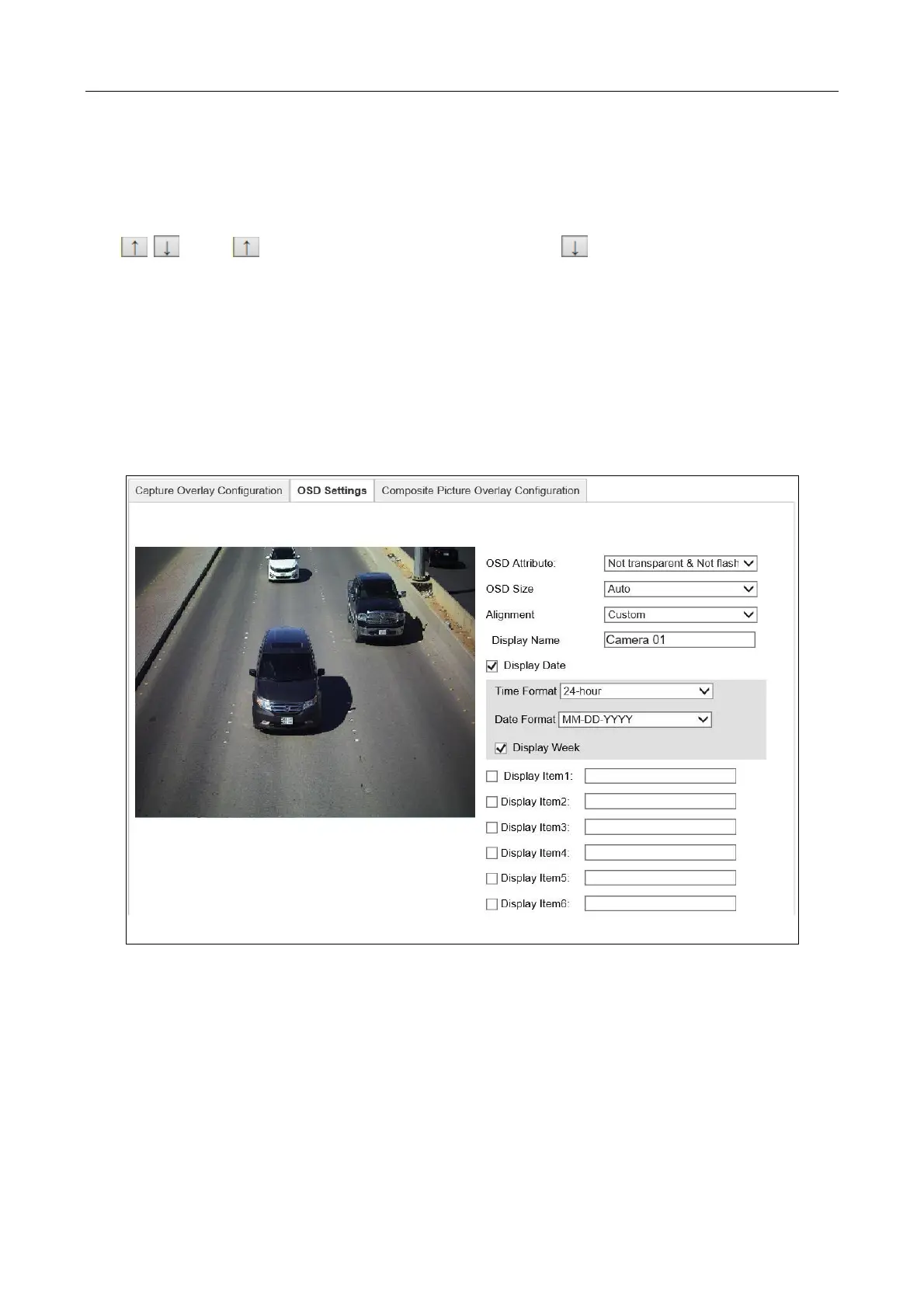Network Traffic Camera • User Manual
42
Space: It stands for the length of blank space between the last character of the first item and
the first character of the next item.
Line Break Characters: When you add Line Break Characters to an item, the item is displayed
as a new paragraph, and the number stands for the scale of space above the paragraph.
/ : Click to move the overlay position up. Click to move the overlay position
down.
8.2 Configure OSD Settings
Purpose:
You can configure the overlay information of the captured picture.
Step 1 Go to Configuration > Device Configuration > Text Overlay > Picture Overlay Configuration.
Figure 8-6 Capture Overlay Configuration
Step 2 Configure the parameters below.
OSD Attribute: the OSD information attribute overlaid on the picture.
OSD Size: the font size of the overlay information.
Alignment: the OSD alignment mode, you can select Align Left. Align Right, International
Mode or Custom.
Min. Boundary: the min. boundary value measured by character.
