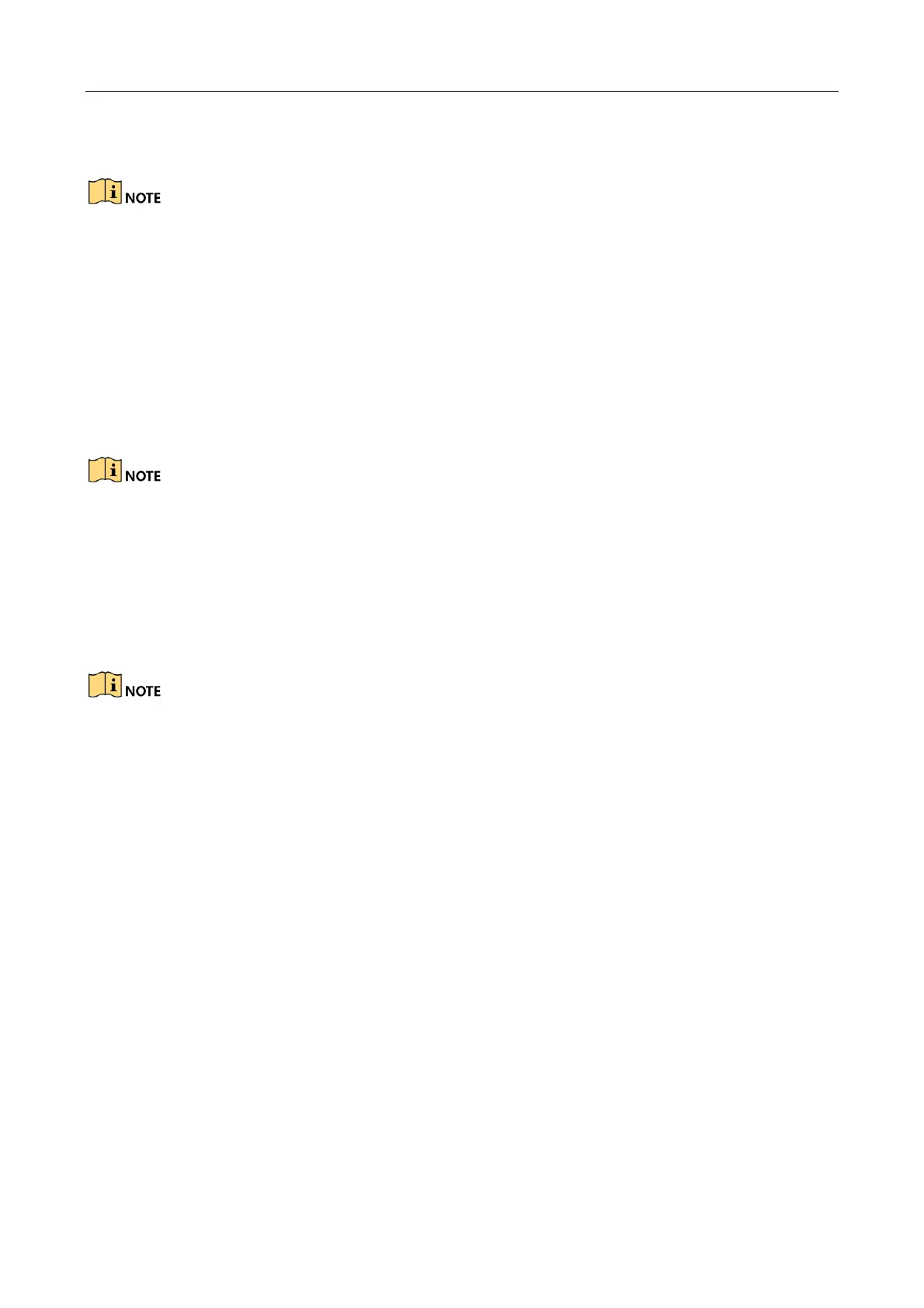Network Traffic Camera • User Manual
63
border or right border.
You can adjust the line position by dragging the line on the screen and adjust the line length by
dragging an end of the line.
− Check Enable Detection Area to enable the vehicle capture triggered by video analysis.
It is recommended to draw the video detection area according to the
actual environment to avoid the false trigger.
6) Click OK to save the drawing and exit the drawing interface.
7) (Optional) Check Display All Areas to display all the LPR areas.
Step 11 Select the linkage flashlight output.
Usually one lane is linked to one flashlight. If you link more than 1 flashlight, you need to select
Flashlight Mode. Simultaneous flash and sequential flash are selectable.
Step 12 (Optional) If you select Speed Detect Mode as Radar, configure the radar settings.
Step 13 (Optional) Copy the configuration of current lane to other lanes.
Step 14 Click Save to save the settings.
You can click the Default button to restore the parameters to default values.
11.2 Video Analysis E-Police
Go to Configuration > Device Configuration > Application Mode, and select Application Mode as
Video Analysis E-police.
