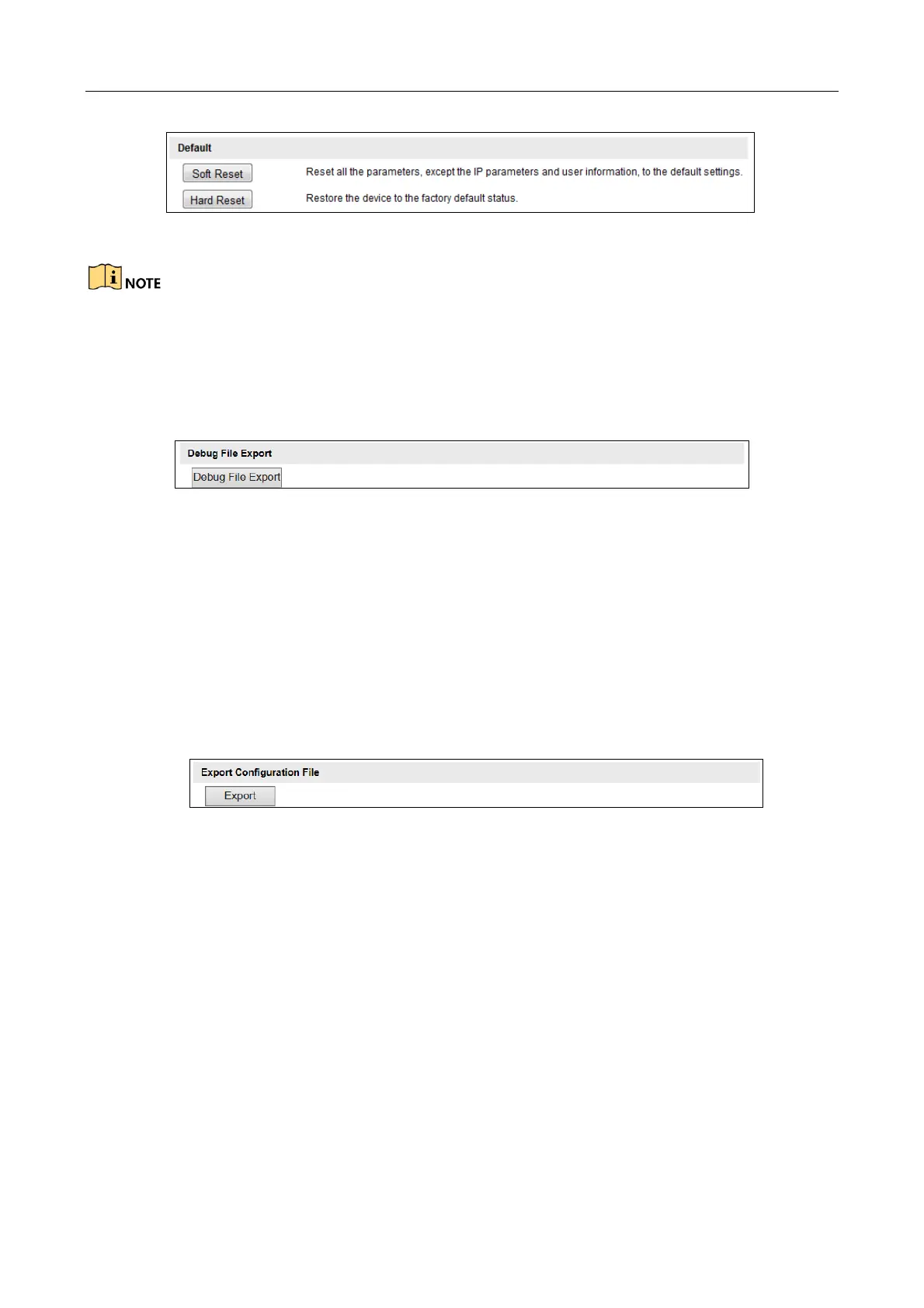Network Traffic Camera • User Manual
86
Figure 13-8 Restore Default Settings
Use the Hard Reset function with caution.
13.6 Export Debug File
Step 1 Go to Configuration > Device Configuration> Maintenance > Debug File Export.
Figure 13-9 Export Debug File
Step 2 Click Debug File Export and set the saving path to save the debug file in local storage.
13.7 Export Configuration File
Purpose:
If you have configured a camera and want to use the configured parameters as the example for
other cameras, you can export the configuration file to your local PC directory.
Step 1 Go to Configuration > Device Configuration > Maintenance > Export Configuration File.
Figure 13-10 Export Configuration File
Step 2 Click Export and set the saving path to save the configuration file in local storage.
13.8 Import the Configuration File
Purpose:
Configuration file is used for the batch configuration of the camera, which can simplify the
configuration steps when there are a lot of cameras needing configuration.
Step 1 Go to Configuration > Device Configuration > Maintenance > Import Configuration File.
