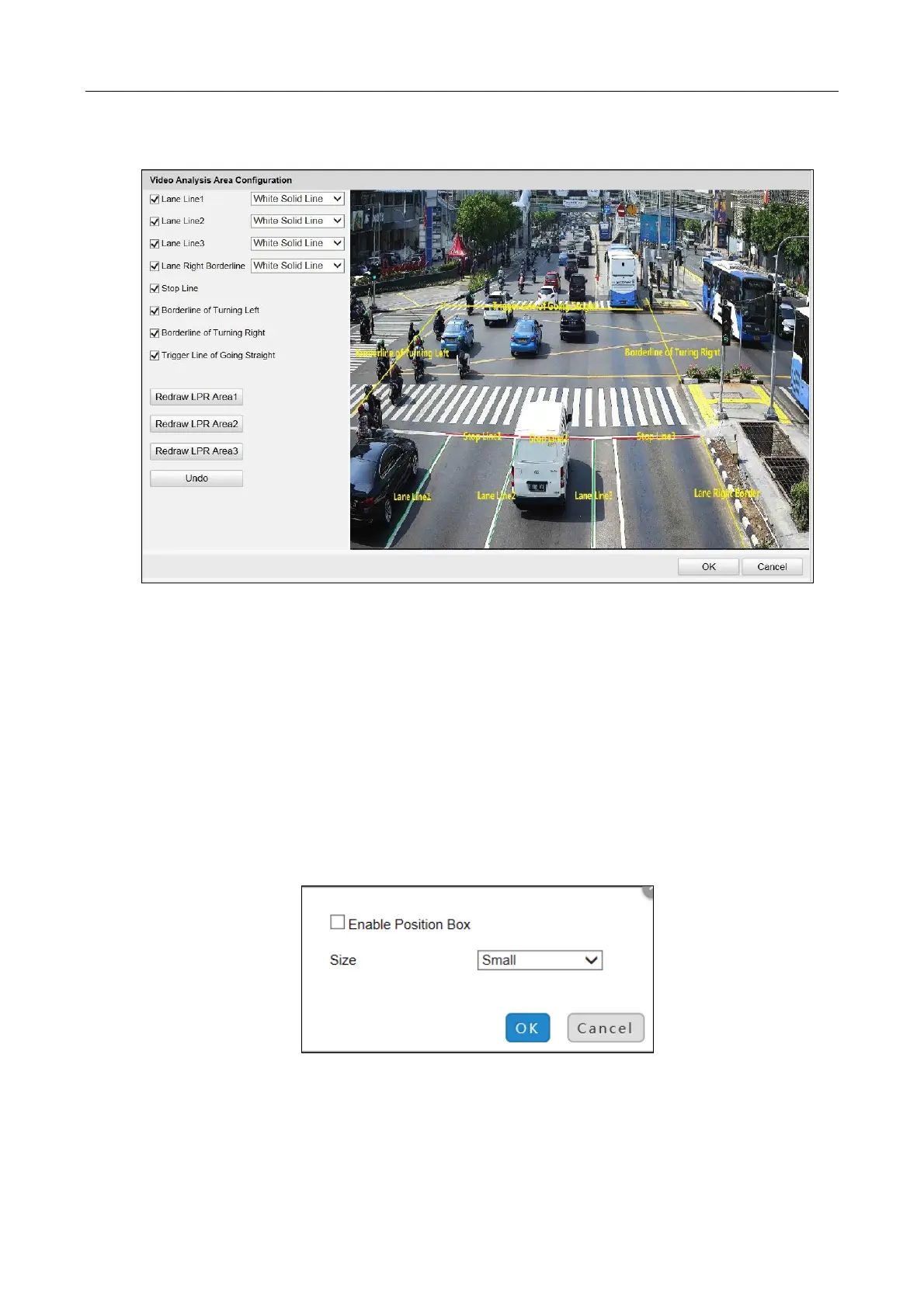Network Traffic Camera • User Manual
66
1) Click Draw LPR Area to enter the page below.
Figure 11-6 Draw LPR Area
2) Check Lane Line, Lane Right Borderline, Stop Line, Borderline of Turning Left/Right, or
Trigger Line of Going Straight, and the lines will be generated on the live view image.
3) Select the lane type from the drop-down list of Lane Line and Lane Right Borderline.
4) Drag the lines on the image to adjust the position according to the actual condition.
5) Click OK to save the settings.
Step 8 (Optional) Click Advanced Parameters to set position box.
1) Check Enable Position Box.
2) Select Size of the position box.
3) Click OK to save the settings.
Figure 11-7 Position Box Settings
Step 9 (Optional) Click Advanced Settings to set Circuit Sensitivity and Violation Recording. If you
check Violation Recording, you should select Recording Start Time. For example, if you select
Recording Start Time as 2, record will start after the second picture are captured.
