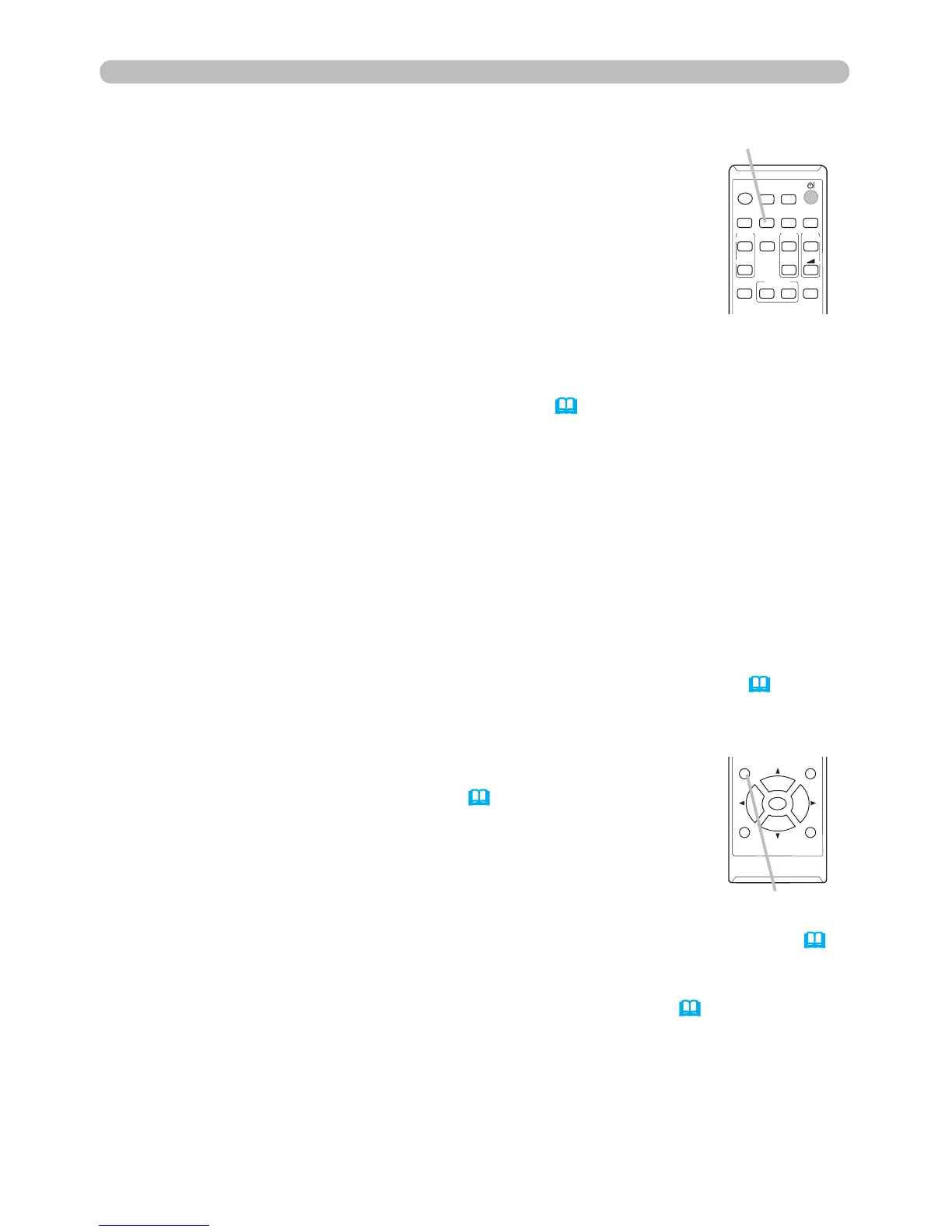25
Operating
1.
Press AUTO button on the remote control.
Pressing this button performs the following.
Using the automatic adjustment feature
For a computer signal
The vertical position, the horizontal position and the horizontal
phase will be automatically adjusted.
Make sure that the application window is set to its maximum size
prior to attempting to use this feature. A dark picture may still be
incorrectly adjusted. Use a bright picture when adjusting.
For a video signal and s-video signal
The video format best suited for the respective input signal will be selected
automatically. This function is available only when the AUTO is selected for
the VIDEO FORMAT item in the INPUT menu (
40).
The vertical position and
horizontal position will be automatically set to the default.
● The automatic adjustment operation requires approx. 10 seconds. Also please
note that it may not function correctly with some input.
● When this function is performed for a video signal, a certain extra such as a line
may appear outside a picture.
● When this function is performed for a computer signal, a black frame may be
displayed on the edge of the screen, depending on the PC model.
●
The items adjusted by this function may vary when the FINE or DISABLE is selected
for the AUTO ADJUST item of the SERVICE item in the OPTION menu (
61).
For a component video signal
The vertical position and horizontal position will be automatically set to the default.
The horizontal phase will be automatically adjusted.
AUTO button
VIDEO
DOC.CAMERA
KEYSTONE
ASPECT
SEARCH
BLANK
MUTE
MY BUTTON
COMPUTER
MY SOURCE/
AUTO
MAGNIFY
PAGE
DOWN
ON
OFF
FREEZE
UP
㧗
VOLUME
1
2
POSITION
ESC
MENU
RESET
ENTER
1.
Press the POSITION button on the remote control while no menu
is on screen, to display the D-SHIFT
(43)
dialog on screen.
2.
Use the ▲, ▼, ◄ and ► buttons to adjust the picture position.
Press the POSITION button again to nish this operation.
● This is a function to shift the position of the shrunken picture by the D-ZOOM
(43)
function.
● When an OSD (On Screen Display) menu is displayed, this operation moves the
position of the OSD menu, but not the position of the picture
(30)
.
● The D-SHIFT adjustment values are not valid when the D-ZOOM is set to 256 (full
screen).
(CP-D27WN/CP-D32WN)
● The D-SHIFT adjustment values are not valid when the D-ZOOM is set to 320 (full
screen).
(CP-DW25WN)
POSITION button
Adjusting the position
