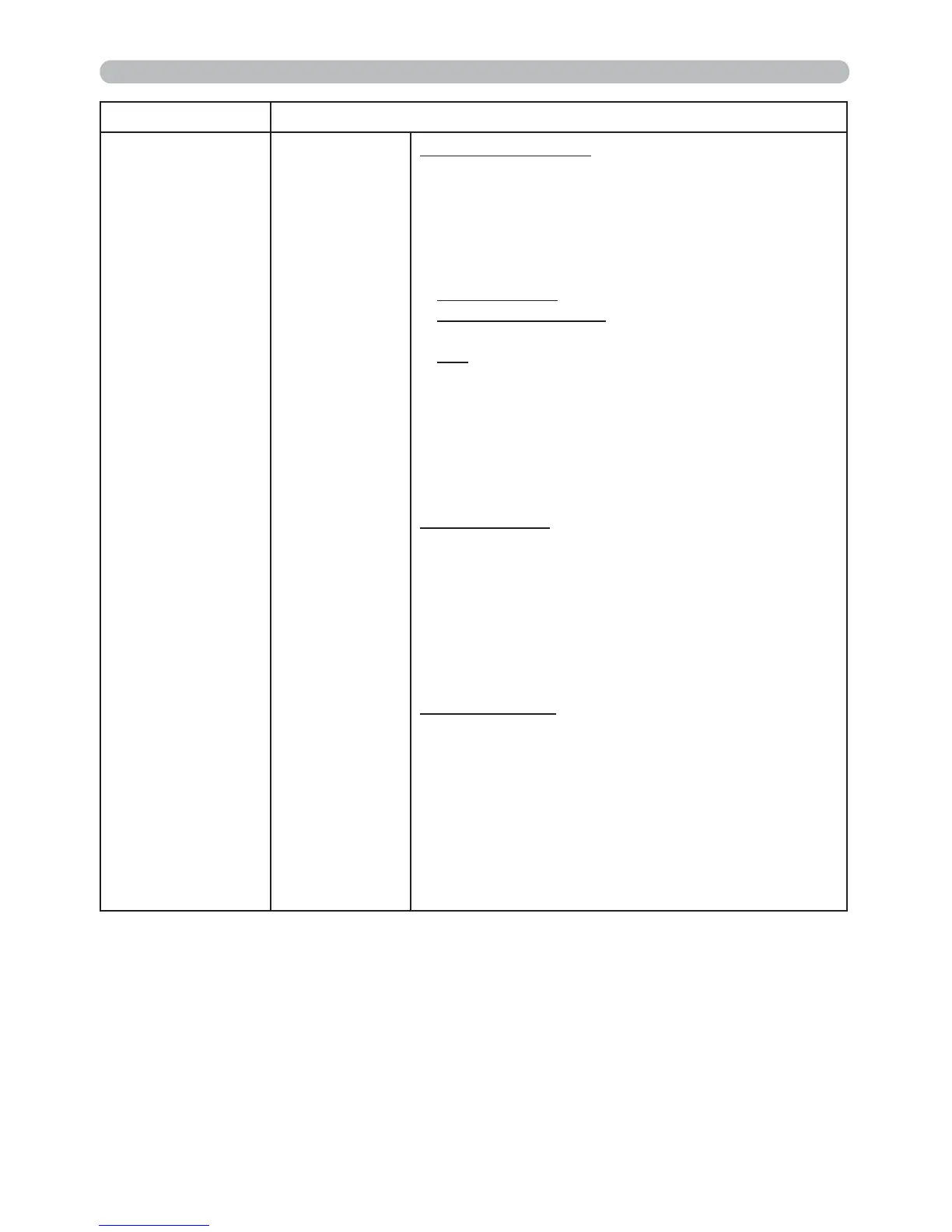66
OPTION menu
Item Description
SERVICE
(continued)
CLONING
(continued)
Load MyScreen data
• Please save the image data as "pj_logo.bmp" or
"pj_logo.gif" into USB memory.
• Please note that the only compatible formats are
as follows.
-File format
Windows BMP bit/pixel: 2/4/8/15/16/24/32bit
Compression format :
Without compression/RLE
GIF
-Image size: more than 36x36, less than 1280x800
• If two kinds of le format are saved, "pj_logo.
bmp" will be registered into MyScreen data.
• If MyScreen LOCK or MyScreen PASSWORD
is turned ON, the data of MyScreen cannot be
loaded.
Setting the data
• Operating the SAVE function under CLONING
will name the le as "pj_data.bin" into the USB
memory. Please do not attempt to change the le
name or the folder structure.
• If a le with the same name already exists, it will
be overwritten by operating the SAVE function.
Loading function
• Please note that saved data from other model
cannot be loaded.
• Please note that, if any of the following
functions: MyScreen PASSWORD, PIN
LOCK, TRANSITION DETECTOR, MY TEXT
PASSWORD under SECURITY menu or
MyScreen Lock under SCREEN menu is ON, the
respective saved data cannot be loaded.
(continued on next page)
