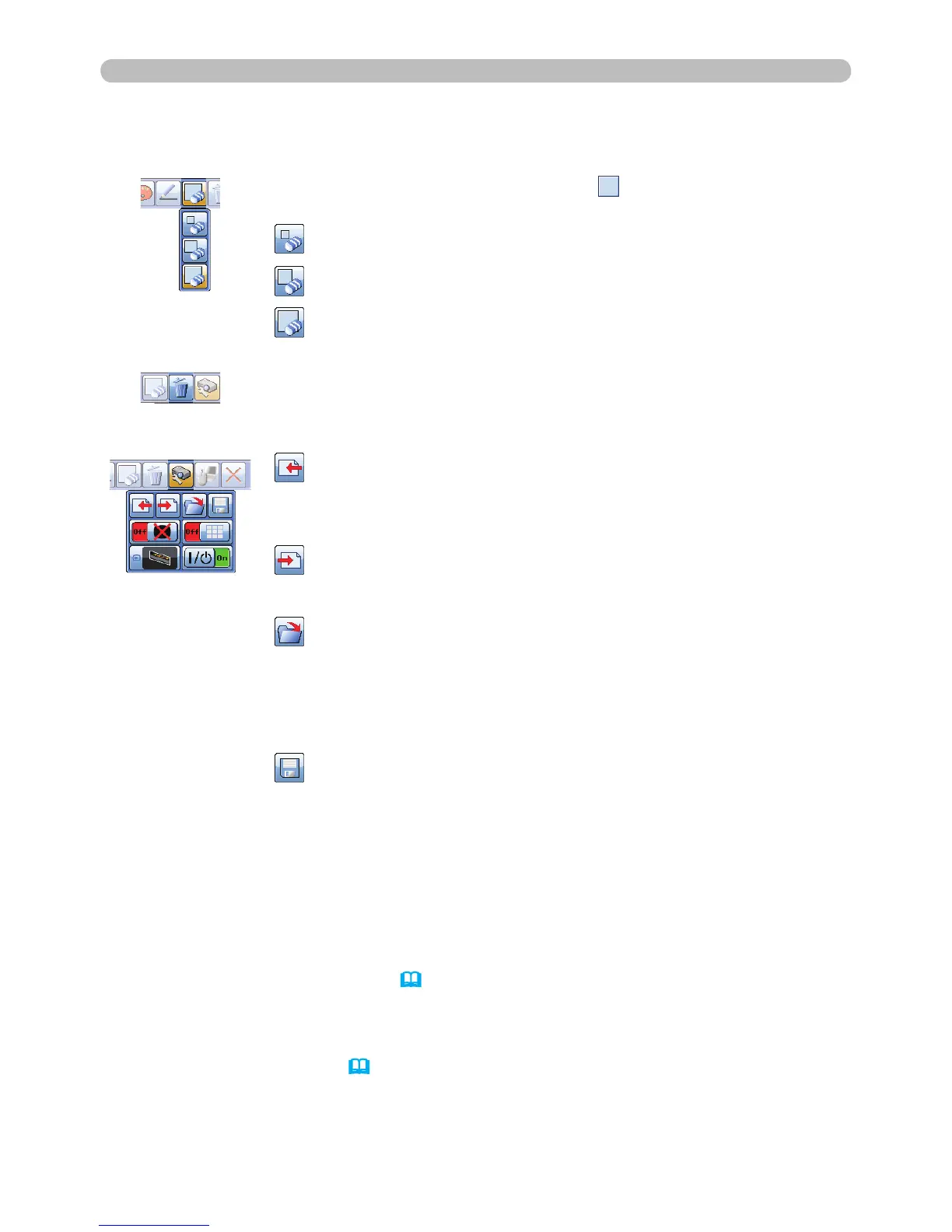105
Presentation tools
4. Eraser Switches the electronic pen function to that of an eraser and speci es
its size. The cursor turns into an Eraser
; dragging it erases
previously drawn lines.
Speci es a 12-dot Eraser.
Speci es a 20-dot Eraser.
Speci es a 28-dot Eraser.
5. Erase
Erases all the lines drawn with the pen.
Projector 6.
Operation
Operates the projector.
Calls up and display the previous le in the USB storage
device from that currently selected. This function is available
when the projector is displaying a le from a USB storage
device.
Calls up and display the next le in the USB storage device
from that currently displayed. This function is available when
the projector is displaying a le from a USB storage device.
Displays thumbnails of les recorded on a USB storage device.
The cursor on the screen turns to an arrow and can select an
icon of folder, image and moving to upper folder. Touching or
clicking activates in the same way as the ENTER button of the
remote control. You can display an image onto the projector
screen by touching or clicking its thumbnail.
Saves the image on the projector screen, along with any text
or pictures drawn, onto a USB storage device connected to the
projector.
Files are saved with the le name “Pxxx.bmp” (where xxx is •
a consecutive number) into a folder named “PJ_Capture”.
If it does not already exist, a “PJ_Capture” folder is created
automatically.
The time stamp of saved les are as per the date and time •
settings of the projector. Check the DATE AND TIME setting
for WIRELESS SETUP or WIRED SETUP in the NETWORK
menu (
76, 80).
The tool bar is not saved.•
Copyright protected images cannot be saved.•
Drawing with this function cannot be saved to MyScreen •
(
58).
(continued on next page)
Drawing function (continued)
