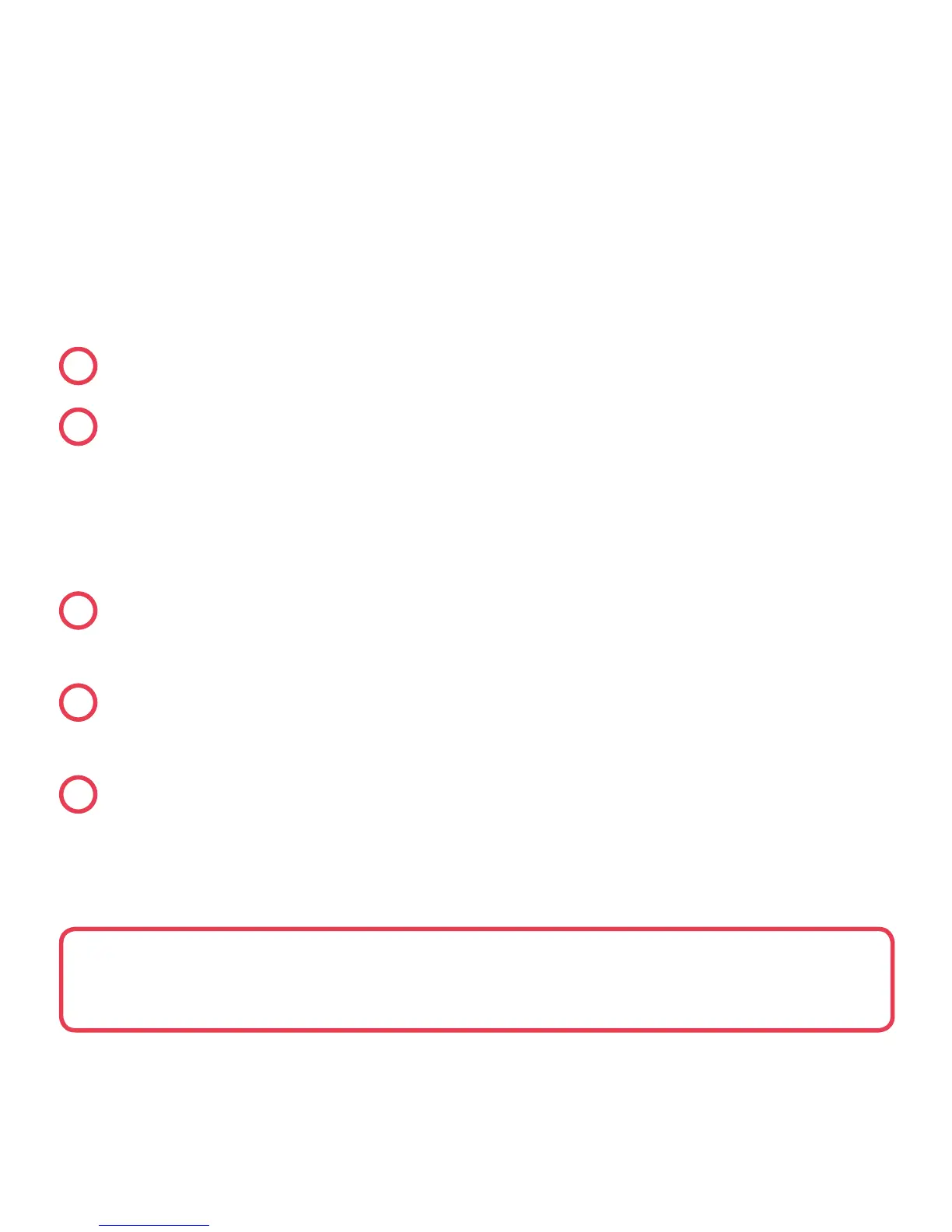30
4 Controllin your thermostat remotely
Hive Active Heatin is now installed, there is one final step to link your
thermostat to your Hive account.
1
Download the Hive app
2
Loin usin the email address and password you reistered with
OR If you haven’t already ot a Hive account, tap ‘Create Account’ on the
app Loin screen or create one at hivehome.com/register. Once you’ve
created your account then you’ll need to lo in.
3
Select ‘Hub’ then enter the hub ID when prompted. This is the
ABC-123 formatted number on the underside of the hub
4
Once the hub ID has been entered, setup is complete and you’ll
land on your Hive dashboard
5
Tap on your thermostat to control it remotely.
Hot tip: You can also control your thermostat and other Hive devices
throuh our website, just o to hivehome.com
