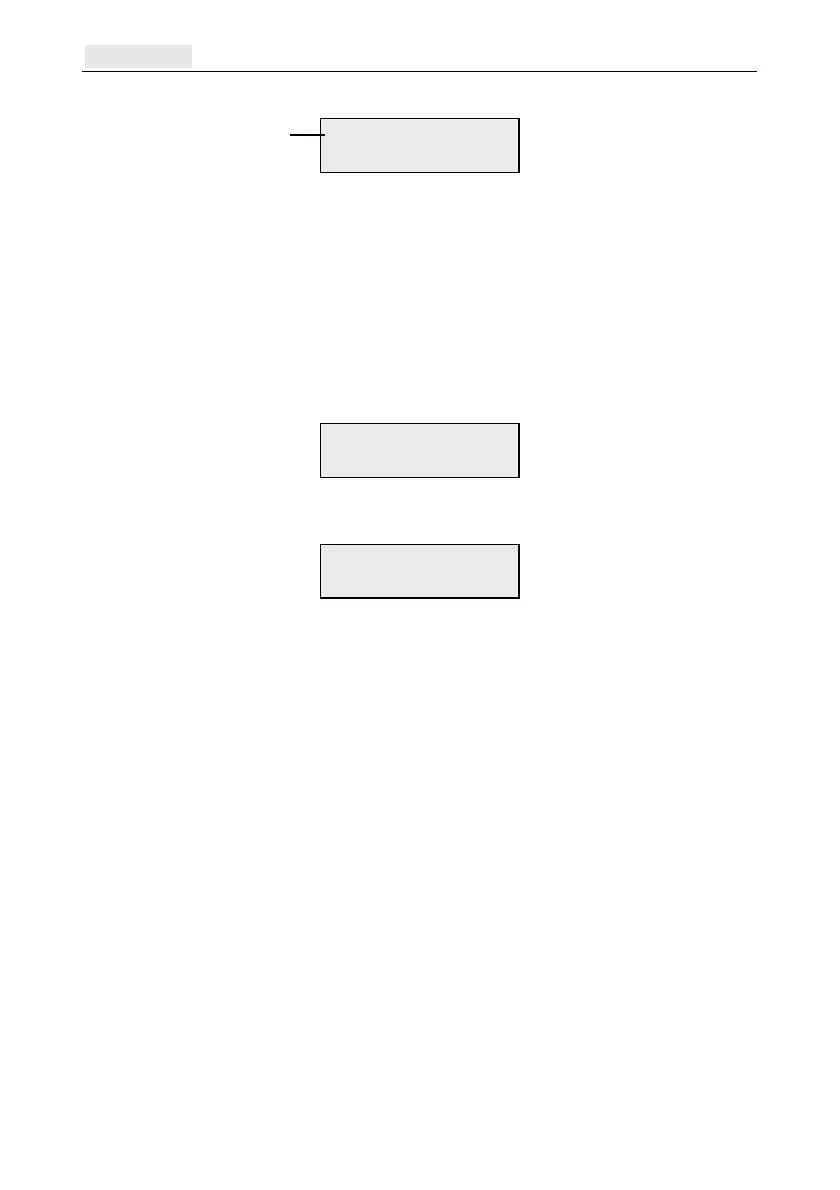Timers [65] Galaxy Flex Installer Manual
172
If the timer has not been programmed the keypad displays the following information:
2. To enter a new timer program for W01:
a. Press ent to select the timer.
b. Press A or B to select the day (MON to SUN).
c. Press # to select the status ON or OFF.
d. Press the number keys (0-9) to select the first time (4 digit 24 hour format) on the
top row.
e. Press ent to accept the programming. Typically the following information is
displayed:
3. To program the OFF time on the bottom row repeat step 2. Typically the following
information is displayed:
4. Press esc three times to escape from the Timers option.
Note: The Timer Status can be switched On and Off by users via option Timer Control
[45].
Holiday Period [65.1.4]
This is the holiday period programmed in Modify Dates [45.2.1]. Up to 40 holiday periods
can be viewed with this option.
Holiday Schedule [65.1.5]
This is an alternative schedule that is used if the Holidays [45.2] option is activated. The
system defines a selection of holiday dates [65.1.4] and then a schedule of times can be used
on those dates under this option. Up to 4 holiday schedules can be selected.
Pattern Day [65.1.6]
Use this option to set the programmed timers that are effective when the Weekend Work
[45.5.1.1] option is selected by the user; the timers of the selected Pattern Day are adopted
by the days selected for weekend work.
On selecting this option the programmed Pattern Day is displayed; the default is 1=MON.
W01MON ON 08:30
MON OFF 17:00
W01MON ON 08:30
W01*** *** **:**
first timer
