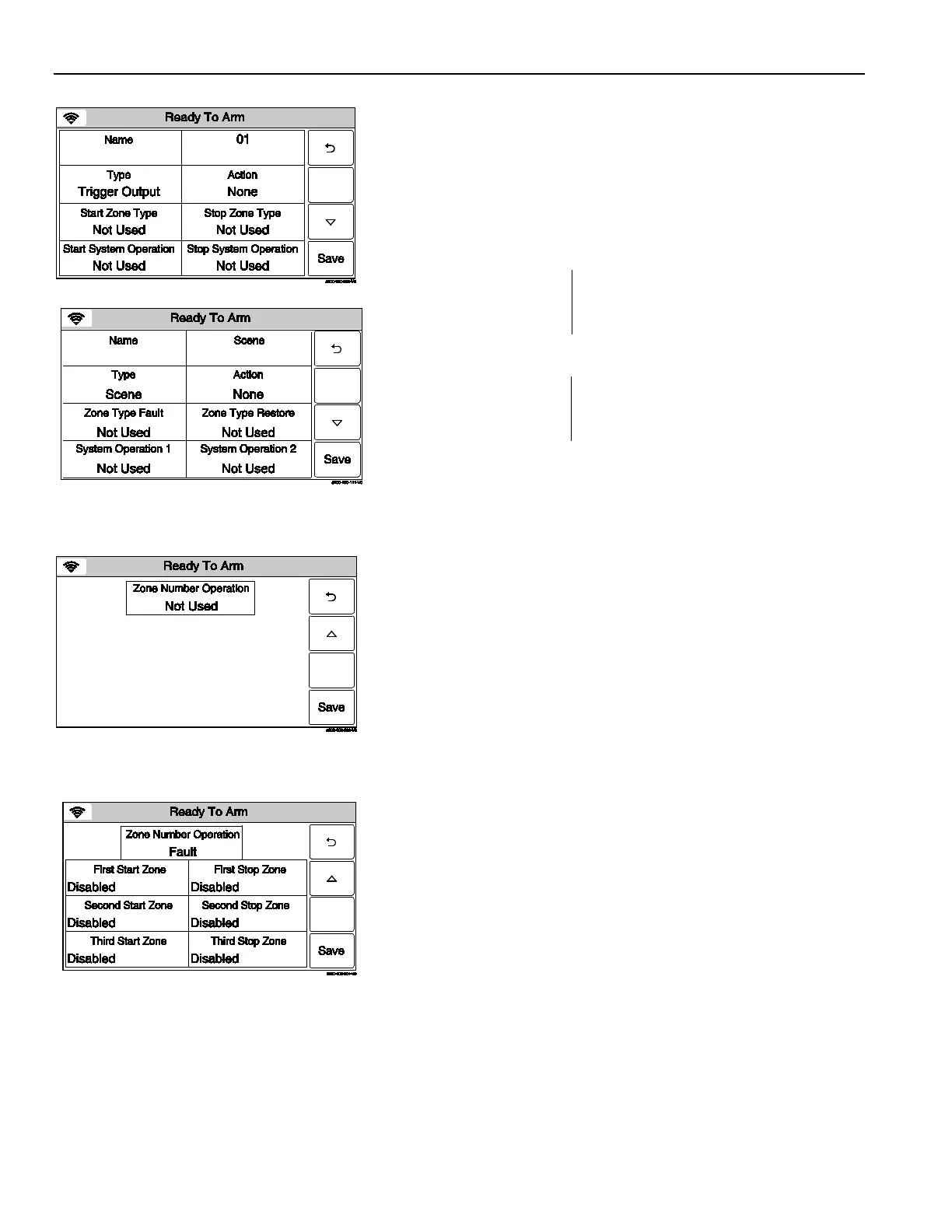Home Automation
Rules
OR
.
Select “Stop Zone Type” OR “Zone Type Restore” (if Scene
was selected in the Type field). The system displays the same
options as the previous step.
Note: If a Rule is being used to trigger a Z-Wave door lock, when the system is
Armed Stay or Armed Away, it is recommended that “End of Exit Delay” be
selected for System Operation 1 or System Operation 2.
0.
Select “Start System Operation” OR “System Operation 1” (if
Scene was selected in the Type field). The system displays the
following options (dependent upon the Type that was selected):
” “
” buttons to scroll to second page of zone type
options.
Note: The 24 Hour Silent Alarm or 24 Hour Auxiliary Alarm Zone Types will not
trigger the selected System Operation if the “Any Burglary Alarm” option has
been programmed.
1. Select “S
top System Operation” OR “System Operation 2” (if
Scene was selected in the Type field).. The system displays the
same options as step 10.
12. Use the “” buttons to advance to the next page, then select
“Zone Number Operation”. The system toggles betwe
following options:
Not Used
Fault
Trouble
Alarm
• For Fault, the following zone types should not be used:
General Monitor, General Response, Resident Monitor,
and Resident Response.
•
When a zone has been deleted, please verify the
programming selection for Zone Number Operation.
If Trouble, Fault or Alarm is selected, the system displays
several new options. Proceed to Step 13.
13.
Select the First, Second or Third “Start Zone” Select the Zone
from the list displayed by the system.
14.
Select the First, Second or Third “Stop Zone” Select the Zone
from the list displayed by the system.
15. Select “Save” when programming is complete.
16. Select the “
” button. The system returns to the Automation
programming screen.
- 16 -
