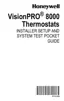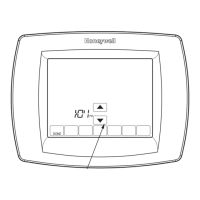VisionPRO TM 8000 Touchscreen Programmable Thermostat
Edit Schedule
1. Press Sched key.
FRI
ILl ILl
Following
Schedule
2. Press Edit key.
_OK TO PICK MULTIPLE DAYS [_
tIJ
--tt--t
M22553
It is OK to pick multiple days. Select any combination of
days to edit. These days are scheduled with the same
times and temperatures. Check marks appear next to
days selected.
NOTE: The Fan setting can be programmed for On, Auto, or
Circ for each period selected. See Fan Schedule
section for more information.
6. Press Leave key and repeat step 5.
7. Press Return key and repeat step 5.
8. Press Sleep key and repeat step 5.
9. When complete, press Done key. "Saving Changes"
appears on the screen to indicate changes are being
saved to the day(s) modified.
MON TUE WED THU FRI
SAVING
CHANGES
M19956
NOTE:
To set a Program Schedule for the remaining days of
the week, repeat steps 1-9. Example: If Mon - Fri
was selected first, go back and repeat steps 1-9 for
Sat and Sun.
10. To exit schedule without saving changes, press Cancel
key any time.
Cancel a Schedule Period
1. Press Sched key.
2. Press Edit key.
3. Select the Day(s) of the week desired.
4. Press schedule period you want to cancel (Wake,
Leave, Return or Sleep). Once selected, the period
flashes.
5. Press Cancel Period key.
OKTO PICK MULTIPLE DAYS
AUTO
M19955
4. Press Wake key. Once pressed, Wake flashes to show it
is selected.
5. Press Up and Down keys to modify time and heat and
cool temperatures from this screen.
6,
[_ OK TO PICK MULTIPLE DAYS _= _ [_
HFAT
L-'lZI coo_
L-I:UU
M22446
The time, temperature(s) and fan setting disappear. The
bar above the selected period is removed, indicating the
scheduled period was cancelled.
68-0280 24

