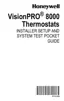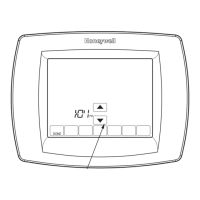VISIONPRO
®
8000 WITH WI-FI
®
33-00096—01 46
Fig. 59.
3. Touch the check box next to each holiday for which you
want to maintain specific settings, (Touch or to
scroll through the holiday list.) then touch Next.
Set the holiday schedule for Occupied or Unoccupied
temperatures, depending whether the building will be in
use.
Fig. 60.
4. Touch or to select the Heat and Cool temperatures.
Fig. 61.
5. Review the settings and touch Done to save them. Touch
Cancel to ignore changes.
Setting Holiday Override:
Commercial Use
This feature lets you customize temperature settings to be
maintained from now until a specified date. The thermostat
resumes normal scheduling on the date you select.
1. Touch MENU.
Fig. 62.
2. Select Holiday Mode to display Temperature While Away.
Fig. 63.
3. Touch or to select the Heat and Cool temperatures,
then touch Next to select return date.
Fig. 64.
4. Review the settings and touch Done to save them. Touch
Cancel to ignore the changes.
NOTE: The cool temperature can only be set higher than
the unoccupied program setting and the heat tem-
perature can only be set lower than the unoccu-
pied program setting.
Initiating Occupancy Mode:
Commercial Use
This feature keeps temperature at an energy saving level until
you touch Press HERE to Start Occupancy. When you arrive,
touch the message to maintain a comfortable temperature
while the room is occupied.
MCR34119
Add / Edit Holidays
MCR34120
Select US holidays
New Year’s Day
MCR34121
Temperature
During Holiday
MCR34100
MCR34122
Holiday Mode
Equipment Status
MCR34123
Temperature
While Away

