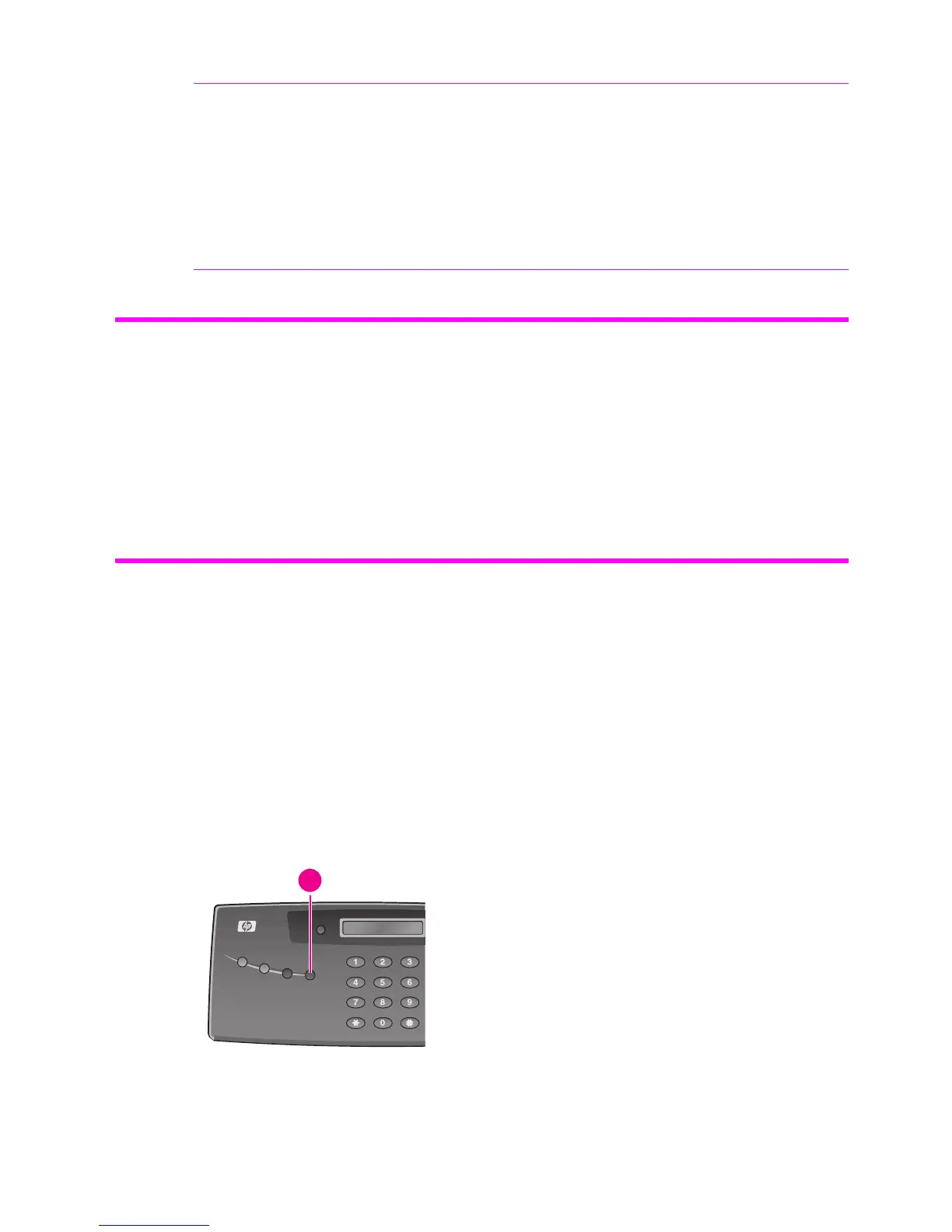Care and maintenance 56
Print the self test
NOTE: If the HP Fax is low on ink (ink level is 1/8), new faxes that come in will not be
printed. They will be stored in memory. You must manually print the faxes from memory
(see Reprinting faxes on page 52.) until you replace the ink cartridge (see Replace the
print cartridge on page 56.).
TIP: If memory become full before the print cartridge is replaced, the HP Fax will stop
answering the phone. Be sure to print the faxes out of memory regularly if you do not
immediately replace the ink cartridge.
Print the self test
When you want to test if the machine is working correctly, you can check it by printing the
self test.
1. Press Menu repeatedly until
TOOLS
appears and press Start/Enter.
2. Scroll to
Self Test
by pressing !" and press Start/Enter.
The machine runs self test and prints a report which shows the current status of the
machine.
Replace the print cartridge
When you notice that the print becomes light or
ink low
or when
install new ink cartridge
appears in the display, replace the print cartridge. The part number for replacement
cartridges is HP 20.
1. Take out a cartridge from its packaging and carefully remove the tape covering the
printhead.
Hold the cartridge by the colored top or black areas only. Do not touch the copper
area.
2. Press the Access Cartridge button on the control panel.
The cartridge carrier moves to the install position.
1 Access Cartridge
1
