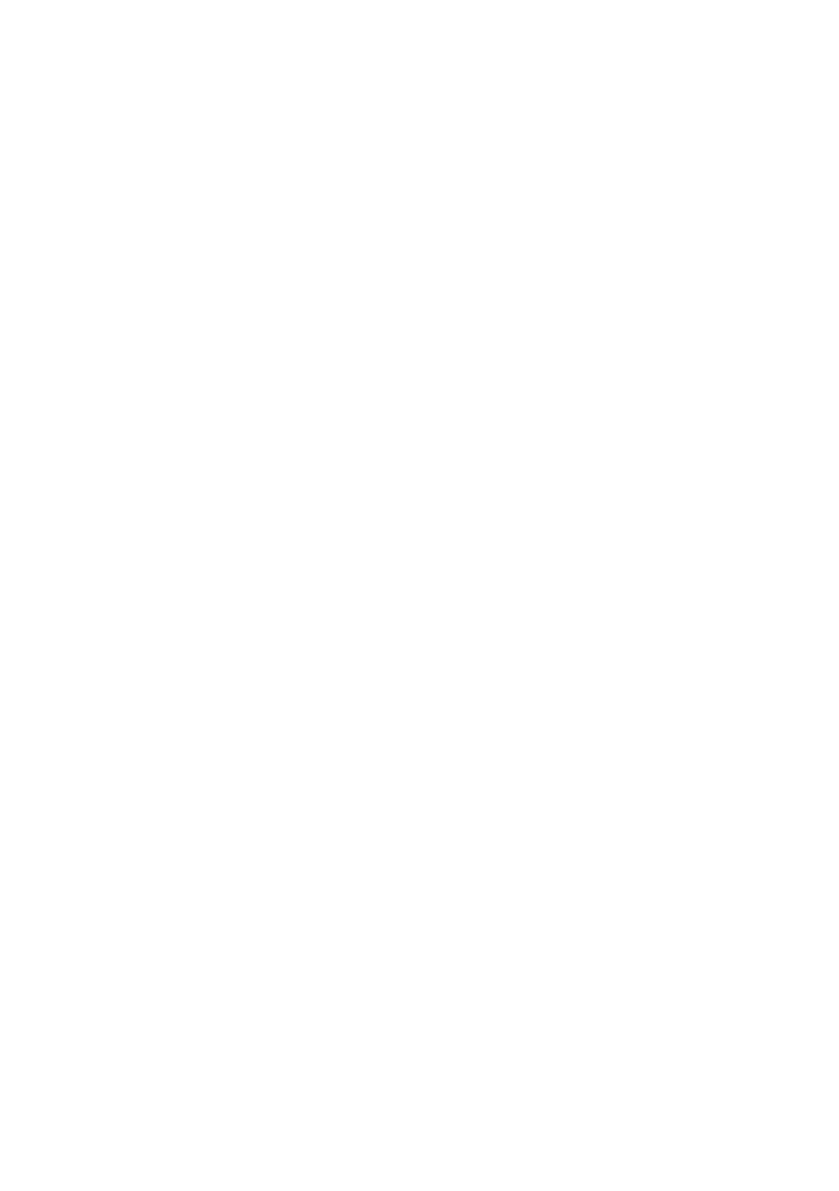Section 12: Calculating with Matrices 147
Example: Recall the element in row 2, column 1 of matrix A from the
previous example. Use the stack registers.
Keystrokes Display
2 v 1
1
Enters row number into
Y-register and column
number into X-register.
l | A
4.0000
Value of a
21
.
Storing a Number in All Elements of a Matrix
To store a number in all elements of a matrix, simply key that number into
the display, then press O > followed by the letter key
specifying the matrix.
Matrix Operations
In many ways, matrix operations are like numeric calculations. Numeric
calculations require you to specify the numbers to be used; often you
define a register for storing the result. Similarly, matrix calculations
require you to specify one or two matrices that you want to use. A matrix
descriptor is used to specify a particular matrix. For many calculations,
you also must specify a matrix for storing the result. This is the result
matrix.
Because matrix operations usually require many individual calculations,
the calculator flashes the running display during most matrix
operations.
Matrix Descriptors
Earlier in this section you saw that when you press l >
followed by a letter key specifying a matrix, the name of the matrix
appears at the left of the display and the number of rows followed by the
number of columns appears at the right. The matrix name is called the
descriptor of the matrix. Matrix descriptors can be moved among the
stack and data storage registers just like a number—that is, using O,
l, v, etc. Whenever a matrix descriptor is displayed in the X-
register, the current dimensions of that matrix are shown with it.
You use matrix descriptors to indicate which matrices are used in each
matrix operation. The matrix operations discussed in the rest of this
