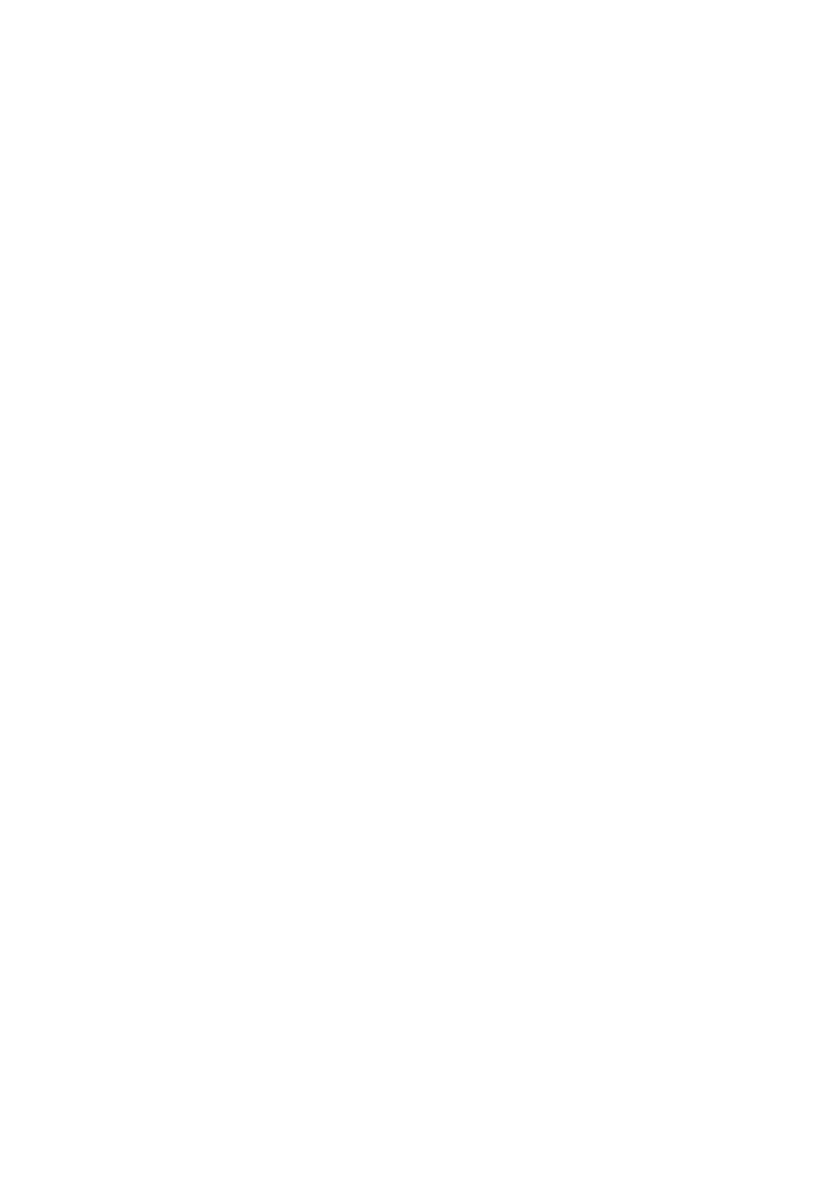Appendix F: Batteries, Self-Tests, and Regulatory Information 261
Verifying Proper Operation (Self-Tests)
If it appears that the calculator will not turn on or otherwise is not
operating properly, use the following procedures to access the test
system:
1. Turn the calculator off.
2. Press and HOLD the | and v keys (keep both keys held
down for the next step).
3. Press the = key (while both | and v keys are held down
from Step 2 above).
4. Release the = key.
5. Release the | and v keys.
You will be presented with a main test screen that displays the following:
1.L 2.C 3.H
Press 1 to perform the LCD test (all LCD segments will be turned on).
Press any key to go from one display test screen to the next until
you return to the main test screen.
Press 2 to perform the checksum test and see the firmware revision
and copyright messages. Press any key to go from one screen to the
next until you return to the main test screen.
Press 3 to perform the keyboard test. You then need to press EVERY
key on the keyboard until all the keys have been pressed at least
once (the screen will progressively turn off). You can press the keys
in any order and any number of times. Once all the keys have been
pressed and the screen is clear, press any key to return to the test
screen.
Press = to exit the test system. This will also turn the calculator off.
If an error is detected at any point, it will display an error message.
For a calculator that does not respond to keystrokes or otherwise
behaves abnormally, remove the battery cover (see page 260, steps 1 and
2) and use a paper clip or similar object to press and release the recessed
RESET button below the left battery, and then try turning the calculator
back on. This should reset the calculator and restore the default
configuration.
