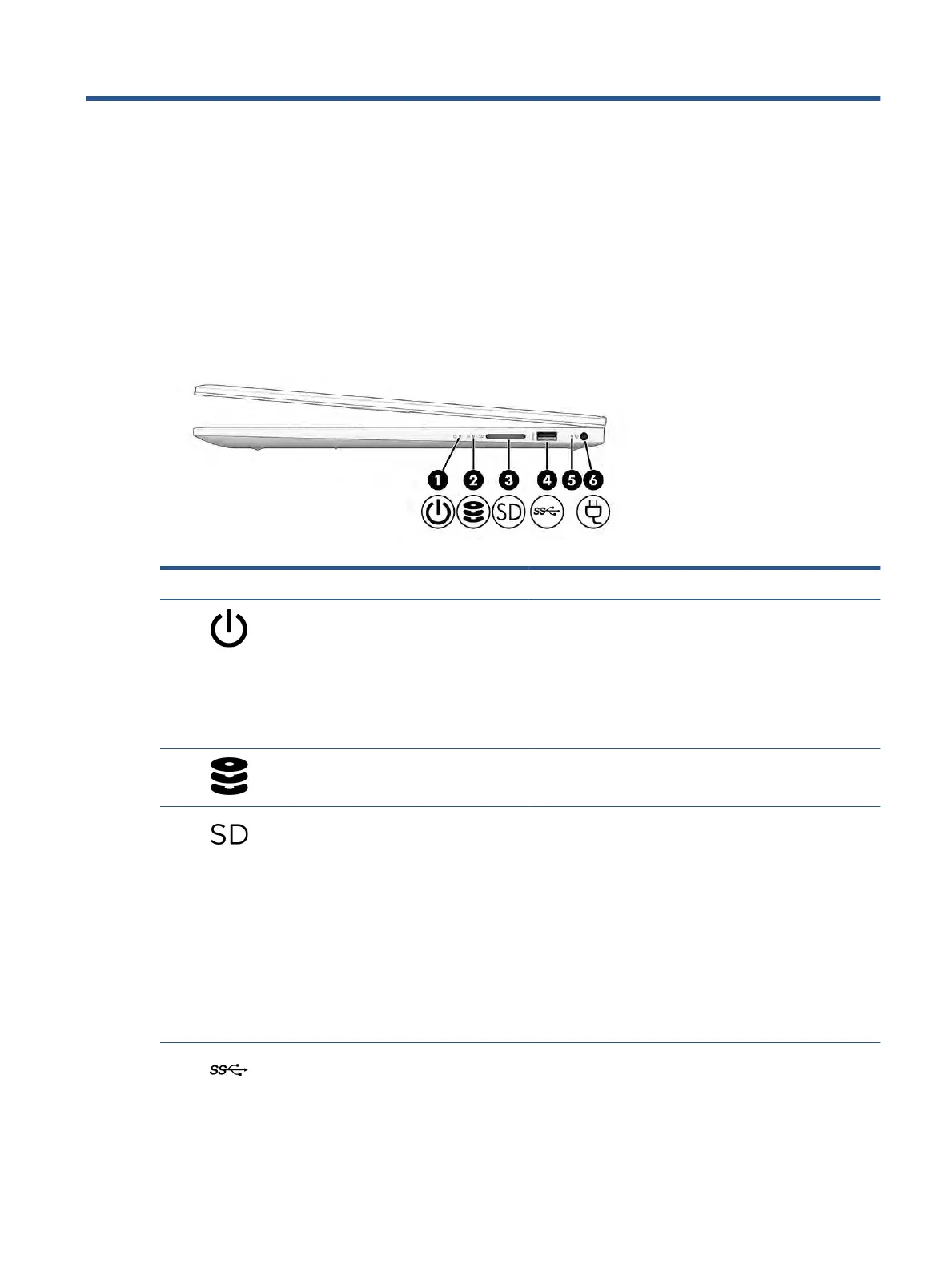2 Getting to know your computer
Your computer features top-rated components. This chapter provides details about your components, where
they are located, and how they work.
Right side
Identify the components on the right side of the computer.
Table 2-1 Right-side components and their descriptions
Component Description
(1) Power light ● On: The computer is on.
● Blinking (select products only): The computer is in the
Sl
eep state, a power-saving state. The computer shuts o
power to the display and other unnecessary components.
● O:
Depending on your computer model, the computer is
o, in Hibernation, or in Sleep. Hibernation is the power-
saving state that uses the least amount of power.
(2) Drive light ● Blinking white: The hard drive is being accessed.
(3) Memory card reader (select products only) Reads optional memory cards that enable you to store, manage,
sh
are, or access information.
To insert a card:
1. Hold the card label-side up, with connectors facing the
c
omputer.
2. Insert the card into the memory card reader, and then
pr
ess in on the card until it is rmly seated.
To remove a card:
▲ Pull the card out of the memory card reader.
(4) USB SuperSpeed port Connects a USB device, provides high-speed data transfer, and
(
for select products) charges small devices (such as a
smartphone) when the computer is on or in Sleep mode.
5
