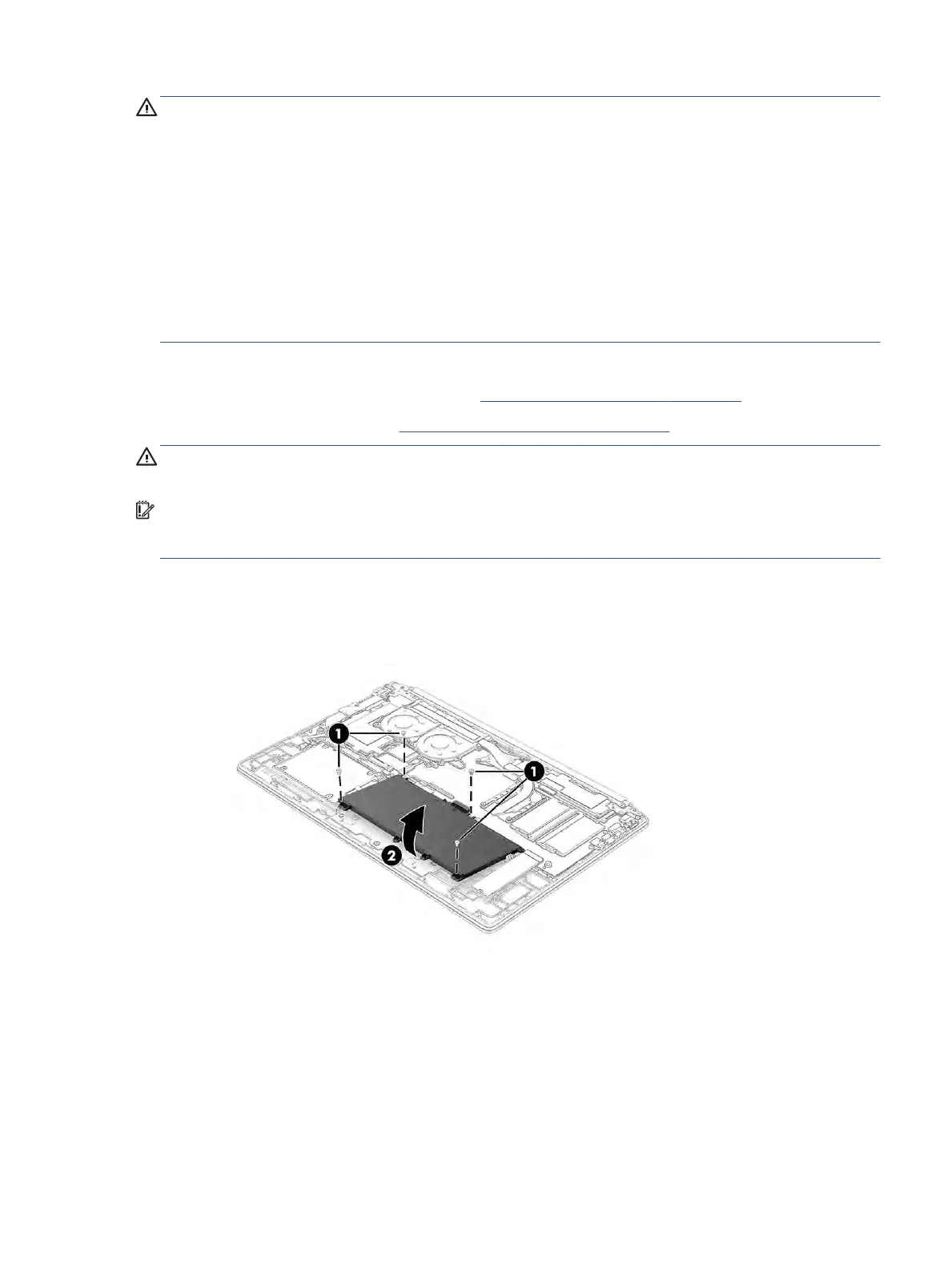WARNING! To avoid personal injury and damage to the product:
● Do not puncture, twist, or crack the battery.
● Do
not cause an external puncture or rupture to the battery. They can cause a short inside the battery,
which can result in battery thermal runaway.
● Do
not handle or touch the battery enclosure with sharp objects such as tweezers or pliers, which might
puncture the battery.
● Do
not compress or squeeze the battery case with tools or heavy objects stacked on top of the case.
These actions can apply undue force on the battery.
● Do
not touch the connectors with any metallic surface or object, such as metal tools, screws, or coins,
which can cause shorting across the connectors.
Before removing the battery, follow these steps:
1. Prepare the computer for disassembly (see Preparation for disassembly on page 32).
2. Remove the bottom cover (see Bottom cover and rubber feet on page 32).
WARNING! To reduce potential safety issues, use only the user-replaceable battery provided with the
c
omputer, a replacement battery provided by HP, or a compatible battery purchased from HP.
IMPORTANT: Removing a battery that is the sole power source for the computer can cause loss of
in
formation. To prevent loss of information, save your work or shut down the computer through Windows
before you remove the battery.
Remove the battery:
1
. Remove the four Phillips M2.0 × 4.0 screws (1) that secure the battery to the computer.
2. Lift the bottom of the battery and remove it from the computer (2).
To install the battery, reverse the removal procedures.
Memory modules
To remove the memory modules, use this procedure and illustration.
Component replacement procedures 35
