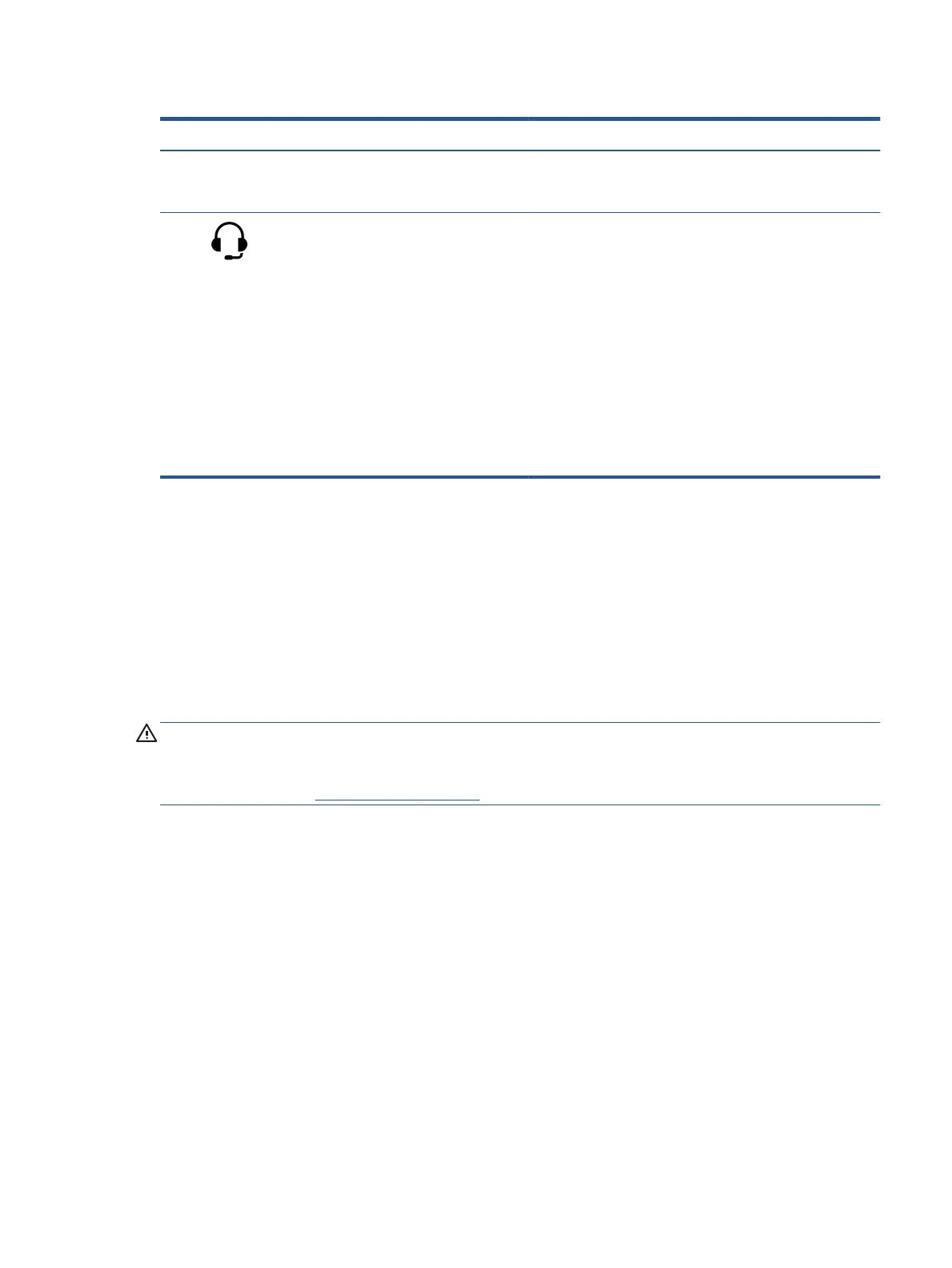Table 2-2 Left-side components and their descriptions (continued)
Component Description
NOTE: Use a standard USB Type-C charging cable or cable
adapter (purchased separately) when charging a small external
device.
(4) Audio-out (headphone)/Audio-in (microphone)
combo jack
Connects optional powered stereo speakers, headphones,
earbuds, a headset, or a television audio cable. Also connects an
optional headset microphone. This jack does not support
optional standalone microphones.
WARNING! To reduce the risk of personal injury, adjust the
volume before putting on headphones, earbuds, or a headset.
For additional safety information, see the Regulatory, Safety,
and Environmental Notices.
To access this guide:
▲ Type HP Documentation in the taskbar search box,
and then select HP Documentation.
NOTE: When a device is connected to the jack, the computer
s
peakers are disabled.
Display
The computer display can include essential components such as speakers, antennas, cameras, and
micr
ophones.
Low blue light mode (select products only)
Your computer display is shipped from the factory in low blue light mode for improved eye comfort and
sa
fety. Also, blue light mode automatically adjusts blue light emissions when you are using the computer at
night or for reading.
WARNING! To reduce the risk of serious injury, read the Safety & Comfort Guide. It describes proper
w
orkstation setup and proper posture, health, and work habits for computer users. The Safety & Comfort
Guide also provides important electrical and mechanical safety information. The Safety & Comfort Guide is
available on the web at
http://www.hp.com/ergo.
Display 7
