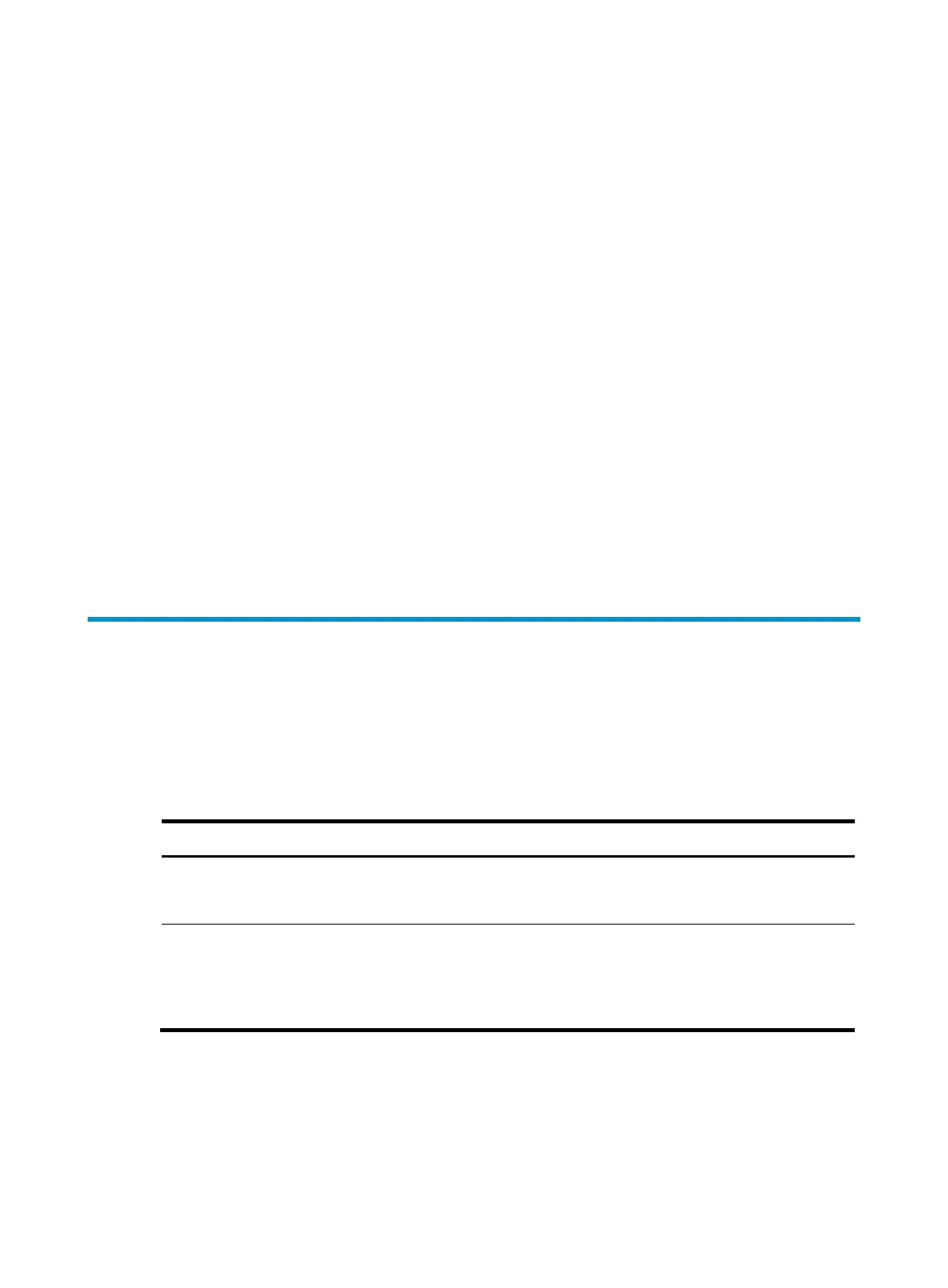6
............................................................................
............................................................................
............................................................................
............................................................................
............................................................................
............................................................................
............................................................................
............................................................................
............................................................................
........................................................Done!
System application is starting...
User interface aux0 is available.
Press ENTER to get started.
Press Enter and the system displays the following prompt:
<Hp>
This prompt indicates that the switch is ready to configure.
Appendix A Troubleshooting
This chapter lists some issues that you may encounter while using and managing the switch, with
corrective action to take.
If you encounter an issue that is not listed here and you cannot solve it, please contact your local
technical support representative.
Table 4 Troubleshooting
Symptom Troubleshooting method
Power LED off
1. Verify that the correct power source is used and the power cords are
properly connected.
2. Verify that the power source side provides power supply normally.
LAN interface LED off
1. Verify that the network cable is properly connected to the network
port of the switch.
2. Plug the two ends of a network cable into two network ports of the
switch. If the port LEDs are on, it indicates that the network cable is
well. Otherwise, please replace the network cable.
