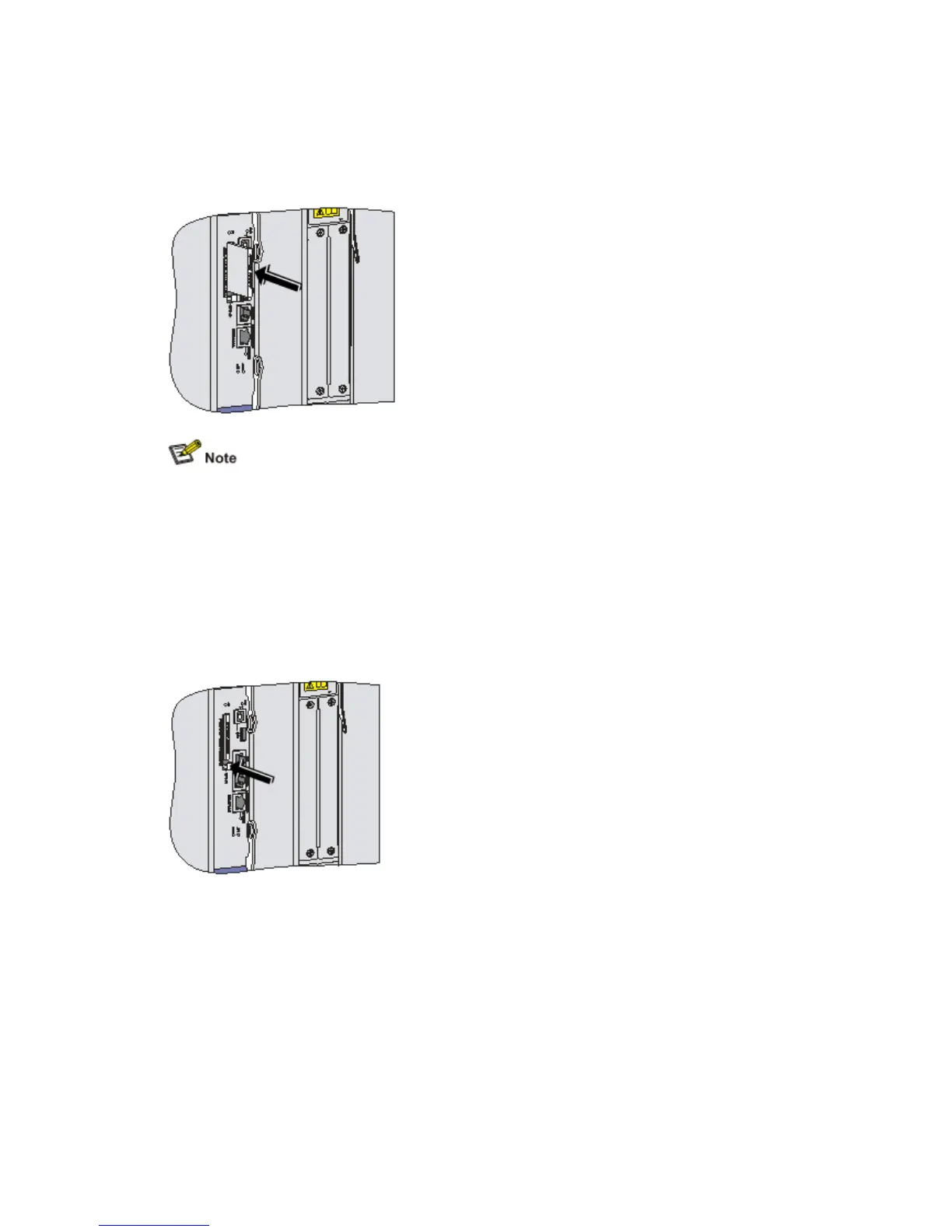Step1 Check whether the CF card LED is blinking. If yes, the system is accessing the CF card.
Proceed with the next step after the LED stops blinking.
Step2 Press the CF card eject button in and make sure it does not project from the panel.
Step3 Insert the CF card into the slot and push it all the way in until it is firmly seated.
Figure 4-62 Insert the CF card into the slot
If the application program for booting the router is stored in an external CF card, make sure that
the right CF card has been correctly installed in the slot; otherwise the router will fail to boot.
Removing a CF Card
Follow these steps to remove a CF card:
Step1 Check whether the CF card LED is blinking. If yes, the system is accessing the CF card.
Proceed to the next step after the LED stops blinking.
Step2 Press the CF card eject button so that the eject button projects from the panel.
Figure 4-63 Eject the CF card
Step3 Press the eject button again to eject the CF card part-way out of the slot, and then pull the card
out of the slot.
