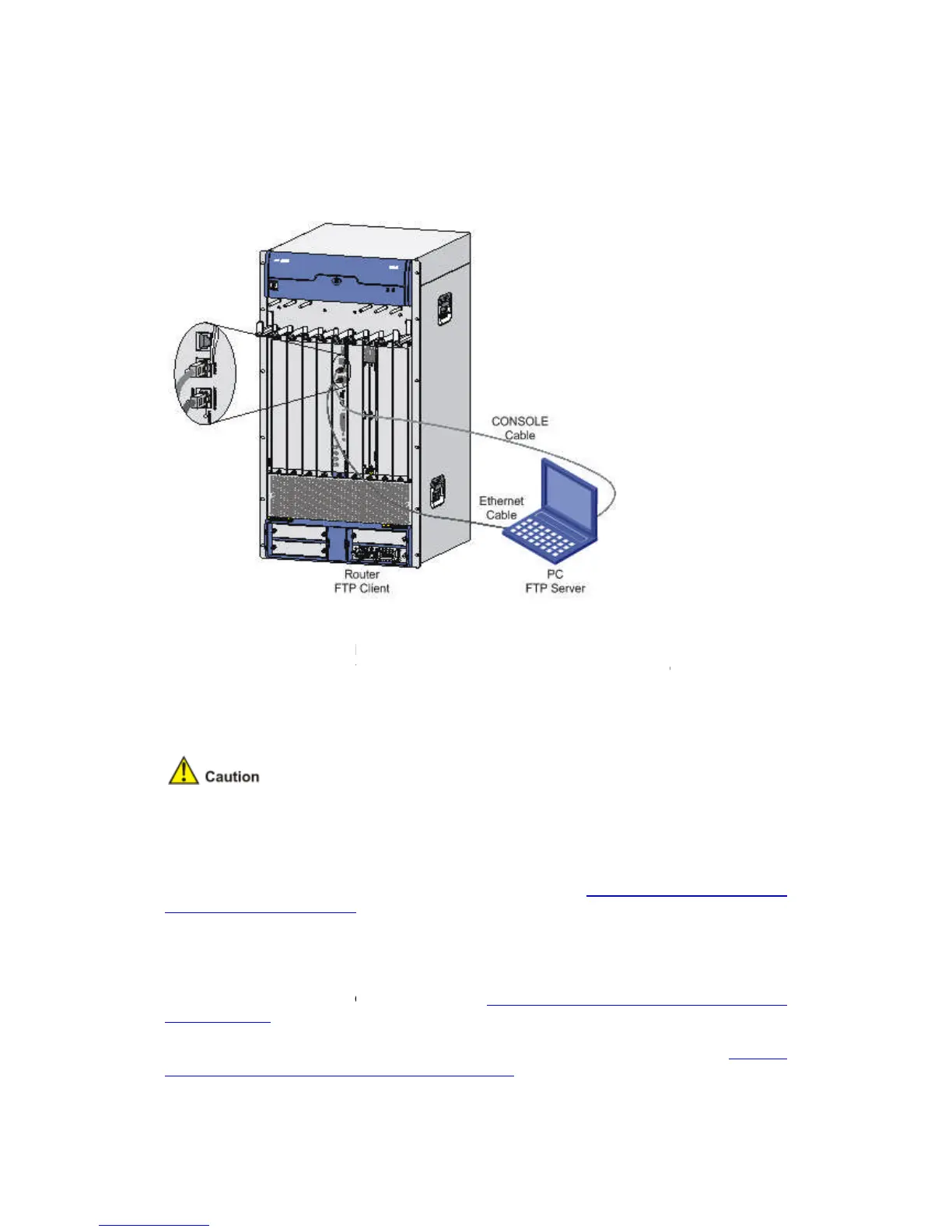At the CLI. In this approach, the ro
Updating an Application Using FTP on the BootWare Menu
Set up an FTP updating environment.
Set up an FTP updating environment
The router serves as the FTP client,
Connect the management Ethernet interface on the router to the PC using a crossover Ethernet
cable. Ensure the connectivity between the router and the PC. In this example, the IP address
ernet interface is 192.168.80.10, and that of the PC is 192.168.80.200.
Enable FTP server on the PC and set the path where the application file is stored.
Set the FTP username and password.
installed on the router by default. You need to purchase and install it
You can update the applications of the router through the console port or the management
For step 2 through step 4, refer to the correspondin
TFTP on the BootWare Menu
Updating and Backing Up an Application Using FTP at the CLI
Router serving as the FTP client and PC serving as the FTP server
Set up the updating environment. Refer to "
BootWare Menu” on page 6-
command on the console terminal to view the files contained in the current file
system, and the available space of the storage device. For details, refer to step 2 in “
plication Using TFTP at the CLI
At the CLI. In this approach, the ro
uter can serve as the FTP server or the FTP client.
Updating an Application Using FTP on the BootWare Menu
Set up an FTP updating environment.
Set up an FTP updating environment
The router serves as the FTP client,
and the PC serves as the FTP server.
Connect the management Ethernet interface on the router to the PC using a crossover Ethernet
cable. Ensure the connectivity between the router and the PC. In this example, the IP address
ernet interface is 192.168.80.10, and that of the PC is 192.168.80.200.
Enable FTP server on the PC and set the path where the application file is stored.
Set the FTP username and password.
installed on the router by default. You need to purchase and install it
You can update the applications of the router through the console port or the management
For step 2 through step 4, refer to the correspondin
TFTP on the BootWare Menu
Updating and Backing Up an Application Using FTP at the CLI
Router serving as the FTP client and PC serving as the FTP server
Set up the updating environment. Refer to "
Updating an Application Using
command on the console terminal to view the files contained in the current file
system, and the available space of the storage device. For details, refer to step 2 in “
plication Using TFTP at the CLI
uter can serve as the FTP server or the FTP client.
Connect the management Ethernet interface on the router to the PC using a crossover Ethernet
cable. Ensure the connectivity between the router and the PC. In this example, the IP address
ernet interface is 192.168.80.10, and that of the PC is 192.168.80.200.
Enable FTP server on the PC and set the path where the application file is stored.
installed on the router by default. You need to purchase and install it
You can update the applications of the router through the console port or the management
Updating and Backing Up an Application Using FTP at the CLI
Router serving as the FTP client and PC serving as the FTP server
Updating an Application Using
command on the console terminal to view the files contained in the current file
system, and the available space of the storage device. For details, refer to step 2 in “