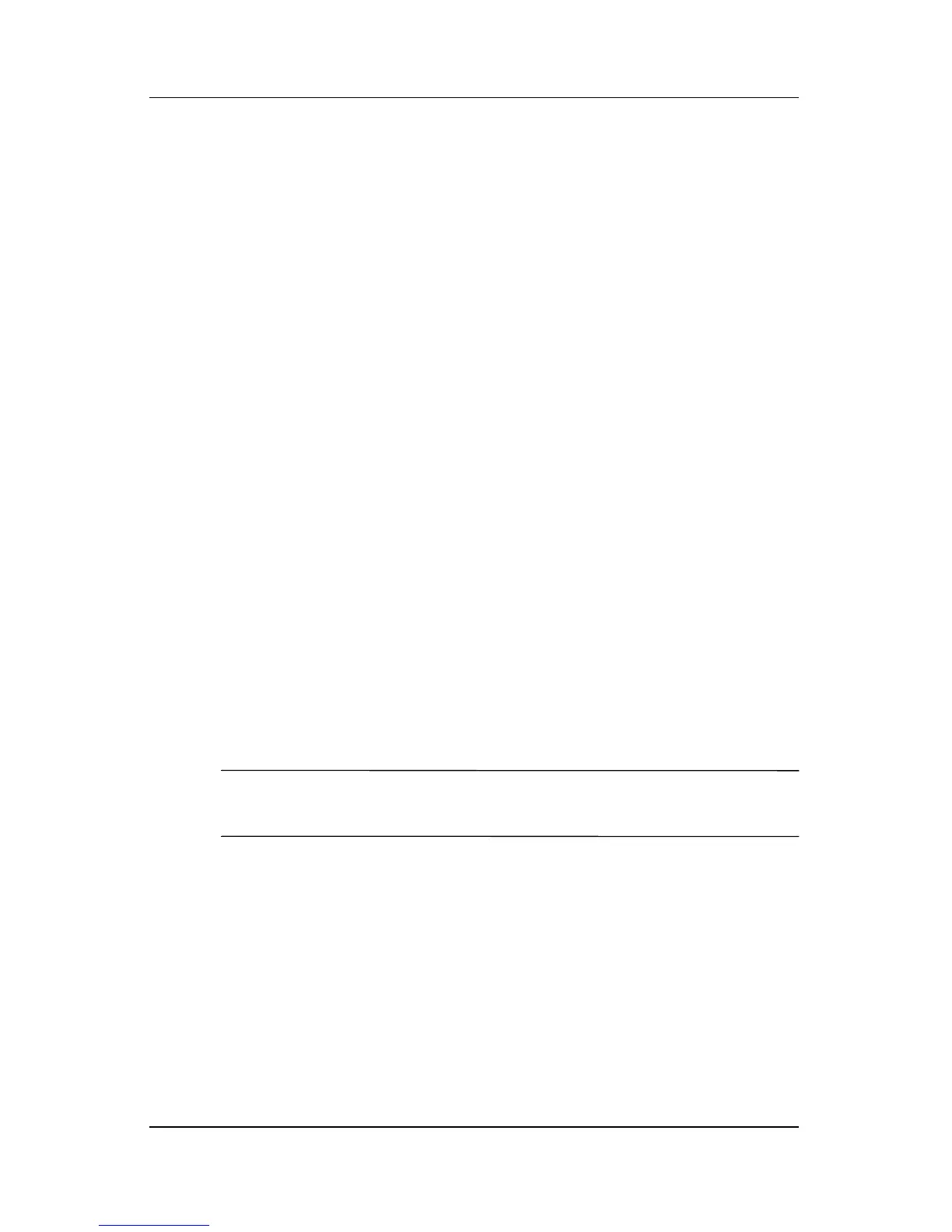Software Updates, Restorations and Utilities
Hardware and Software Guide 9–7
3. At the download area:
a. Write down the date, name, or other identifier of the
SoftPaq you plan to download. (You will need to
locate the update later, after it has been downloaded to
the hard drive.)
b. Follow the online instructions to download the SoftPaq
to the hard drive.
4. When the download is complete, open Windows Explorer. To
open Windows Explorer from the Start menu, select Start >
All Programs > Accessories > Windows Explorer.
5. In the left pane of the Windows Explorer window, select
My Computer > your hard drive designation (which
is typically Local Disk C) > SWSetup folder.
The destination folder for most downloads from the HP Web
site is the SWSetup folder. If you do not see the download in
the SWSetup folder, look in the My Documents folder.
6. In the destination folder, select the name or number of the
software package you have downloaded.
7. Select the file that includes an .exe extension—for example,
Filename.exe. (The installation begins.)
8. To complete the installation, follow the instructions on
the screen.
✎
After a message on the screen reports a successful installation,
you can delete the downloaded file from the SWSetup folder.