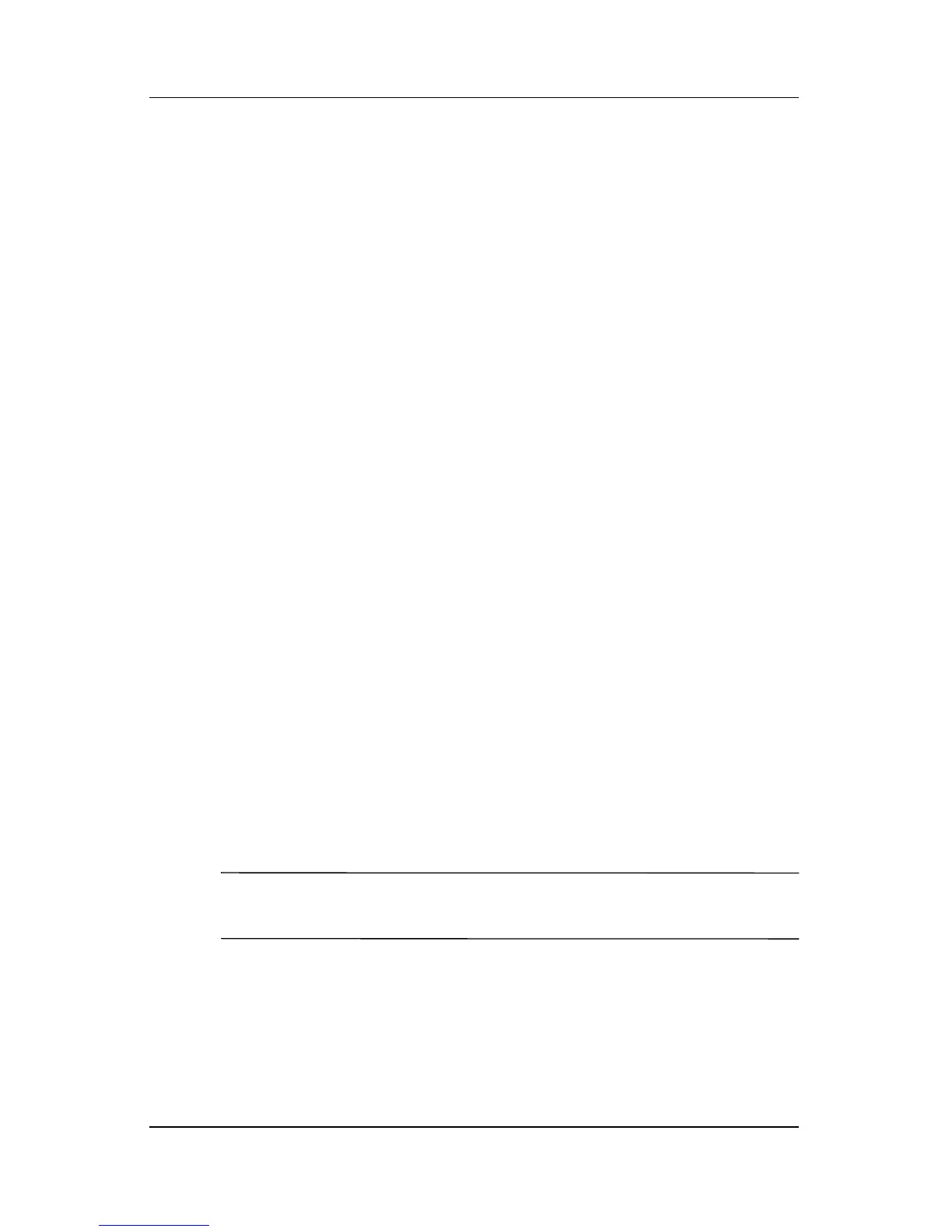Security
Hardware and Software Guide 5–13
3. Open the Setup utility by turning on or restarting the
notebook. Press
f10 while Setup message is displayed in the
lower-left corner of the screen.
4. Use the arrow keys to select Security > DriveLock
Password, and then press
enter.
5. Read the warning, and then press enter.
6. Type the new password in the Enter New Password field,
and then press
enter.
7. Type the new password in the Confirm New Password field,
and then press
enter.
8. To confirm DriveLock protection on the drive you have
selected, type
DriveLock in the confirmation field, and then
press
f10.
9. Press enter to continue.
10. To save your preferences and exit the Setup utility, press
f10,
and then follow the instructions on the screen.
Your preferences are in effect when the notebook restarts.
Entering DriveLock Passwords
Each time you restart the notebook, you are prompted to enter the
DriveLock password.
To enter the DriveLock password:
» Type the DriveLock password in the Enter DriveLock
Password field, and then press
enter.
✎
After 3 incorrect attempts to enter the password, you must
restart the notebook and try again.