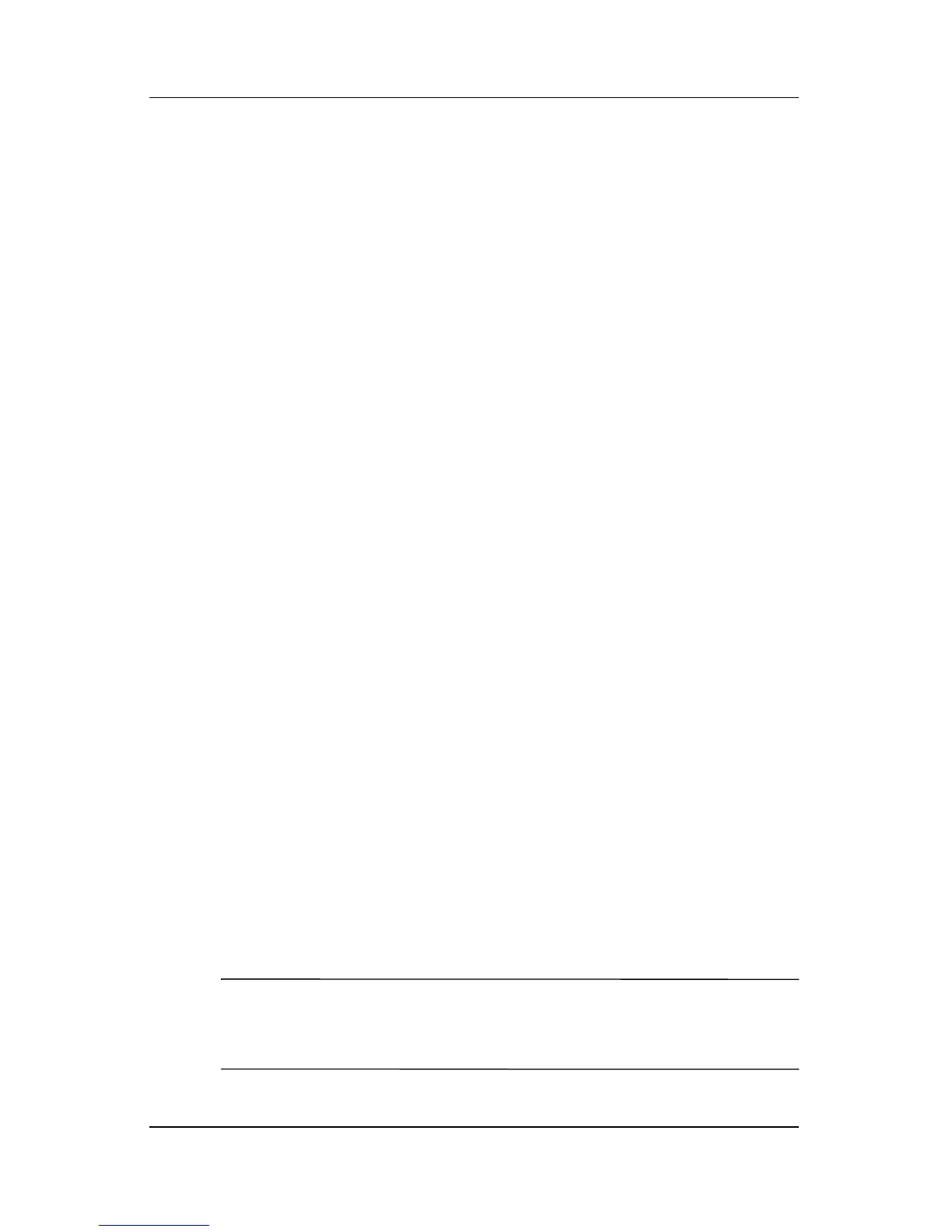Power
Hardware and Software Guide 3–13
Managing Power Options
Many of the default power settings, such as timeouts and alarms,
can be changed in the Power Options window. For example, you
can set an audio alert to warn you when the battery reaches a
low-power condition.
By default, when the notebook is on
■ Briefly pressing the power/standby button initiates
Hibernation.
■ Pressing the fn+f5 hotkey, called the “sleep button” in the
operating system, initiates Standby.
■ The display switch turns off the display on select models
only. The display switch is activated by closing the display.
Accessing the Power Options Window
To change the function of the power/standby button, the fn+f5
hotkey, or the display switch:
1. Select Start > Control Panel > Performance and
Maintenance > Power Options > Advanced tab.
❏ To change the power/standby button function, select a
function from the list When I press the power/standby
button on my computer.
❏ To change the function of the fn+f5 hotkey, select a
function from the list When I press the sleep button on
my computer.
❏ To change the display switch function, select a function
from the list When I close the lid of my portable
computer.
2. Select OK.
✎
The Hibernate function is available in the lists for the
power/standby button, the sleep button, and the display switch
only if Hibernation is enabled.