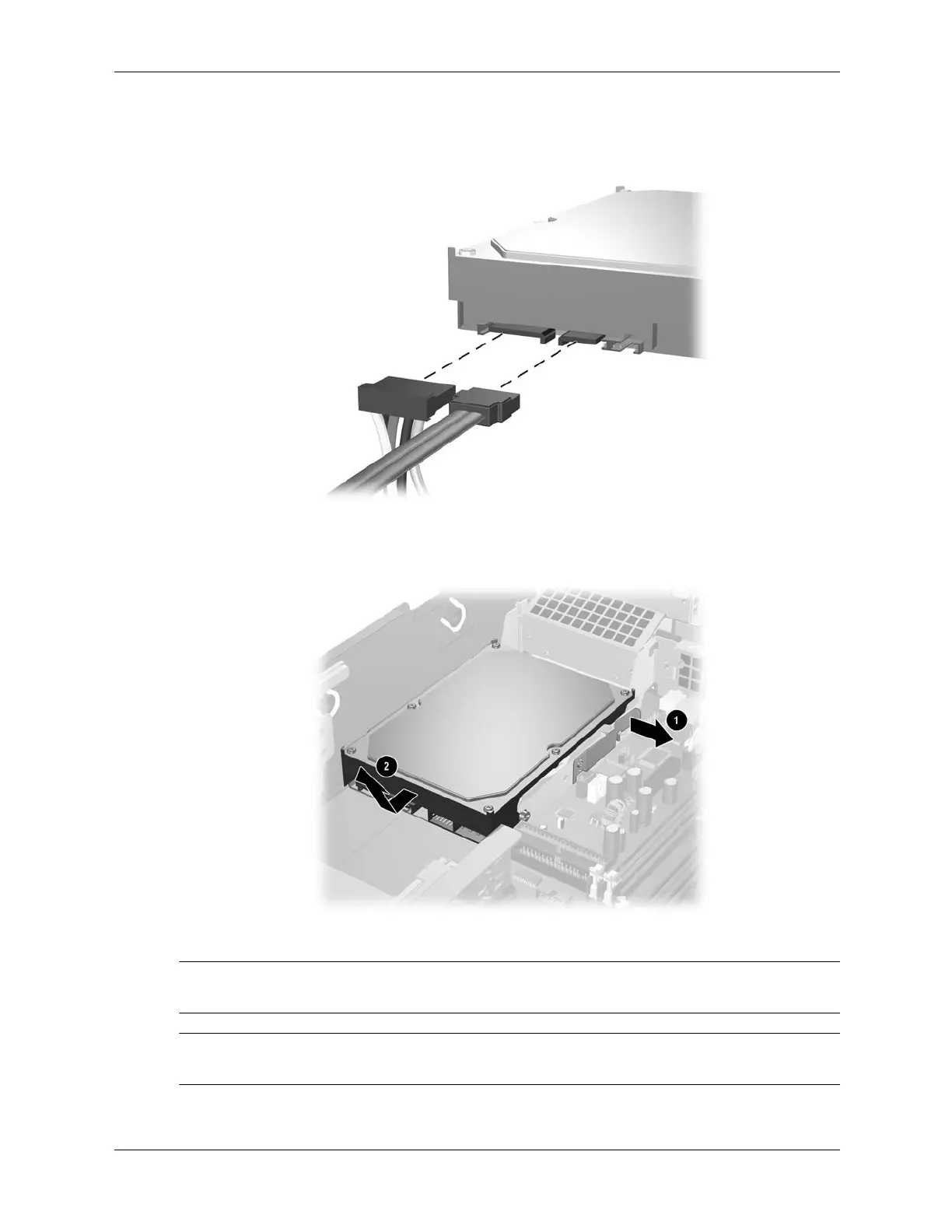Service Reference Guide, dc5100 376220-001 7–27
Removal and Replacement Procedures— Small Form Factor (SFF) Chassis
7. Disconnect the power cable 1 and data cable 2 from the back of the hard drive.
8. Pull the tab that locks the drive in place away from the drive 1, slide the hard drive toward
the front of the computer, then lift it up and out of the bay 2.
To install a hard drive, reverse the above procedure.
✎
The replacement hard drive kit includes several data cables. Make sure to use the cable that is
exactly the same as the factory-installed cable.
✎
If the system has only one SATA hard drive, the data cable must be connected to the blue
connector labeled P60 SATA 0 first to avoid any hard drive performance problems.
