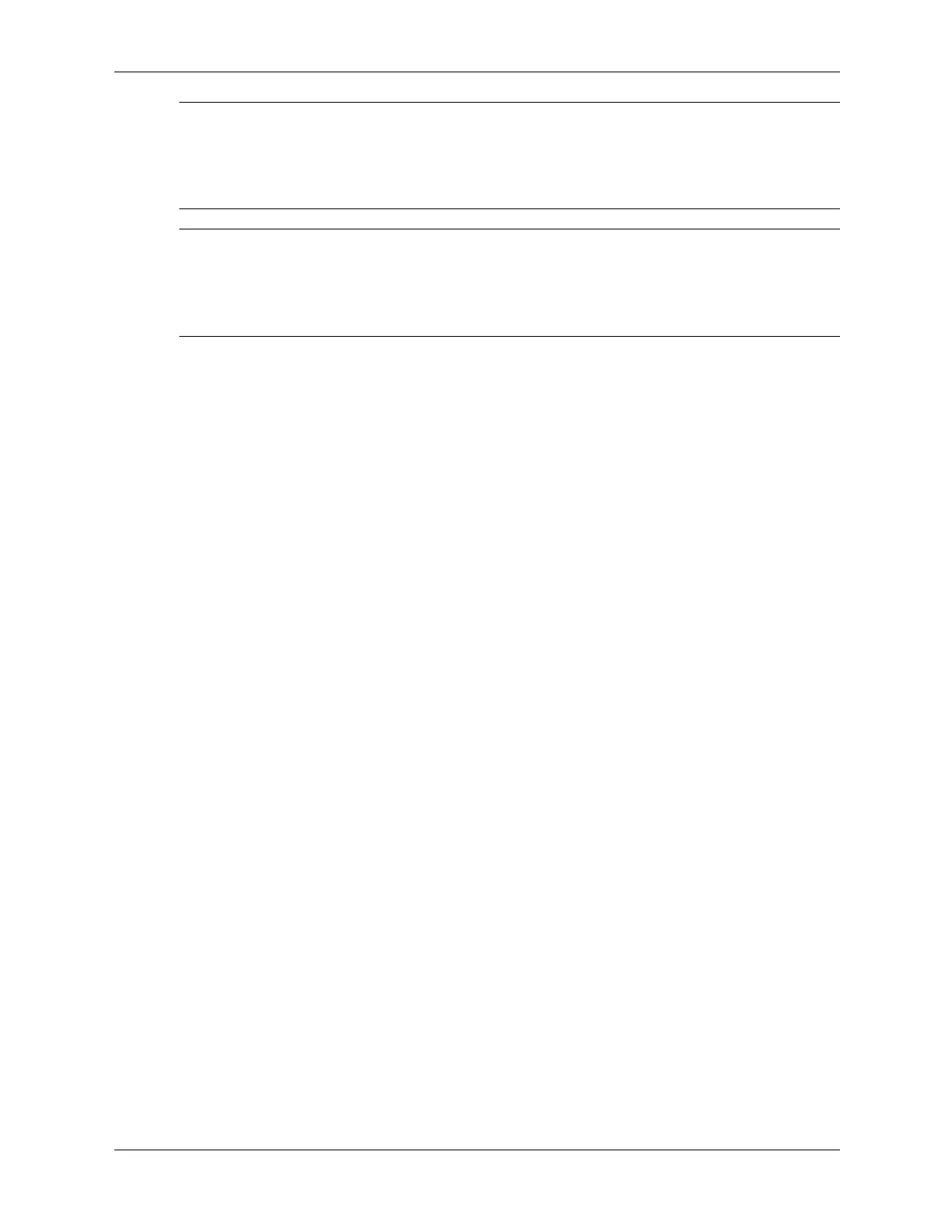7–28 376220-001 Service Reference Guide, dc5100
Removal and Replacement Procedures— Small Form Factor (SFF) Chassis
✎
When replacing the hard drive, transfer the four screws from the old drive to the new one. The
screws take the place of drive rails. You will need a Torx T-15 screwdriver to remove and
re-install the guide screws. HP has provided four extra 6-32 standard guide screws on the front of
the chassis, under the computer cover. The 6-32 standard guide screws are silver and are only
used on the hard drive.
✎
If you replaced the primary hard drive, insert the Restore Plus! CD to restore the operating
system, software drivers, and any software applications that were preinstalled on the computer.
Follow the instructions in the guide included with the Restore Plus! CD. When the restore
process has completed, reinstall any personal files that you backed up before replacing the hard
drive.
