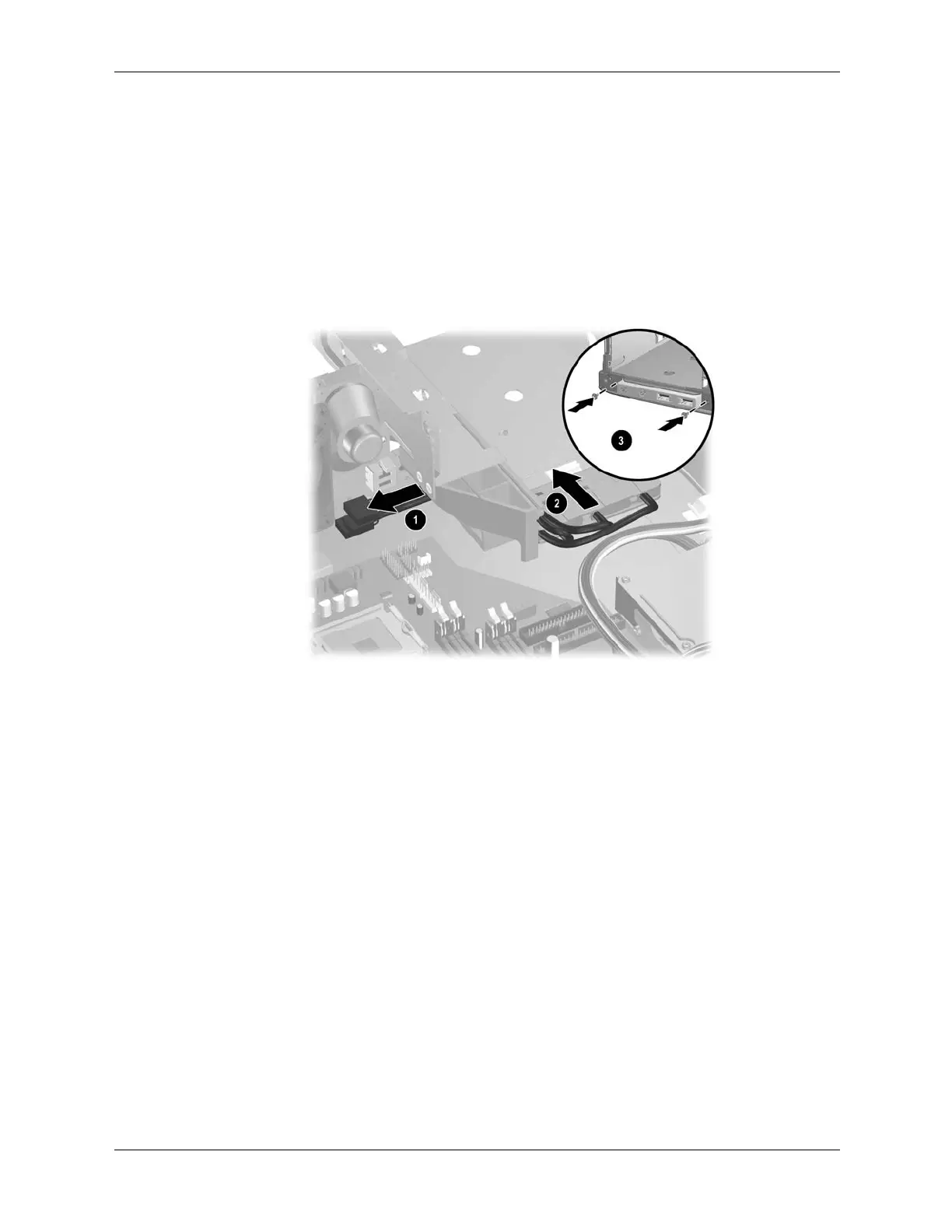Service Reference Guide, dc5100 376220-001 7–33
Removal and Replacement Procedures— Small Form Factor (SFF) Chassis
Follow these procedures for reinstalling the front I/O device.
1. Begin with the drive cage in its fully extended position. Guide the I/O device cables under
the drive cage and through the legs of the drive cage support 1. It may be necessary to use a
wooden pencil to help in this task.
2. Push the I/O device beneath the drive cage as far as possible 2 then, push the drive cage into
the closed position to access the front of the chassis. Make sure the USB ports in the I/O
device are oriented properly on the right side.
3. Install the two retaining screws 3 while holding the I/O device in position.
4. Reinstall the balance of the cabling and drives.
