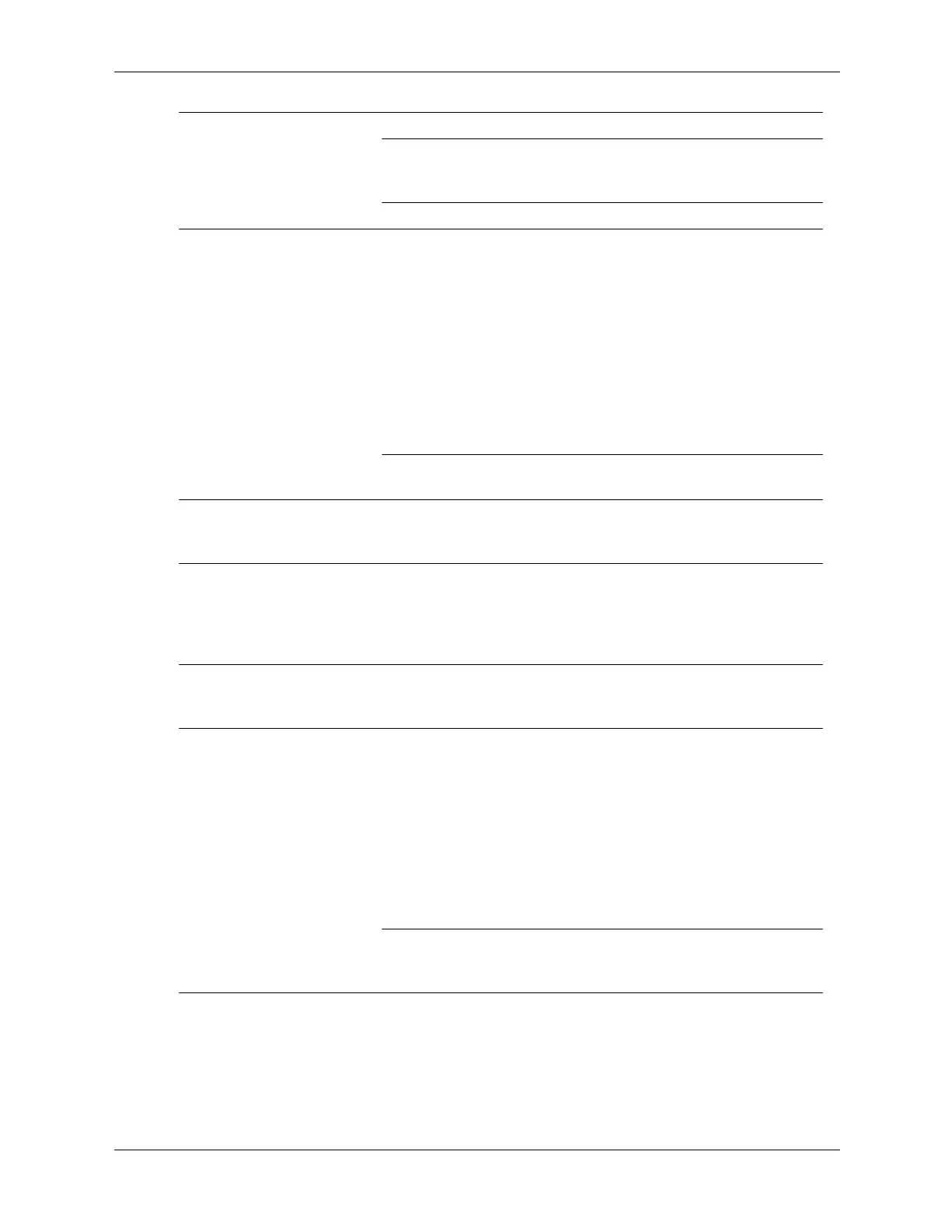Service Reference Guide, dc5100 376220-001 D–13
Monitor is not capable
of displaying requested
resolution.
Change requested resolution.
Graphics card is bad. Replace the graphics card.
The picture is broken up,
rolls, jitters, or flashes.
The monitor connections
may be incomplete or
the monitor may be
incorrectly adjusted.
1. Be sure the monitor cable is
securely connected to the
computer.
2. In a two-monitor system or if
another monitor is in close
proximity, be sure the monitors
are not interfering with each
other’s electromagnetic field by
moving them apart.
3. Fluorescent lights or fans may
be too close to the monitor.
Monitor needs to be
degaussed.
Degauss the monitor.
Vibrating or rattling noise
coming from inside a CRT
monitor when powered on.
Monitor degaussing coil
has been activated.
None. It is normal for the
degaussing coil to be activated
when the monitor is powered on.
Clicking noise coming from
inside a CRT monitor.
Electronic relays have
been activated inside
the monitor.
None. It is normal for some monitors
to make a clicking noise when
turned on and off, when going in
and out of standby mode, and when
changing resolutions.
High pitched noise coming
from inside a flat panel
monitor.
Brightness and/or
contrast settings are too
high.
Lower brightness and/or contrast
settings.
Fuzzy focus; streaking,
ghosting, or shadowing
effects; horizontal scrolling
lines; faint vertical bars; or
unable to center the picture
on the screen.
(flat panel monitors using
an analog VGA input
connection only)
Flat panel monitor’s
internal digital
conversion circuits may
be unable to correctly
interpret the output
synchronization of the
graphics card.
1. Select the monitor’s
Auto-Adjustment option in the
monitor’s on-screen display
menu.
2. Manually synchronize the Clock
and Clock Phase on-screen
display functions. Download
SoftPaq SP20930 or SP22333,
depending on the monitor, to
assist with the synchronization.
Graphics card is not
seated properly or is
bad.
1. Reseat the graphics card.
2. Replace the graphics card.
Problem Cause Solution
