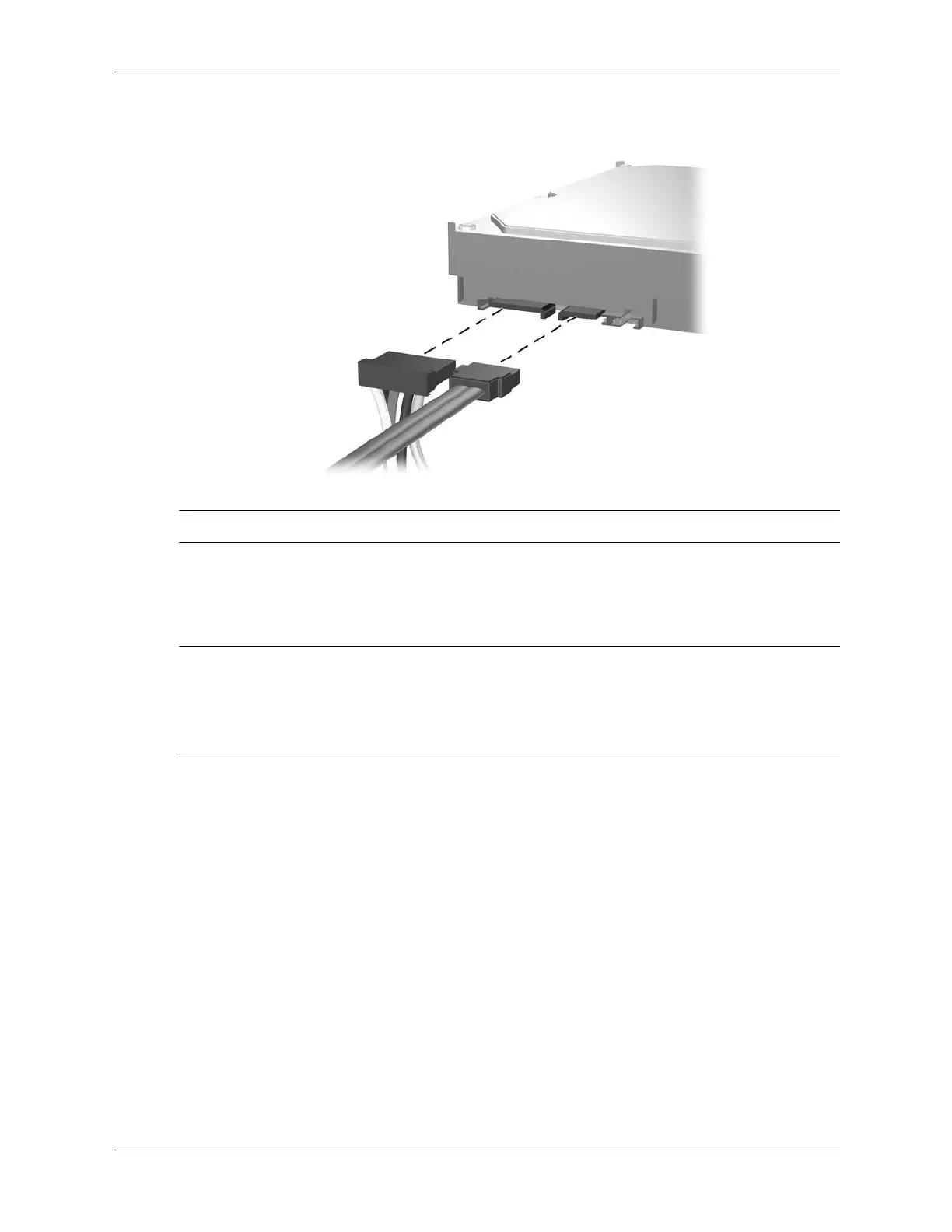Service Reference Guide, dc5100 376220-001 6–19
Removal and Replacement Procedures— Microtower (MT) Chassis
Connecting Hard Drive Cables
✎
Some products use straight cable connectors while others use right angle connectors.
4. Install the front bezel (Section 6.4, “Front Bezel”).
5. Install the access panel (Section 6.3, “Access Panel”).
6. Turn on the computer.
✎
If you replaced the primary hard drive, the restore CD may be used to restore the operating
system, software drivers, and/or any software applications that were preinstalled on the
computer. Follow the instructions in the guide included with the restore CD. When the restore
process has completed, reinstall any personal files that were backed up before replacing the hard
drive.
