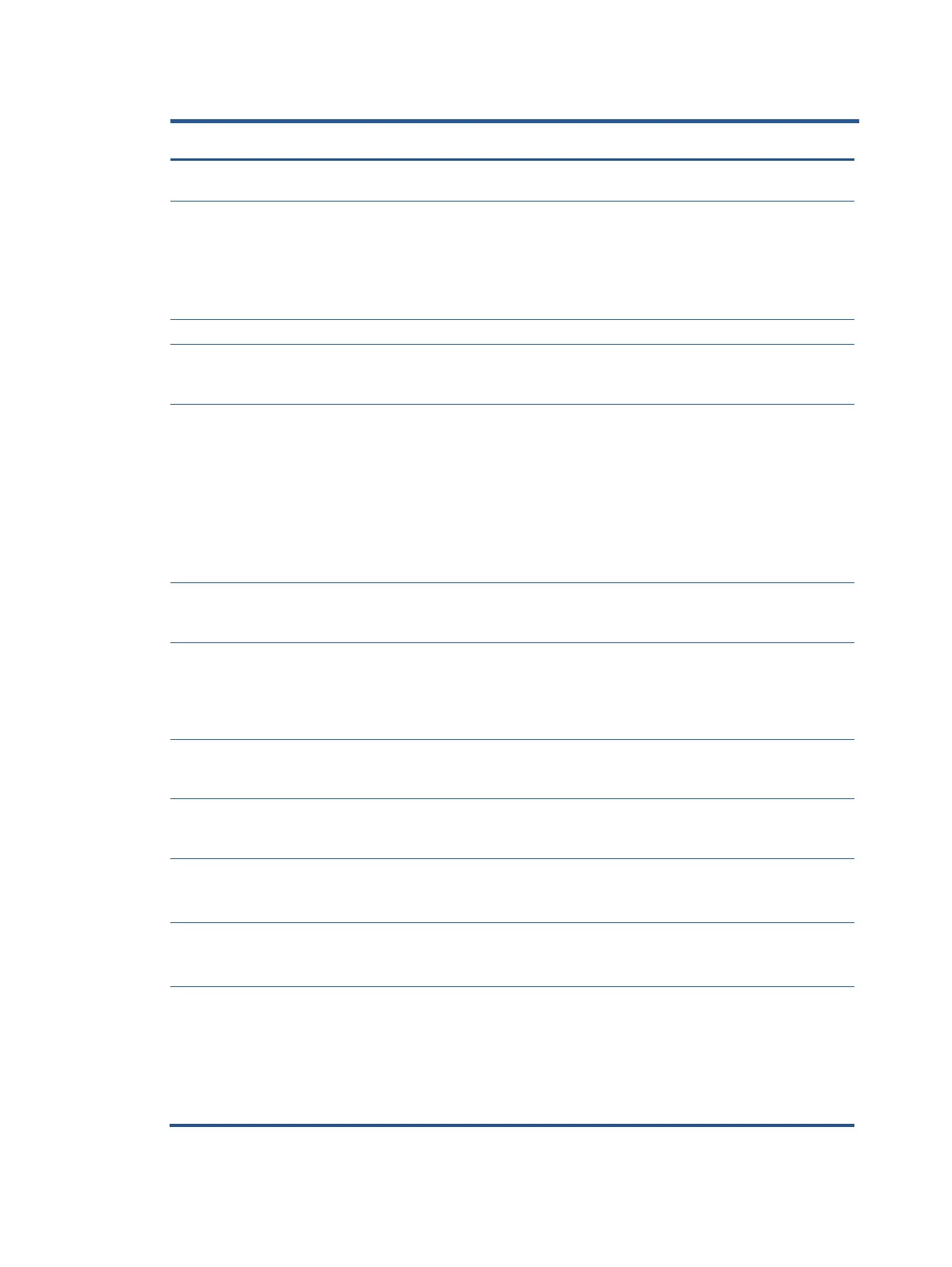Table 4-2: Solving common problems
Screen is blank or
video is flashing.
Power cord is disconnected.
Power the power button.
NOTE: If pressing the Power button
has no effect, press and hold the
power button for 10 seconds to
disable the Power button lockout
feature.
Video cable is improperly connected.
Connect the video cable properly.
System is in Auto-Sleep Mode.
Press any key on the keyboard or
move the mouse to inactivate the
screen blanking utility.
Video card is incompatible.
Open the OSD menu and select
the Input menu. Set Auto-
Switch Input to Off and
manually select the input.
or
Replace the video card or connect
the video cable to one of the
computer’s on-board video
sources.
Image appears
blurred, indistinct, or
too dark.
Open the OSD menu and select
Brightness to adjust the
brightness scale as needed.
Check Video Cable is
displayed on screen.
Monitor video cable is disconnected.
Connect the appropriate video
signal cable between the computer
and monitor. Be sure that the
computer power is off while you
connect the video cable.
Input Signal Out of
Range is displayed
on screen.
Video resolution and/or refresh rate are
set higher than what the monitor
supports.
Change the settings to a supported
setting.
The monitor does
not enter into a low-
power sleep state.
The monitor’s power saving control is
disabled.
Open the OSD menu and select
Power, select Auto-Sleep Mode
and set auto-sleep to On.
“OSD Lockout” is
displayed.
The monitor’s OSD lock function is
enabled.
Press and hold the Left button for
10 seconds to disable the OSD
lockout function
“Power Button
Lockout” is
displayed.
The monitor’s power button lockout
feature is enabled..
Press and hold the Power button
for 10 seconds to unlock the
power button function
Monitor has trouble
waking from Sleep
mode
DisplayPort inputs: Set the
DisplayPort hot-plug detection to
Always Active.
Power mode monitors: Set the
hot-plug detection to Always
Active to switch the monitor to
Performance mode.
