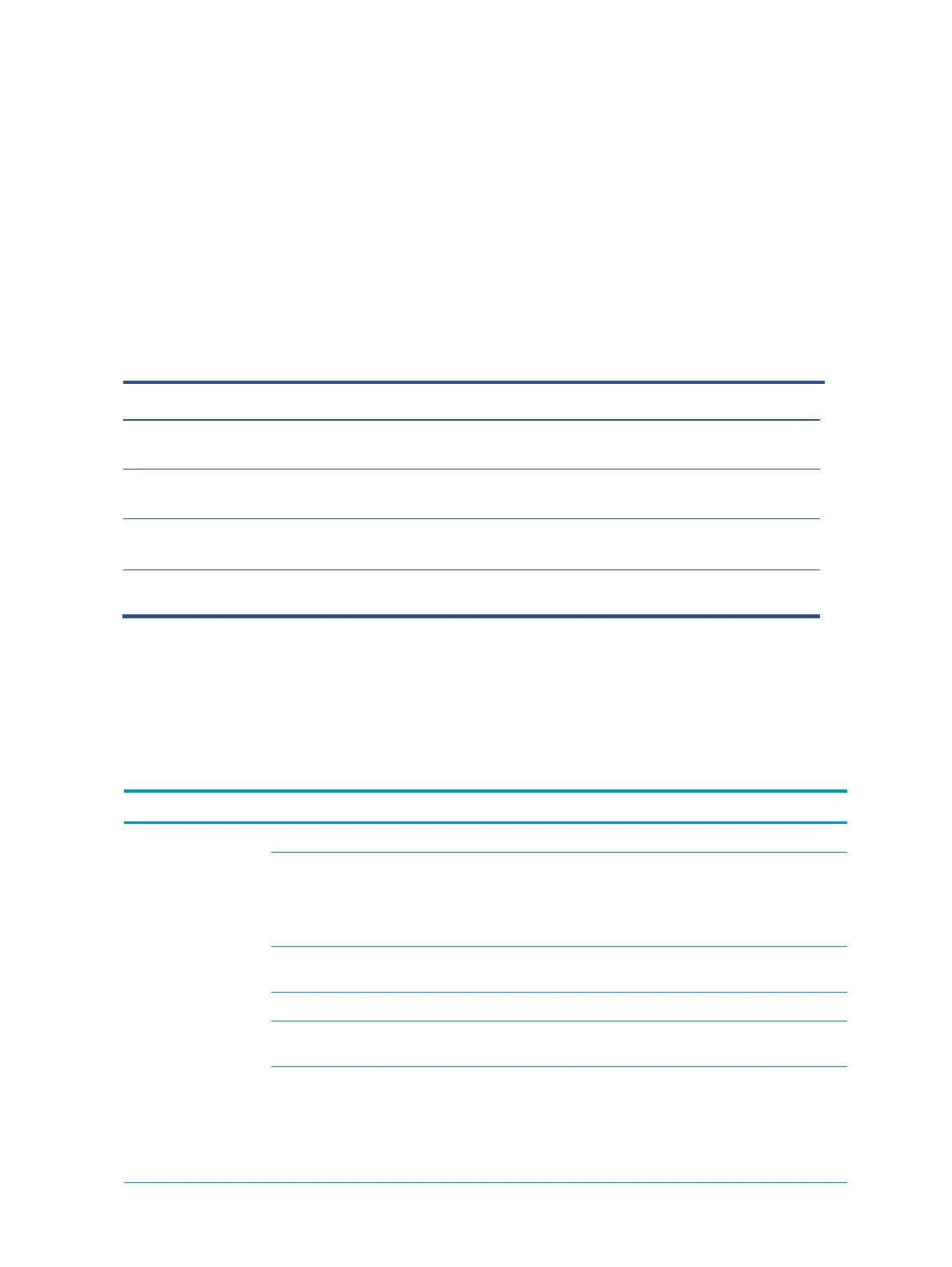23
2) Use a hot air gun to melt the solder on the pins.
3) Lift the CN107 connector from the PCB.
4) Place the new component on the PCB. Be sure that it matches the PCB footprint.
5) Solder the new component.
Function test
After repair, be sure to confirm that all functions are working.
Support and troubleshooting
The following table lists possible problems, the possible cause or each problem, and the recommended
solutions.
Table 4-2 Common issues and solutions
Issues
Possible cause
Solution
Screen is blank or
video is
flashing.
Power cord is disconnected. Connect the power cord.
Monitor is off. Press the monitor power button.
NOTE:
If pressing the power button has no effect, press and hold
the power button for 10 seconds to disable the Power Button
Master power switch is set to off.
Set the master power switch on the rear of the monitor to the
On
Video cable is improperly connected.
Connect the video cable properly.
System is in Auto-Sleep Mode. Press any key on the keyboard or move the mouse to
inactivate the screen blanking utility.
Video card is incompatible. Open the OSD menu and select the
Input
menu. Set
Auto- Switch
Input
to
Off
and manually select the input.
or
Replace the video card or connect the video cable to one of the
4-1: Function test
Test item Operating description Tool used
HDMI test Confirm whether image displays and sound plays correctly
on the monitor.
Computer or DVD player
DP test Confirm whether image displays and sound plays correctly
on the monitor.
Computer or DVD player
D-SUB test Confirm whether image displays and sound plays correctly
on the monitor
Computer or D-SUB player
Audio test Change volume and balance to confirm whether volume is
smooth and loud enough.
Speaker
