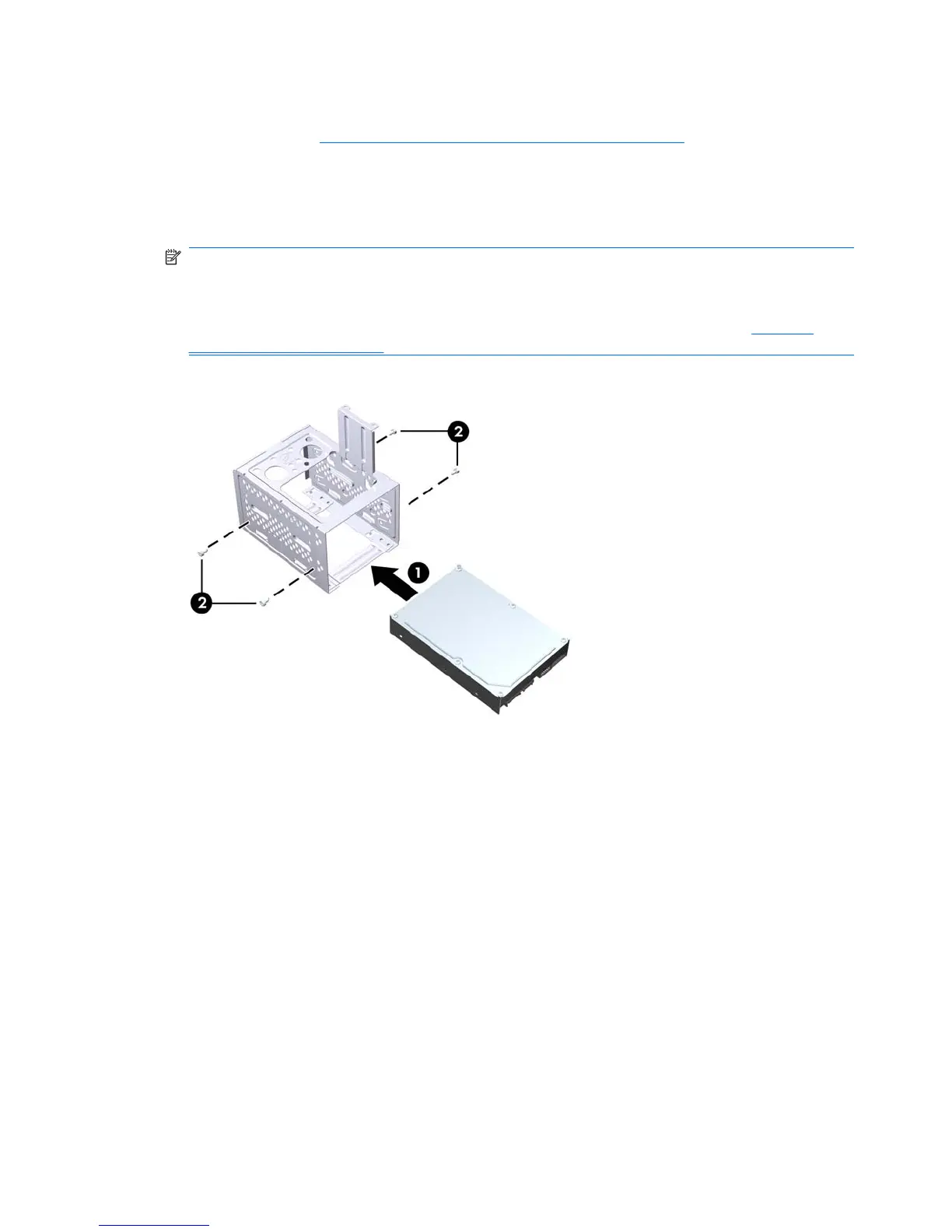Installing an Internal 3.5-inch Hard Drive
1. Follow the steps in Removing an Internal 3.5-inch Hard Drive on page 51 to remove the hard drive
cage and, if necessary, the existing hard drive.
2. Slide the new drive into the hard drive cage (1), aligning the drive with the four screw holes on the
cage. Install the four 6-32 standard screws that secure the hard disk drive to the hard drive cage
(2). Make sure the hard disk drive cables are facing the top of the drive cage.
NOTE: If you are replacing an old drive with a new drive, use the four retainer screws from the
old drive to install the new drive.
NOTE: If you are installing a second hard drive, use four of the extra standard 6-32 screws that
are installed on the interior of the front bezel. The 6-32 screws are silver. Refer to
Installing
Additional Driveson page 44 for an illustration of the retainer screws location.
Figure 7-29 Installing the Hard Drive in the Drive Cage
54 Chapter 7 Removal and Replacement Procedures Microtower (MT) Chassis
