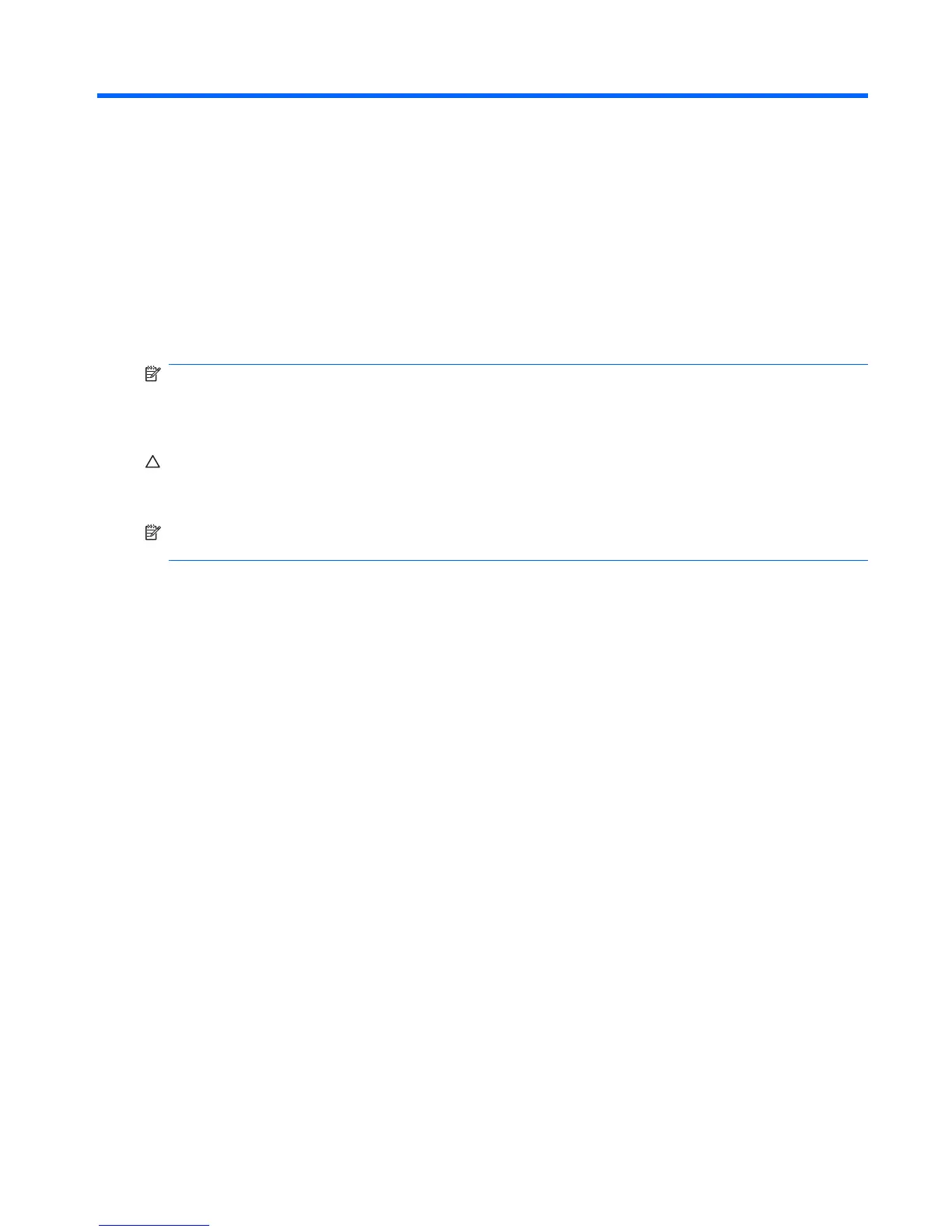1 Installing and Customizing the Software
If your computer was not shipped with a Microsoft operating system, some portions of this documentation
do not apply. Additional information is available in online help after you install the operating system.
NOTE: If the computer was shipped with Windows Vista or Windows 7 loaded, you will be prompted
to register the computer with HP Total Care before installing the operating system. You will see a brief
movie followed by an online registration form. Fill out the form, click the Begin button, and follow the
instructions on the screen.
CAUTION: Do not add optional hardware or third-party devices to the computer until the operating
system is successfully installed. Doing so may cause errors and prevent the operating system from
installing properly.
NOTE: Be sure there is a 10.2-cm (4-inch) clearance at the back of the unit and above the monitor to
permit the required airflow.
1
