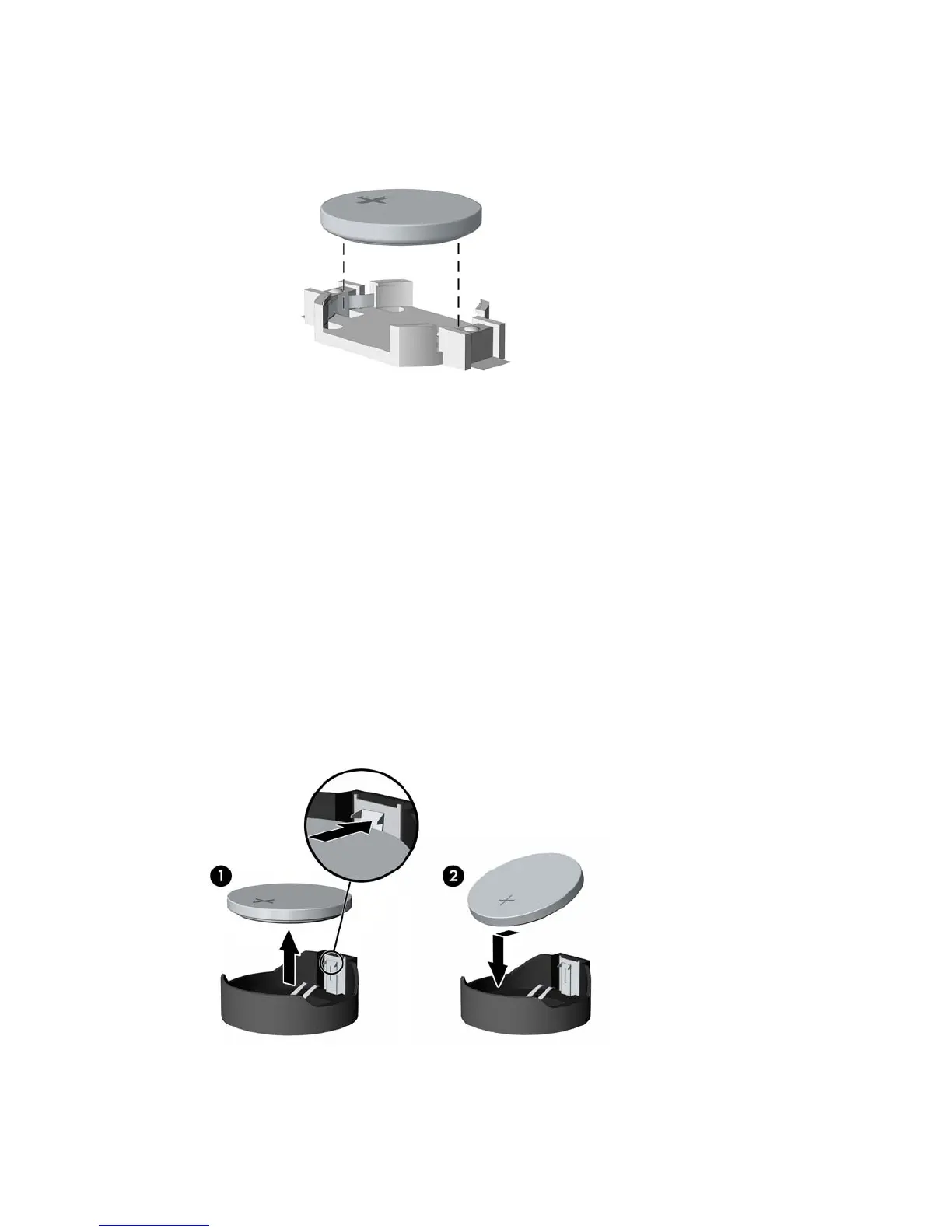Type 1 Battery Holder
1. Lift the battery out of its holder.
2. Slide the replacement battery into position, positive side up.
3. The battery holder automatically secures the battery in the proper position.
4. Replace the computer access panel.
5. Plug in the computer and turn on power to the computer.
6. Reset the date and time, your passwords, and any special system setups, using Computer Setup.
Refer to the Computer Setup (F10) Utility Guide.
Type 2 Battery Holder
1. To release the battery from its holder, squeeze the metal clamp that extends above one edge of
the battery. When the battery pops up, lift it out (1).
2. To insert the new battery, slide one edge of the replacement battery under the holder’s lip with the
positive side up (2). Push the other edge down until the clamp snaps over the other edge of the
battery.
3. Replace the computer access panel.
Battery 67
