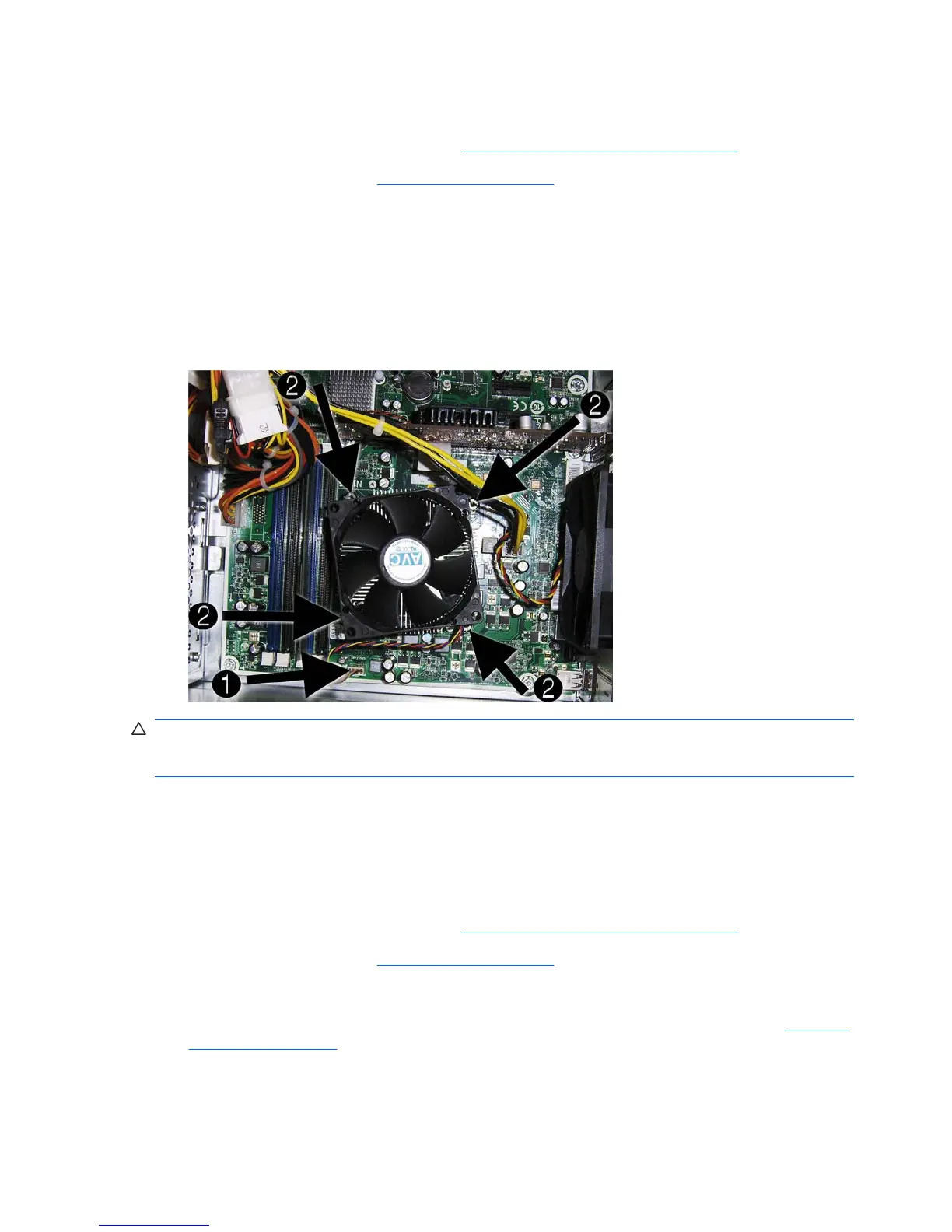Heat sink assembly
1. Prepare the computer for disassembly (Preparation for Disassembly on page 29).
2. Remove the access panel (
Access Panel on page 30).
3. Lay the computer on its side with the rear facing toward you.
4. Disconnect the heat sink fan control cable (1) from the white system board connector labeled
CPU_FAN1.
5. Loosen the four captive screws (2) that secure the heat sink to the system board.
6. Lift the heat sink from the processor and set it on its side to keep from contaminating the work area
with thermal grease.
CAUTION: Heat sink retaining screws should be tightened in diagonally opposite pairs (as in an X) to
evenly seat the heat sink to the processor. This is especially important as the pins on the socket are
very fragile and any damage to them may require replacing the system board.
When reinstalling an existing heat sink, make sure that its bottom has been cleaned with an alcohol
wipe and fresh thermal grease has been applied to the top of the processor. New heatsinks come from
the factory with fresh thermal grease already applied.
Processor
1. Prepare the computer for disassembly (Preparation for Disassembly on page 29).
2. Remove the access panel (
Access Panel on page 30).
3. Lay the computer on its side with the rear facing toward you.
4. Disconnect the heatsink control cable from the system board and remove the heatsink
Heat sink
assembly on page 60).
5. Rotate the locking lever to its full open position (1).
6. Raise and rotate the microprocessor retainer to its full open position (2)
60 Chapter 7 Removal and Replacement Procedures Microtower (MT) Chassis
