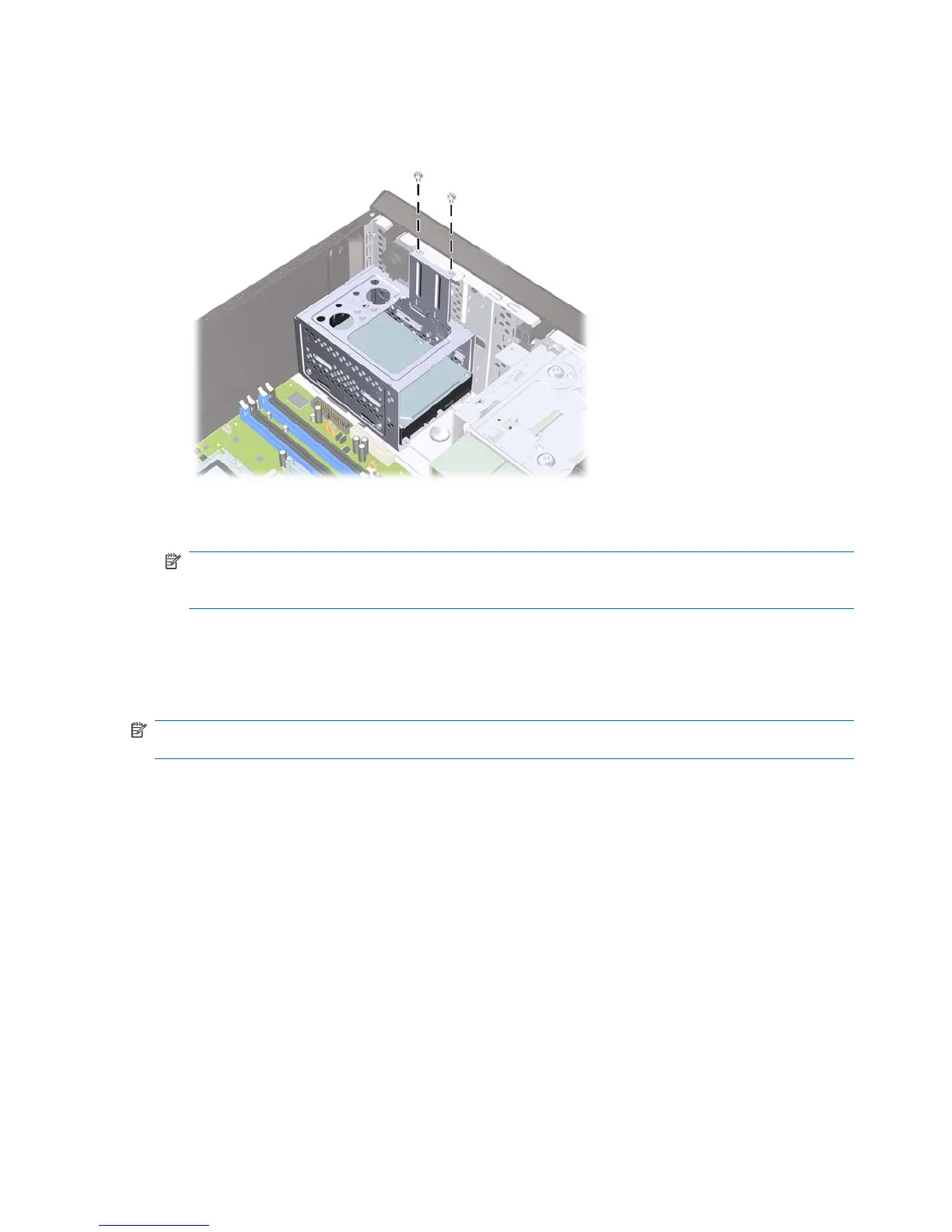5. Attach the two screws that secure the hard drive cage to the chassis.
Figure 7-32 Securing the Hard Drive Cage
6. If installing a new drive, connect the opposite end of the data cable to the appropriate system board
connector.
NOTE: If your system has only one SATA hard drive, you must connect the hard drive data cable
to the dark blue connector labeled SATA1 to avoid any hard drive performance problems. If you
are adding a second hard drive, connect the data cable to the light blue connector labeled SATA3.
7. Replace the computer access panel.
8. Reconnect the power cord and any external devices, then turn on the computer.
9. Lock any security devices that were disengaged when the access panel was removed.
NOTE: If you are replacing the primary hard drive, use the Recovery Disc Set to restore the operating
system, software drivers, and any software applications that were preinstalled on the computer.
56 Chapter 7 Removal and Replacement Procedures Microtower (MT) Chassis
