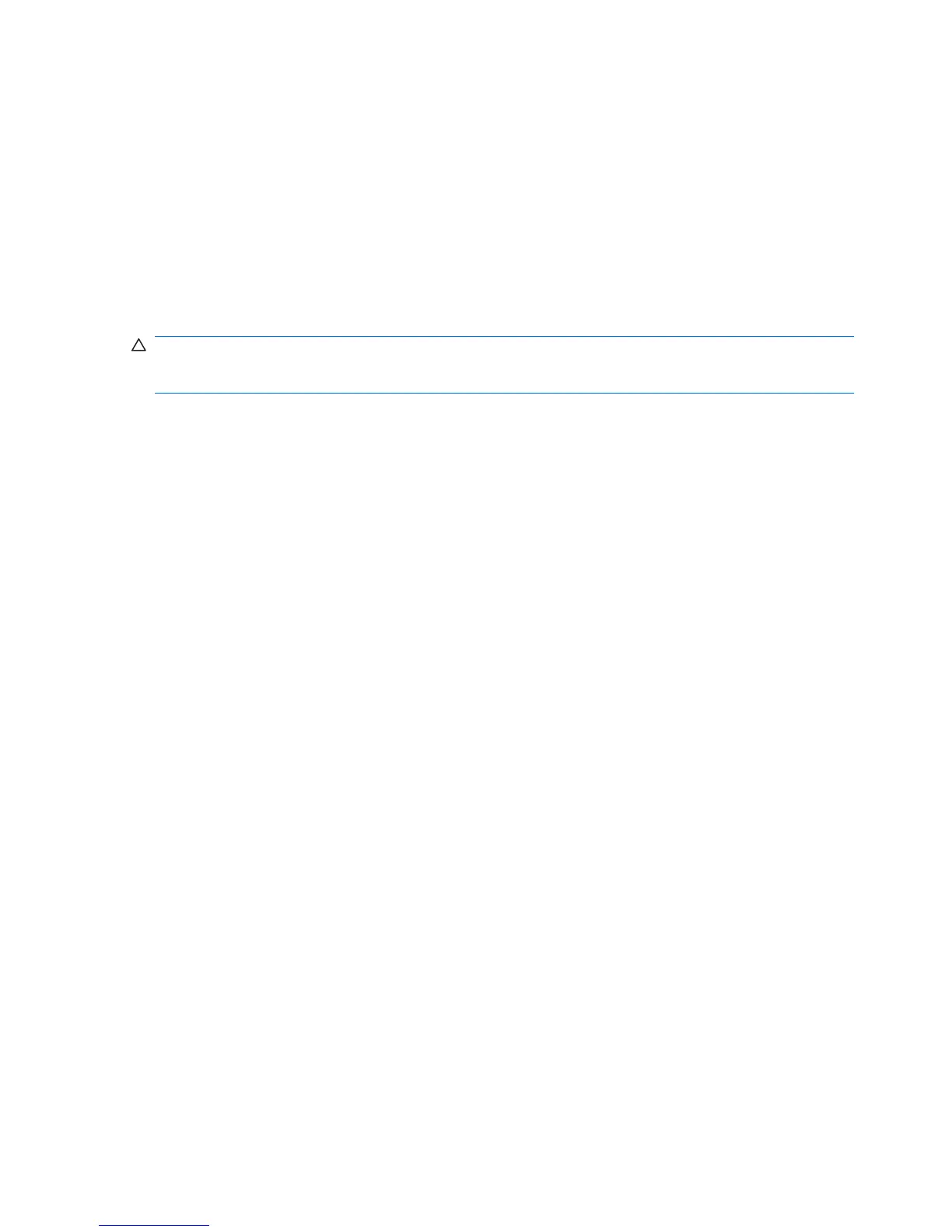●
Be sure that all the needed device drivers have been installed. For example, if you are using a
printer, you need a driver for that model printer.
●
Remove all bootable media (CD or USB device) from the system before turning it on.
●
If you have installed an operating system other than the factory-installed operating system, check
to be sure that it is supported on the system.
●
If the system has multiple video sources (embedded, PCI, or PCI-Express adapters) installed
(embedded video on some models only) and a single monitor, the monitor must be plugged into
the monitor connector on the source selected as the primary VGA adapter. During boot, the other
monitor connectors are disabled and if the monitor is connected into these ports, the monitor will
not function. You can select which source will be the default VGA source in Computer Setup.
CAUTION: When the computer is plugged into an AC power source, there is always voltage applied
to the system board. You must disconnect the power cord from the power source before opening the
computer to prevent system board or component damage.
82 Appendix C Troubleshooting Without Diagnostics
