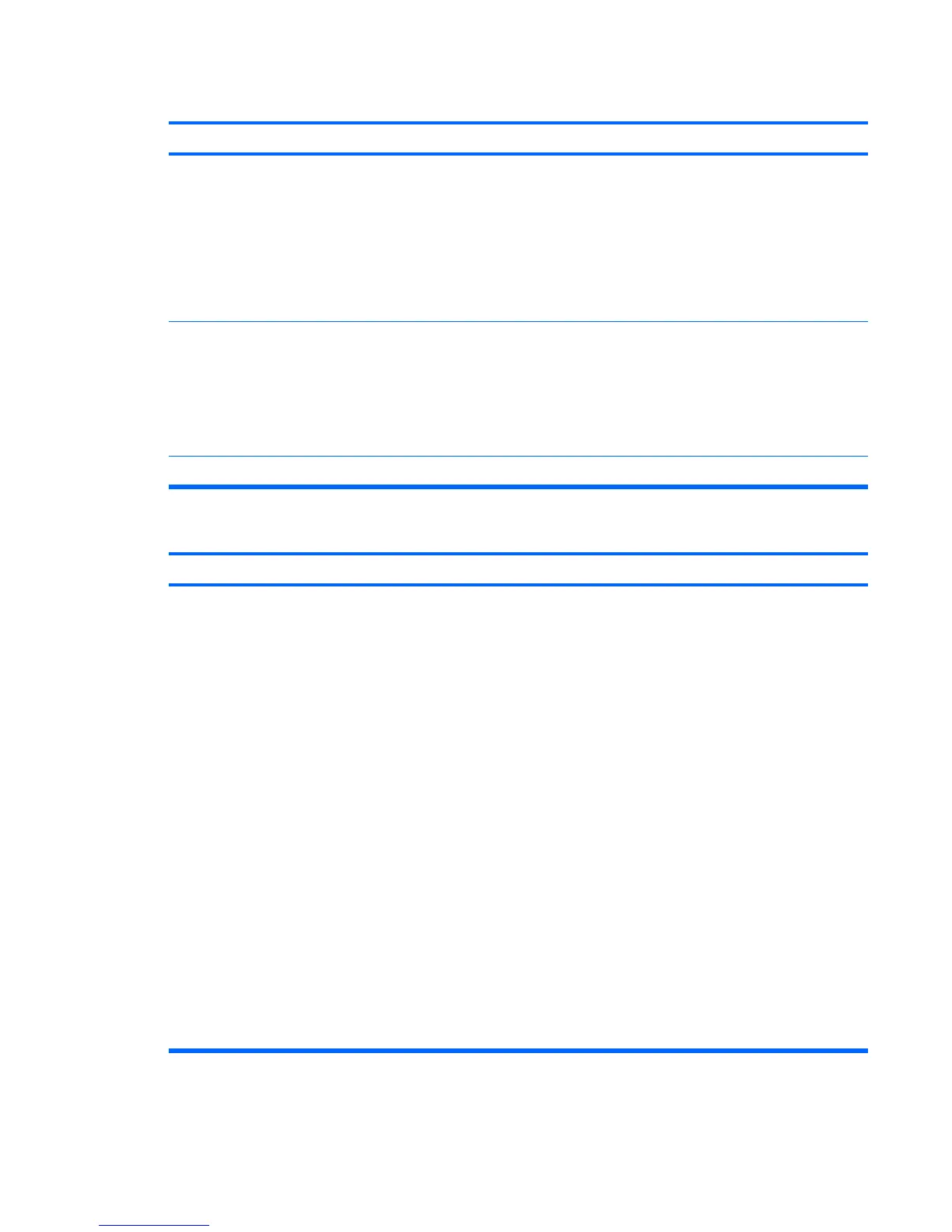Poor performance is experienced.
Cause Solution
Too many applications running. 1. Close unnecessary applications to free up memory.
2. Add more memory. Some applications run in the
background and can be closed by right-clicking on their
corresponding icons in the task tray. To prevent these
applications from launching at startup, go to Start >
Run (Windows XP) or Start > Accessories > Run
(Windows Vista) and type msconfig. On the Startup tab
of the System Configuration Utility, clear applications that
you do not want to launch automatically.
Some software applications, especially games, are stressful
on the graphics subsystem
1. Lower the display resolution for the current application or
consult the documentation that came with the application
for suggestions on how to improve performance by
adjusting parameters in the application.
2. Add more memory.
3. Upgrade the graphics solution.
Cause unknown. Restart the computer.
System does not power on.
Cause Solution
System unable to power on. Press and hold the power button for less than 4 seconds. If the
hard drive LED turns green, then:
1. Check that the voltage selector, located on the rear of the
power supply on some models, is set to the appropriate
voltage. Proper voltage setting depends on your region.
2. Remove the expansion cards one at a time and see if the
system powers on.
3. Replace the system board.
OR
Press and hold the power button for less than 4 seconds. If the
hard drive LED does not turn on green then:
1. Check that the unit is plugged into a working AC outlet.
2. Open hood and check that the power button harness is
properly connected to the system board.
3. Check that both power supply cables are properly
connected to the system board.
4. Replace the power button harness.
5. Replace the power supply.
6. Replace the system board.
Table C-1 Solving General Problems (continued)
Solving General Problems 85
