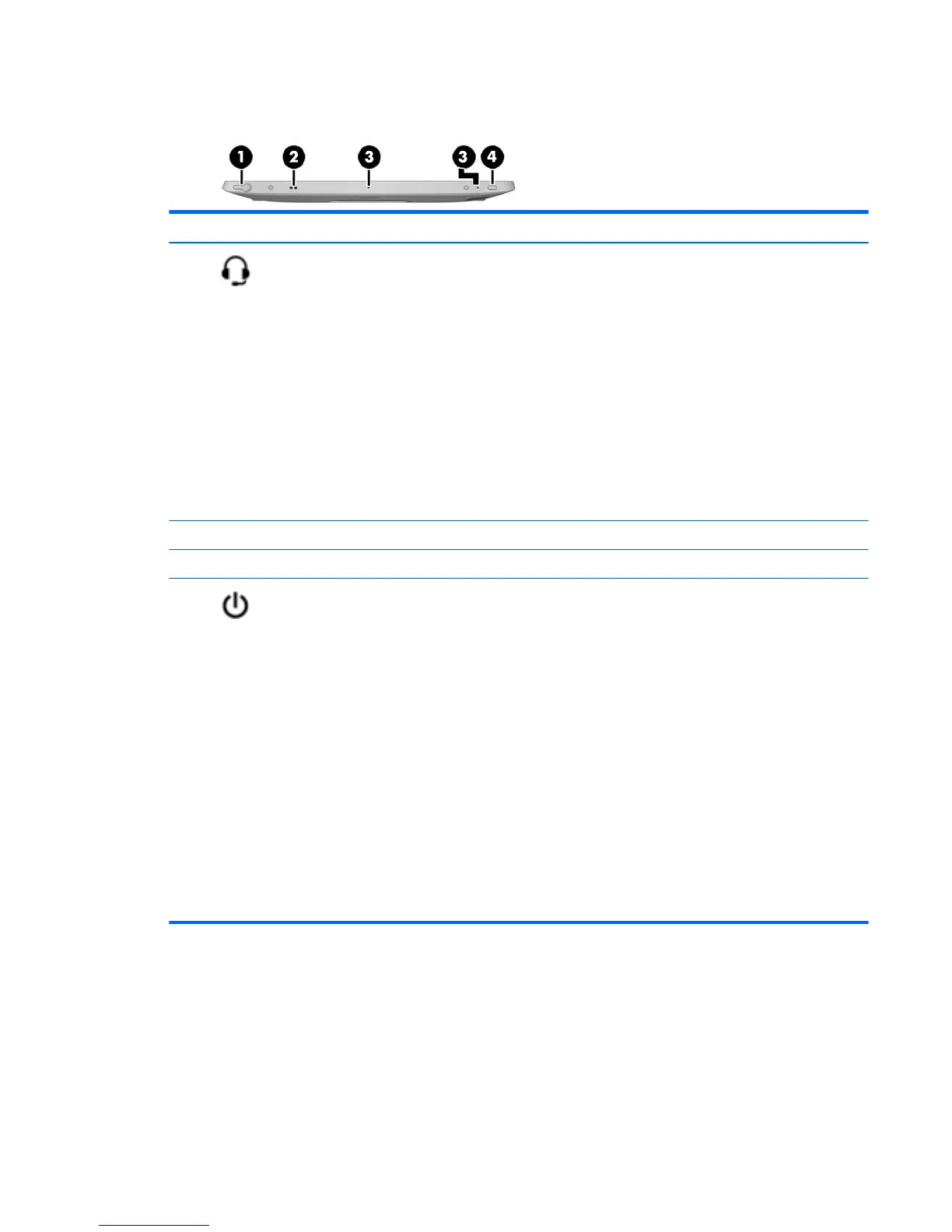Top
Component Description
(1) Audio-out (headphone)/Audio-in
(microphone) jack
Connects optional powered stereo speakers, headphones,
earbuds, a headset, or a display audio cable. Also connects
an optional headset microphone. This jack does not
support optional microphone-only devices.
WARNING! To reduce the risk of personal injury, adjust
the volume before putting on headphones, earbuds, or a
headset. For additional safety information, see the
Regulatory, Safety, and Environmental Notices. To access
this guide, from the Start screen, type support, and then
select the HP Support Assistant app.
NOTE: When a device is connected to the jack, the tablet
speakers are disabled.
NOTE: Be sure that the device cable has a 4-conductor
connector that supports both audio-out (headphone) and
audio-in (microphone).
(2) Stylus connector Attaches a stylus using a lanyard.
(3) Internal microphones (2) Record sound.
(4) Power button
●
When the tablet is o, press the button to turn on the
tablet.
●
When the tablet is on, press the button briey to
initiate Sleep.
●
When the tablet is in the Sleep state, press the
button briey to exit Sleep.
●
When the tablet is in Hibernation, press the button
briey to exit Hibernation.
CAUTION: Pressing and holding down the power button
results in the loss of unsaved information.
If the tablet has stopped responding and Windows®
shutdown procedures are ineective, press and hold the
power button for at least 5 seconds to turn o the tablet.
To learn more about your power settings, see your power
options. From the Start screen, type power, select Power
and sleep settings, and then select Power and sleep from
the list of applications.
Top 7
