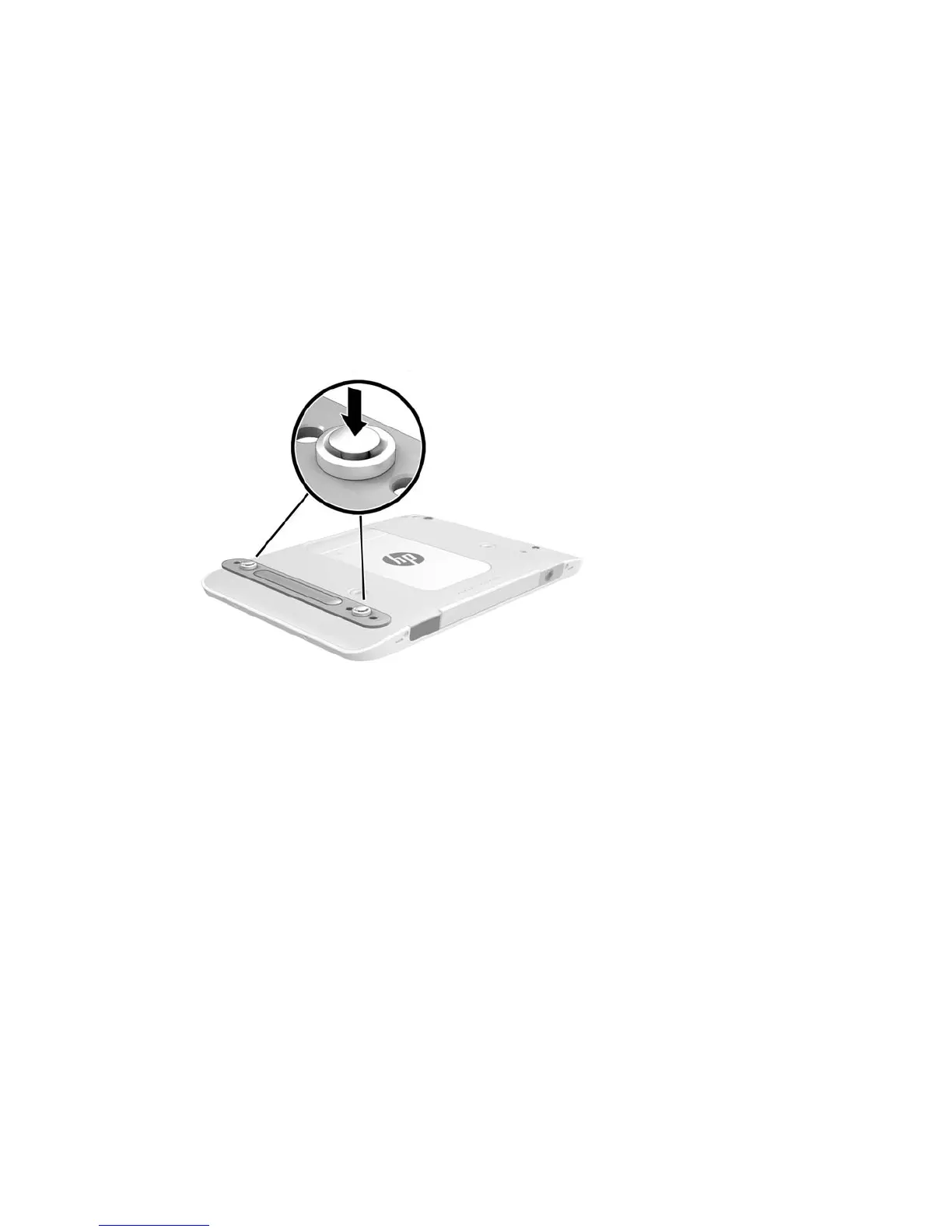Attaching the hand strap
Attach one of the two provided hand straps to either the left or the right side of the tablet. Retain the second
hand strap and use it to replace the rst hand strap when it needs to be cleaned.
To attach the hand strap:
1. Position the hand strap over either the right or left hand strap connectors on the back of the tablet.
2. Position the quick-release fasteners over the holes in the hand strap, and then connect the quick-release
fasteners to secure the hand strap.
To remove the hand strap:
1. Press the center of the quick-release fastener and then lift it to remove it from the tablet. Repeat for the
second quick-release fastener.
2. Remove the hand strap from the tablet.
Changing your tablet's settings
You can change view and screen brightness.
Changing your tablet's view
Your tablet's orientation, or view, changes automatically from landscape to portrait view, or from portrait to
landscape view.
1. To change the view of your tablet from landscape view to portrait view:
Hold the tablet vertically, and then turn it 90 degrees to the right (in a clockwise direction).
2. To change the view of your tablet from portrait view to landscape view:
Hold the tablet vertically, and then turn it 90 degrees to the left (in a counter-clockwise direction).
10 Chapter 2 Getting to know your tablet
