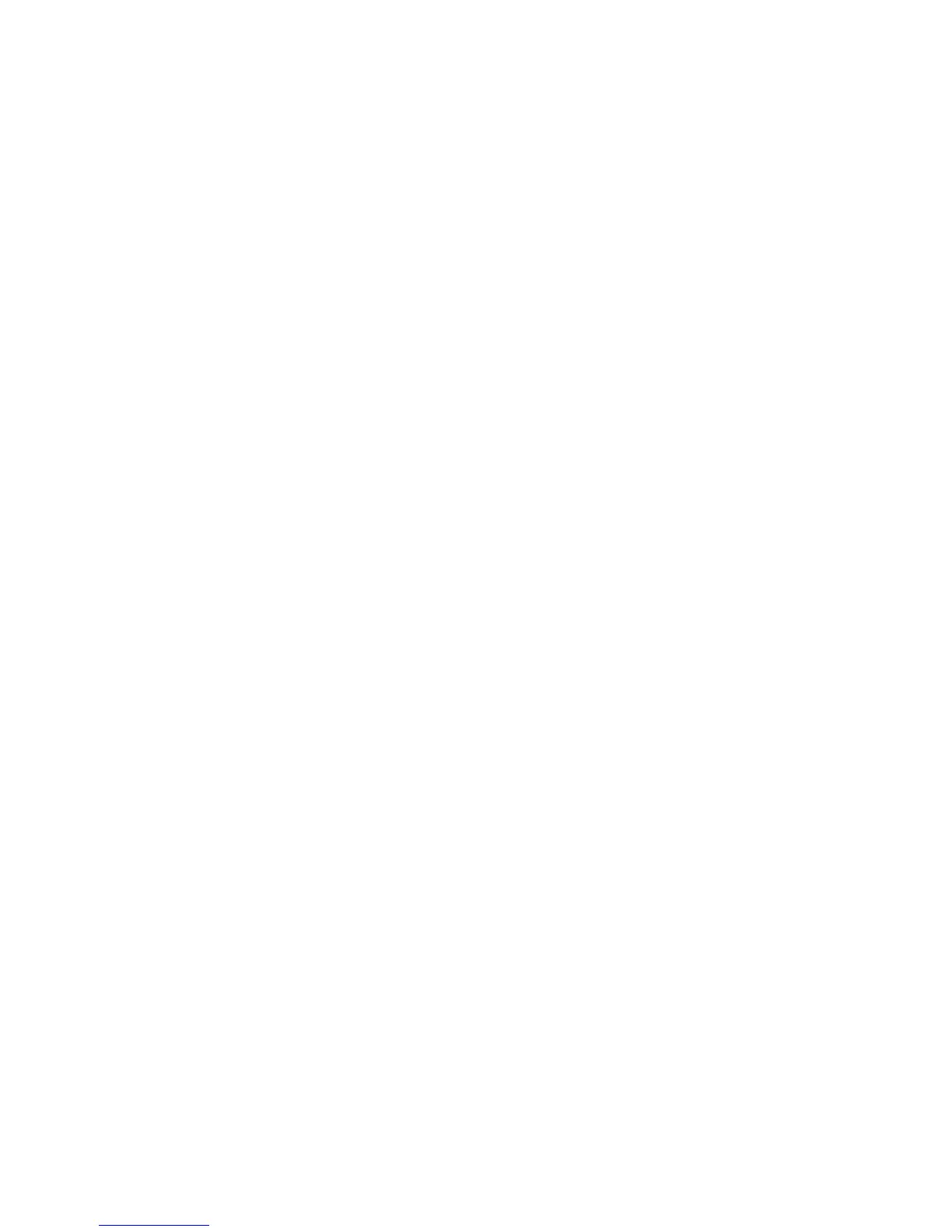4. To power on the tablet, press the Power button and Volume down button simultaneously.
The Startup menu is displayed.
5. Tap F9 Boot Options.
6. Select the external ash drive as the boot device.
7. Restart the tablet.
Using Windows Refresh or Windows Reset
When your tablet is not working properly and you need to regain system stability, the Windows Refresh option
allows you to start fresh and keep what is important to you.
The Windows Reset option allows you to perform detailed reformatting of your tablet, or remove personal
information before you give away or recycle your tablet. For more information on these features, see
Windows Help and Support.
54 Chapter 10 Backup and recovery
